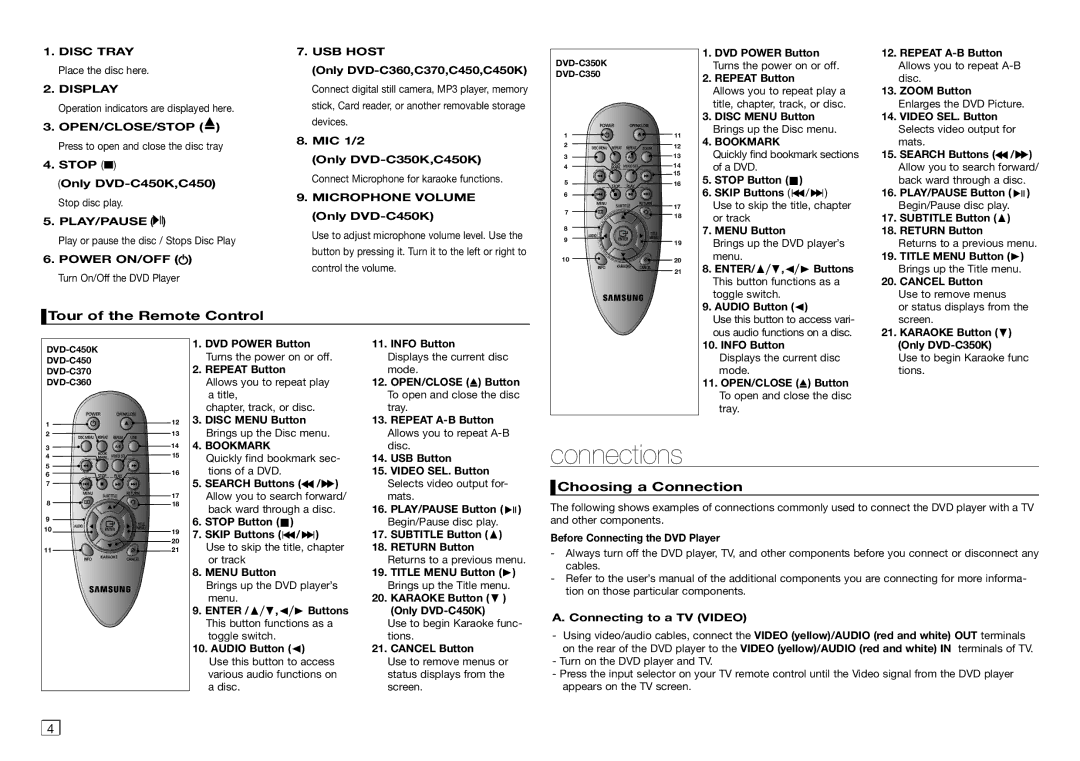1.DISC TRAY Place the disc here.
2.DISPLAY
Operation indicators are displayed here.
3.OPEN/CLOSE/STOP ( ![]() ) Press to open and close the disc tray
) Press to open and close the disc tray
4.STOP (■)
(Only
5.PLAY/PAUSE (![]()
![]()
![]() )
)
Play or pause the disc / Stops Disc Play
6.POWER ON/OFF (![]() ) Turn On/Off the DVD Player
) Turn On/Off the DVD Player
7.USB HOST
(Only
8.MIC 1/2
(Only
9.MICROPHONE VOLUME (Only
Use to adjust microphone volume level. Use the button by pressing it. Turn it to the left or right to control the volume.
| ||
| ||
1 | 11 | |
2 | 12 | |
3 | 13 | |
4 | 14 | |
| 15 | |
5 | 16 | |
6 |
| |
7 | 17 | |
18 | ||
| ||
8 |
| |
9 | 19 | |
| ||
10 | 20 | |
| 21 |
1.DVD POWER Button Turns the power on or off.
2.REPEAT Button
Allows you to repeat play a title, chapter, track, or disc.
3.DISC MENU Button Brings up the Disc menu.
4.BOOKMARK
Quickly find bookmark sections of a DVD.
5.STOP Button ( ![]() )
)
6.SKIP Buttons ( ![]()
![]() /
/ ![]()
![]() ) Use to skip the title, chapter or track
) Use to skip the title, chapter or track
7.MENU Button
Brings up the DVD player’s menu.
8. | ENTER/π/†,√/® Buttons |
| This button functions as a |
| toggle switch. |
9. | AUDIO Button (√) |
12. |
| ||||
| Allows you to repeat |
| |||
| disc. |
| |||
13. | ZOOM Button |
| |||
| Enlarges the DVD Picture. |
| |||
14. | VIDEO SEL. Button |
| |||
| Selects video output for |
| |||
| mats. |
| |||
15. | SEARCH Buttons ( / | ) | |||
| Allow you to search forward/ | ||||
| back ward through a disc. |
| |||
16. | PLAY/PAUSE Button ( |
|
|
| ) |
|
| ||||
| Begin/Pause disc play. |
| |||
17. | SUBTITLE Button (π) |
| |||
18. | RETURN Button |
| |||
| Returns to a previous menu. | ||||
19. | TITLE MENU Button (®) |
| |||
| Brings up the Title menu. |
| |||
20. | CANCEL Button |
| |||
| Use to remove menus |
| |||
| or status displays from the | ||||
 Tour of the Remote Control
Tour of the Remote Control
Use this button to access vari- ous audio functions on a disc.
screen. |
21. KARAOKE Button (†) |
1. DVD POWER Button | ||
Turns the power on or off. | ||
2. REPEAT Button | ||
Allows you to repeat play | ||
| a title, | |
| chapter, track, or disc. |
1![]()
![]()
![]()
![]()
![]()
![]()
![]()
![]()
![]() 12 3. DISC MENU Button
12 3. DISC MENU Button
213 Brings up the Disc menu.
3 | 14 | 4. BOOKMARK |
4 | 15 | Quickly find bookmark sec- |
5 | 16 | tions of a DVD. |
6 |
11. INFO Button
Displays the current disc mode.
12. | OPEN/CLOSE ( |
| ) Button |
| To open and close the disc | ||
| tray. | ||
13. | |||
| Allows you to repeat | ||
| disc. | ||
14. | USB Button | ||
15. | VIDEO SEL. Button | ||
connections |
10.INFO Button
Displays the current disc mode.
11.OPEN/CLOSE (![]() ) Button To open and close the disc tray.
) Button To open and close the disc tray.
(Only |
Use to begin Karaoke func |
tions. |
7 |
| 5. | SEARCH Buttons ( | / ) | ||
8 | 17 |
| Allow you to search forward/ | |||
18 |
| back ward through a disc. | ||||
|
|
| ||||
9 |
| 6. | STOP Button ( | ) |
| |
10 |
|
| ||||
19 | 7. | SKIP Buttons ( | / | ) | ||
| ||||||
| 20 | |||||
|
| Use to skip the title, chapter | ||||
11 | 21 |
| ||||
|
|
| or track |
|
| |
|
| 8. | MENU Button |
|
| |
|
|
| Brings up the DVD player’s | |||
|
|
| menu. |
|
| |
|
| 9. | ENTER /π/†,√/® Buttons | |||
|
|
| This button functions as a | |||
|
|
| toggle switch. |
|
| |
|
| 10. AUDIO Button (√) |
| |||
|
|
| Use this button to access | |||
|
|
| various audio functions on | |||
|
|
| a disc. |
|
| |
| Selects video output for- | ||||
| mats. | ||||
16. | PLAY/PAUSE Button ( |
|
|
| ) |
|
| ||||
| Begin/Pause disc play. | ||||
17. | SUBTITLE Button (π) | ||||
18. | RETURN Button | ||||
Returns to a previous menu.
19.TITLE MENU Button (®) Brings up the Title menu.
20.KARAOKE Button († ) (Only
Use to begin Karaoke func- tions.
21. CANCEL Button
Use to remove menus or status displays from the screen.
 Choosing a Connection
Choosing a Connection
The following shows examples of connections commonly used to connect the DVD player with a TV and other components.
Before Connecting the DVD Player
-Always turn off the DVD player, TV, and other components before you connect or disconnect any cables.
-Refer to the user’s manual of the additional components you are connecting for more informa- tion on those particular components.
A.Connecting to a TV (VIDEO)
-Using video/audio cables, connect the VIDEO (yellow)/AUDIO (red and white) OUT terminals on the rear of the DVD player to the VIDEO (yellow)/AUDIO (red and white) IN terminals of TV.
-Turn on the DVD player and TV.
-Press the input selector on your TV remote control until the Video signal from the DVD player appears on the TV screen.
4 |