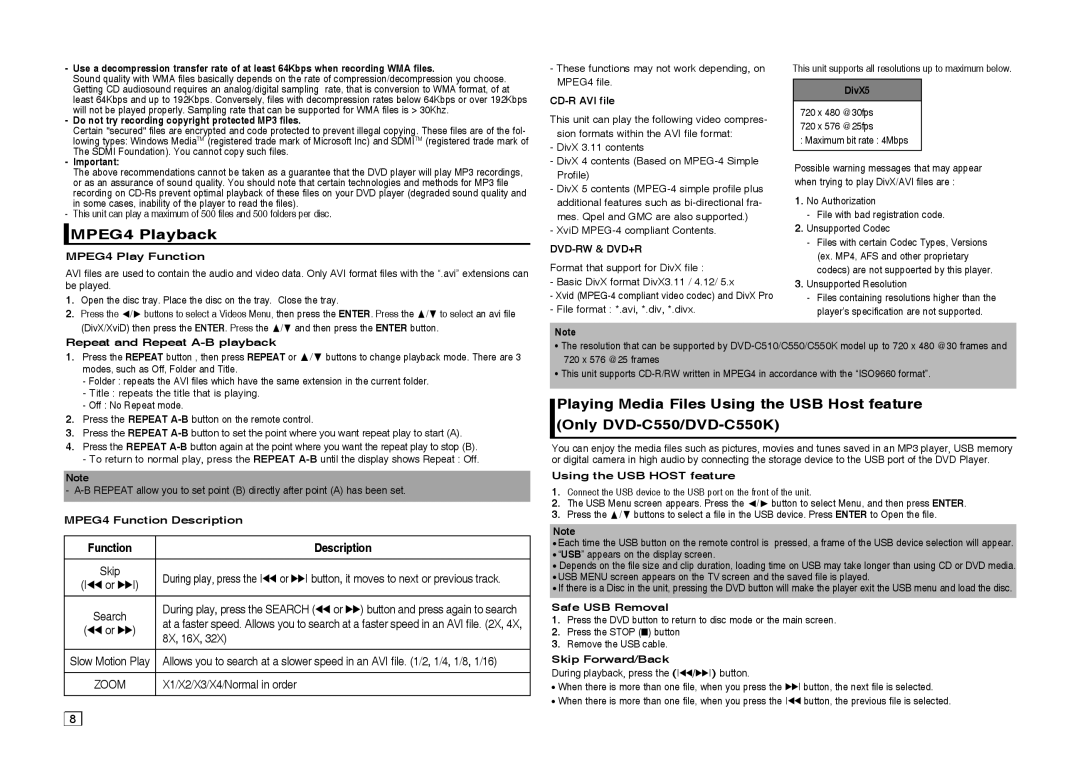-Use a decompression transfer rate of at least 64Kbps when recording WMA files.
Sound quality with WMA files basically depends on the rate of compression/decompression you choose. Getting CD audiosound requires an analog/digital sampling rate, that is conversion to WMA format, of at least 64Kbps and up to 192Kbps. Conversely, files with decompression rates below 64Kbps or over 192Kbps will not be played properly. Sampling rate that can be supported for WMA files is > 30Khz.
-Do not try recording copyright protected MP3 files.
Certain "secured" files are encrypted and code protected to prevent illegal copying. These files are of the fol- lowing types: Windows MediaTM (registered trade mark of Microsoft Inc) and SDMITM (registered trade mark of The SDMI Foundation). You cannot copy such files.
-Important:
The above recommendations cannot be taken as a guarantee that the DVD player will play MP3 recordings, or as an assurance of sound quality. You should note that certain technologies and methods for MP3 file recording on
-This unit can play a maximum of 500 files and 500 folders per disc.
 MPEG4 Playback
MPEG4 Playback
MPEG4 Play Function
AVI files are used to contain the audio and video data. Only AVI format files with the “.avi” extensions can be played.
1.Open the disc tray. Place the disc on the tray. Close the tray.
2. Press the / buttons to select a Videos Menu, then press the ENTER. Press the / to select an avi file |
(DivX/XviD) then press the ENTER. Press the / and then press the ENTER button. |
-These functions may not work depending, on MPEG4 file.
CD-R AVI file
This unit can play the following video compres- sion formats within the AVI file format:
-DivX 3.11 contents
-DivX 4 contents (Based on
-DivX 5 contents
-XviD
DVD-RW & DVD+R
Format that support for DivX file :
-Basic DivX format DivX3.11 / 4.12/ 5.x
-Xvid
-File format : *.avi, *.div, *.divx.
Note
This unit supports all resolutions up to maximum below.
DivX5
720 x 480 @30fps
720 x 576 @25fps
: Maximum bit rate : 4Mbps
Possible warning messages that may appear when trying to play DivX/AVI files are :
1.No Authorization
-File with bad registration code.
2.Unsupported Codec
-Files with certain Codec Types, Versions (ex. MP4, AFS and other proprietary codecs) are not suppoerted by this player.
3.Unsupported Resolution
-Files containing resolutions higher than the player’s specification are not supported.
Repeat and Repeat |
1. Press the REPEAT button , then press REPEAT or / buttons to change playback mode. There are 3 |
modes, such as Off, Folder and Title.
-Folder : repeats the AVI files which have the same extension in the current folder.
-Title : repeats the title that is playing.
-Off : No Repeat mode.
2.Press the REPEAT
3.Press the REPEAT
4.Press the REPEAT
-To return to normal play, press the REPEAT
Note
-
MPEG4 Function Description
Function | Description | |
|
| |
Skip | During play, press the k or K button, it moves to next or previous track. | |
(k or K) | ||
| ||
|
| |
Search | During play, press the SEARCH (k or K) button and press again to search | |
at a faster speed. Allows you to search at a faster speed in an AVI file. (2X, 4X, | ||
(k or K) | ||
| 8X, 16X, 32X) | |
Slow Motion Play | Allows you to search at a slower speed in an AVI file. (1/2, 1/4, 1/8, 1/16) | |
|
| |
ZOOM | X1/X2/X3/X4/Normal in order | |
|
|
8 |
•The resolution that can be supported by
•This unit supports
Playing Media Files Using the USB Host feature (Only
You can enjoy the media files such as pictures, movies and tunes saved in an MP3 player, USB memory or digital camera in high audio by connecting the storage device to the USB port of the DVD Player.
Using the USB HOST feature
1.Connect the USB device to the USB port on the front of the unit.
2. | The USB Menu screen appears. Press the / button to select Menu, and then press ENTER. |
3. | Press the / buttons to select a file in the USB device. Press ENTER to Open the file. |
Note
•Each time the USB button on the remote control is pressed, a frame of the USB device selection will appear.
•“USB” appears on the display screen.
•Depends on the file size and clip duration, loading time on USB may take longer than using CD or DVD media.
•USB MENU screen appears on the TV screen and the saved file is played.
•If there is a Disc in the unit, pressing the DVD button will make the player exit the USB menu and load the disc.
Safe USB Removal
1.Press the DVD button to return to disc mode or the main screen.
2.Press the STOP (■) button
3.Remove the USB cable.
Skip Forward/Back
During playback, press the (k/K) button.
•When there is more than one file, when you press the K button, the next file is selected.
•When there is more than one file, when you press the k button, the previous file is selected.