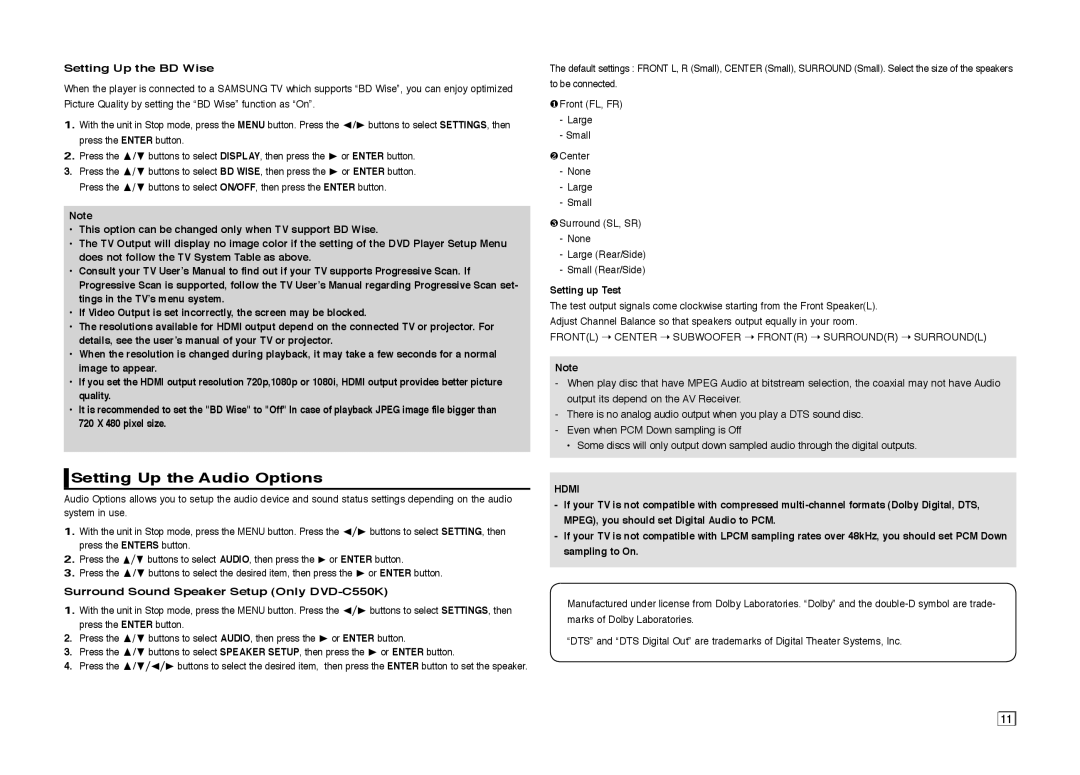Setting Up the BD Wise
When the player is connected to a SAMSUNG TV which supports “BD Wise”, you can enjoy optimized Picture Quality by setting the “BD Wise” function as “On”.
1.With the unit in Stop mode, press the MENU button. Press the √/® buttons to select SETTINGS, then press the ENTER button.
2.Press the π/† buttons to select DISPLAY, then press the ® or ENTER button.
3.Press the π/† buttons to select BD WISE, then press the ® or ENTER button. Press the π/† buttons to select ON/OFF, then press the ENTER button.
Note
•This option can be changed only when TV support BD Wise.
•The TV Output will display no image color if the setting of the DVD Player Setup Menu does not follow the TV System Table as above.
•Consult your TV User’s Manual to find out if your TV supports Progressive Scan. If Progressive Scan is supported, follow the TV User’s Manual regarding Progressive Scan set- tings in the TV’s menu system.
•If Video Output is set incorrectly, the screen may be blocked.
•The resolutions available for HDMI output depend on the connected TV or projector. For details, see the user’s manual of your TV or projector.
•When the resolution is changed during playback, it may take a few seconds for a normal image to appear.
•If you set the HDMI output resolution 720p,1080p or 1080i, HDMI output provides better picture quality.
•It is recommended to set the "BD Wise" to "Off" In case of playback JPEG image file bigger than 720 X 480 pixel size.
 Setting Up the Audio Options
Setting Up the Audio Options
Audio Options allows you to setup the audio device and sound status settings depending on the audio system in use.
1.With the unit in Stop mode, press the MENU button. Press the √/® buttons to select SETTING, then press the ENTERS button.
2.Press the π/† buttons to select AUDIO, then press the ® or ENTER button.
3.Press the π/† buttons to select the desired item, then press the ® or ENTER button.
Surround Sound Speaker Setup (Only DVD-C550K)
1.With the unit in Stop mode, press the MENU button. Press the √/® buttons to select SETTINGS, then press the ENTER button.
2.Press the π/† buttons to select AUDIO, then press the ® or ENTER button.
3.Press the π/† buttons to select SPEAKER SETUP, then press the ® or ENTER button.
4.Press the π/†/√/® buttons to select the desired item, then press the ENTER button to set the speaker.
The default settings : FRONT L, R (Small), CENTER (Small), SURROUND (Small). Select the size of the speakers to be connected.
❶Front (FL, FR)
-Large
-Small
❷Center
-None
-Large
-Small
❸Surround (SL, SR)
-None
-Large (Rear/Side)
-Small (Rear/Side)
Setting up Test
The test output signals come clockwise starting from the Front Speaker(L). Adjust Channel Balance so that speakers output equally in your room.
FRONT(L) ➝ CENTER ➝ SUBWOOFER ➝ FRONT(R) ➝ SURROUND(R) ➝ SURROUND(L)
Note
-When play disc that have MPEG Audio at bitstream selection, the coaxial may not have Audio output its depend on the AV Receiver.
-There is no analog audio output when you play a DTS sound disc.
-Even when PCM Down sampling is Off
• Some discs will only output down sampled audio through the digital outputs.
HDMI
-If your TV is not compatible with compressed
-If your TV is not compatible with LPCM sampling rates over 48kHz, you should set PCM Down sampling to On.
Manufactured under license from Dolby Laboratories. “Dolby” and the
“DTS” and “DTS Digital Out” are trademarks of Digital Theater Systems, Inc.
11 ![]()
![]()