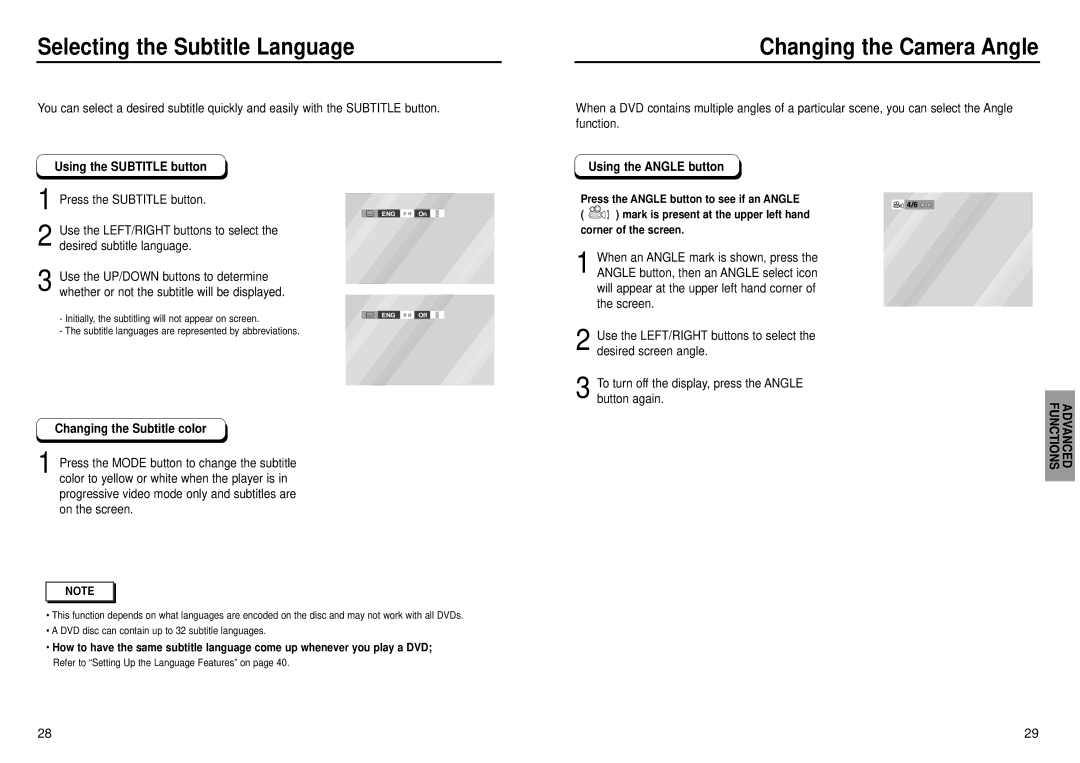1
ENG ![]() On
On
ENG ![]() Off
Off
Changing the Camera Angle
When a DVD contains multiple angles of a particular scene, you can select the Angle function.
Using the ANGLE button
Press the ANGLE button to see if an ANGLE
( ![]()
![]() ) mark is present at the upper left hand corner of the screen.
) mark is present at the upper left hand corner of the screen.
1 When an ANGLE mark is shown, press the ANGLE button, then an ANGLE select icon will appear at the upper left hand corner of the screen.
2 Use the LEFT/RIGHT buttons to select the desired screen angle.
3 To turn off the display, press the ANGLE button again. FUNCTIONS ADVANCED
NOTE |
•This function depends on what languages are encoded on the disc and may not work with all DVDs.
•A DVD disc can contain up to 32 subtitle languages.
•How to have the same subtitle language come up whenever you play a DVD;
Refer to “Setting Up the Language Features” on page 40.
28 | 29 |