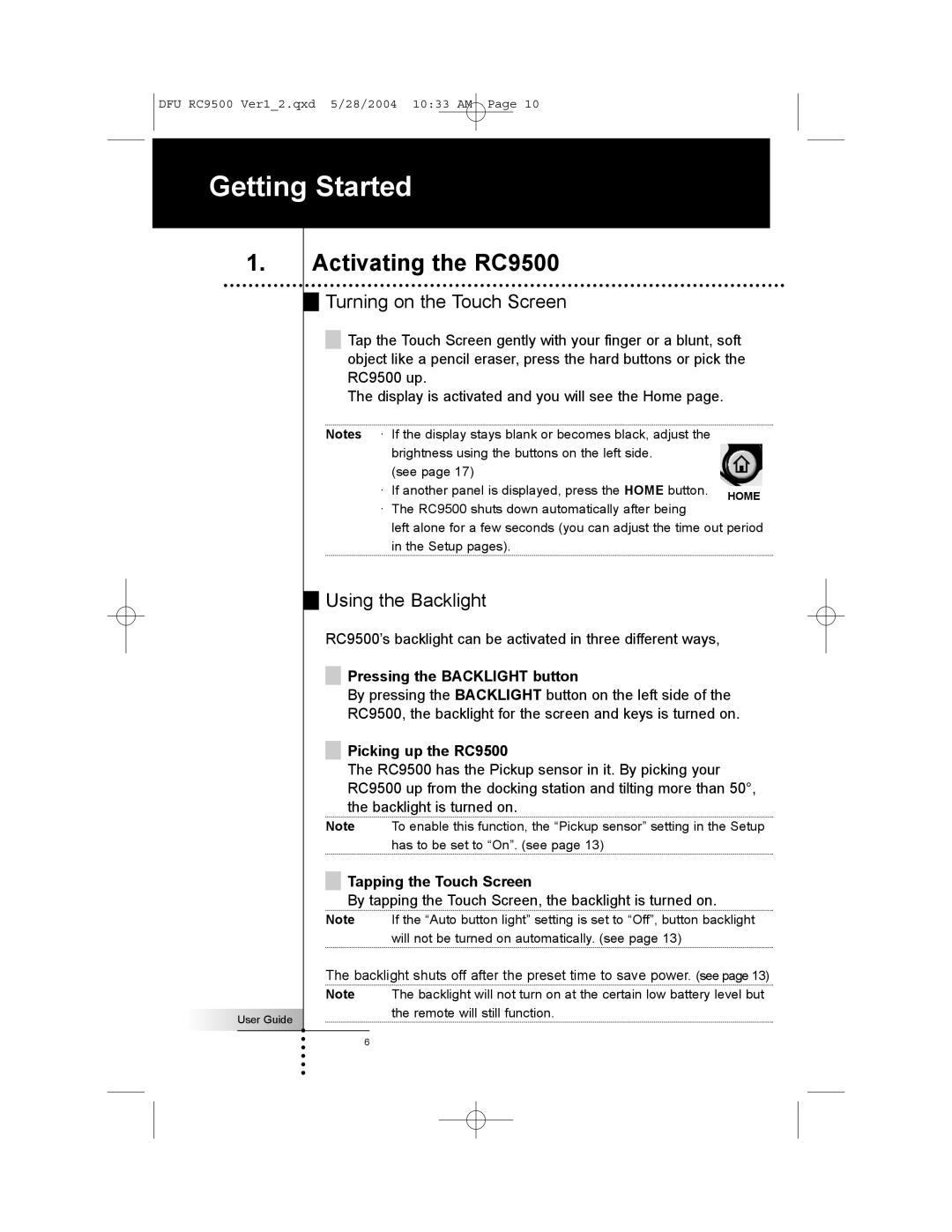DFU RC9500 Ver1_2.qxd 5/28/2004 10:33 AM Page 10
Getting Started
1.
User Guide
Activating the RC9500
Turning on the Touch Screen
Tap the Touch Screen gently with your finger or a blunt, soft object like a pencil eraser, press the hard buttons or pick the RC9500 up.
The display is activated and you will see the Home page.
Notes · If the display stays blank or becomes black, adjust the brightness using the buttons on the left side.
(see page 17)
·If another panel is displayed, press the HOME button. HOME
·The RC9500 shuts down automatically after being
left alone for a few seconds (you can adjust the time out period in the Setup pages).
Using the Backlight
RC9500’s backlight can be activated in three different ways,
Pressing the BACKLIGHT button
By pressing the BACKLIGHT button on the left side of the RC9500, the backlight for the screen and keys is turned on.
Picking up the RC9500
The RC9500 has the Pickup sensor in it. By picking your RC9500 up from the docking station and tilting more than 50°, the backlight is turned on.
Note To enable this function, the “Pickup sensor” setting in the Setup has to be set to “On”. (see page 13)
Tapping the Touch Screen
By tapping the Touch Screen, the backlight is turned on.
Note If the “Auto button light” setting is set to “Off”, button backlight will not be turned on automatically. (see page 13)
The backlight shuts off after the preset time to save power. (see page 13)
Note The backlight will not turn on at the certain low battery level but the remote will still function.
6