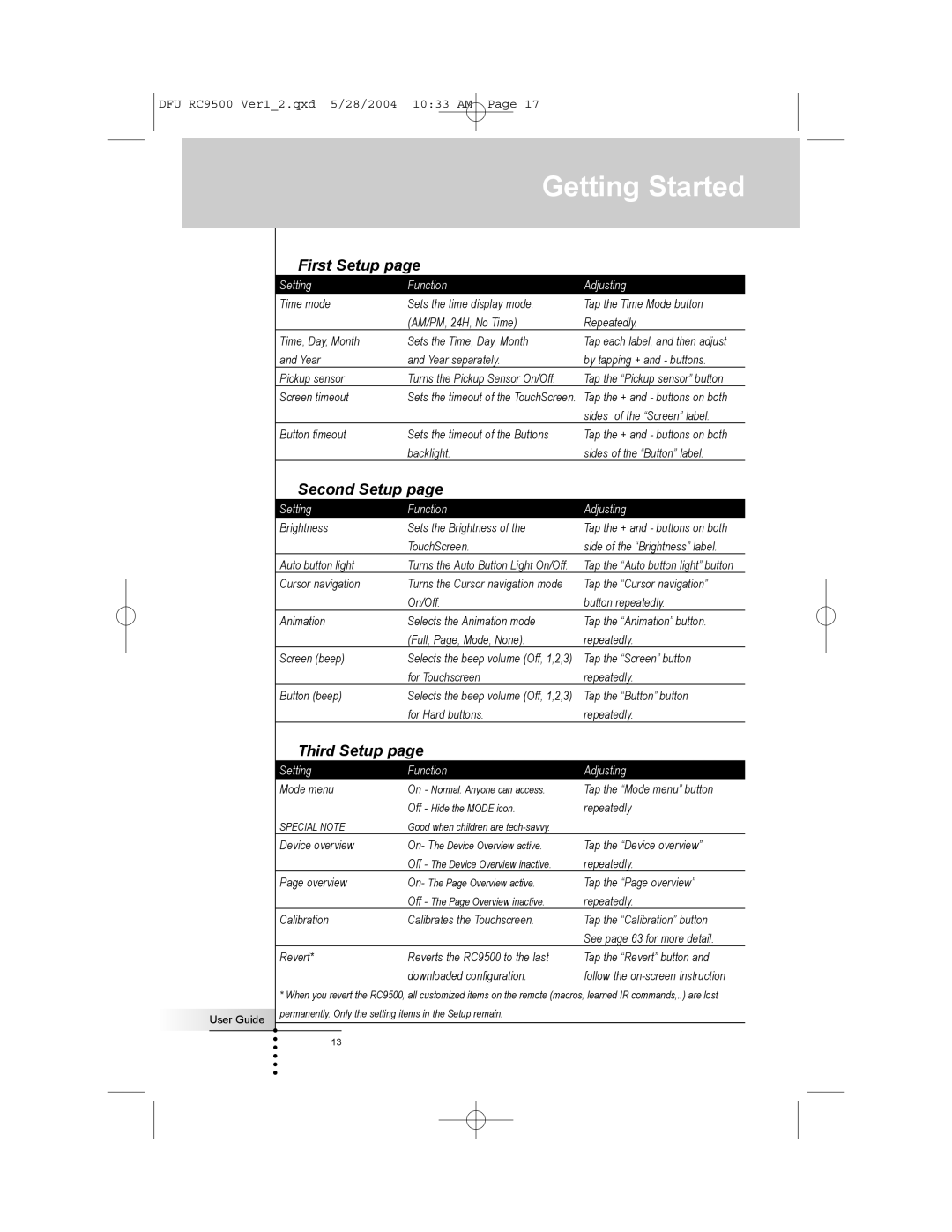DFU RC9500 Ver1_2.qxd 5/28/2004 10:33 AM Page 17
Getting Started
User Guide
First Setup page
Setting | Function | Adjusting |
Time mode | Sets the time display mode. | Tap the Time Mode button |
| (AM/PM, 24H, No Time) | Repeatedly. |
Time, Day, Month | Sets the Time, Day, Month | Tap each label, and then adjust |
and Year | and Year separately. | by tapping + and - buttons. |
Pickup sensor | Turns the Pickup Sensor On/Off. | Tap the “Pickup sensor” button |
Screen timeout | Sets the timeout of the TouchScreen. | Tap the + and - buttons on both |
|
| sides of the “Screen” label. |
Button timeout | Sets the timeout of the Buttons | Tap the + and - buttons on both |
| backlight. | sides of the “Button” label. |
Second Setup page
Setting | Function | Adjusting |
Brightness | Sets the Brightness of the | Tap the + and - buttons on both |
| TouchScreen. | side of the “Brightness” label. |
Auto button light | Turns the Auto Button Light On/Off. | Tap the “Auto button light” button |
Cursor navigation | Turns the Cursor navigation mode | Tap the “Cursor navigation” |
| On/Off. | button repeatedly. |
Animation | Selects the Animation mode | Tap the “Animation” button. |
| (Full, Page, Mode, None). | repeatedly. |
Screen (beep) | Selects the beep volume (Off, 1,2,3) | Tap the “Screen” button |
| for Touchscreen | repeatedly. |
Button (beep) | Selects the beep volume (Off, 1,2,3) | Tap the “Button” button |
| for Hard buttons. | repeatedly. |
Third Setup page
Setting | Function | Adjusting |
Mode menu | On - Normal. Anyone can access. | Tap the “Mode menu” button |
| Off - Hide the MODE icon. | repeatedly |
SPECIAL NOTE | Good when children are |
|
Device overview | On- The Device Overview active. | Tap the “Device overview” |
| Off - The Device Overview inactive. | repeatedly. |
Page overview | On- The Page Overview active. | Tap the “Page overview” |
| Off - The Page Overview inactive. | repeatedly. |
Calibration | Calibrates the Touchscreen. | Tap the “Calibration” button |
|
| See page 63 for more detail. |
Revert* | Reverts the RC9500 to the last | Tap the “Revert” button and |
| downloaded configuration. | follow the |
*When you revert the RC9500, all customized items on the remote (macros, learned IR commands,..) are lost permanently. Only the setting items in the Setup remain.
13