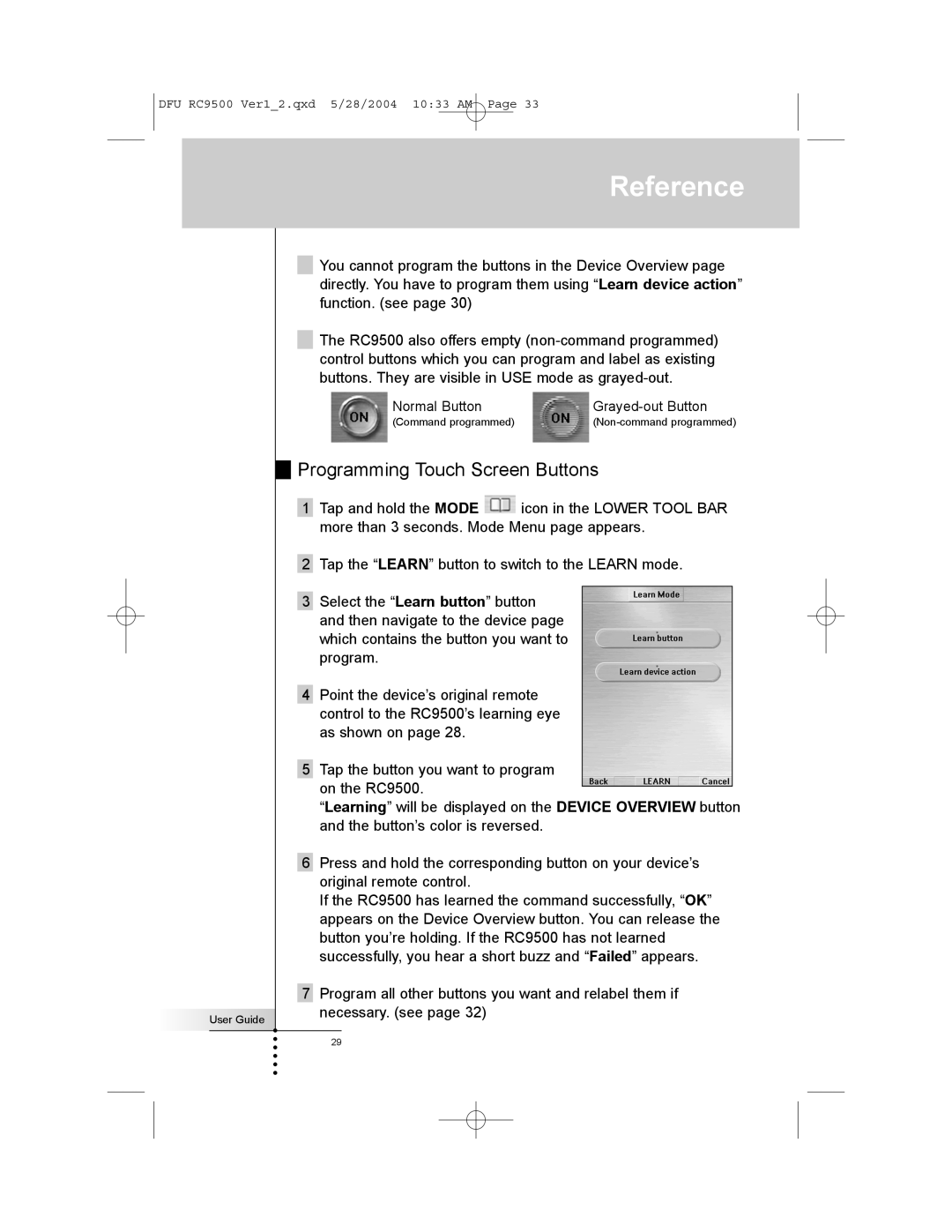DFU RC9500 Ver1_2.qxd 5/28/2004 10:33 AM Page 33
Reference
User Guide
You cannot program the buttons in the Device Overview page directly. You have to program them using “Learn device action” function. (see page 30)
The RC9500 also offers empty
Normal Button | |
(Command programmed) |
Programming Touch Screen Buttons
1Tap and hold the MODE ![]() icon in the LOWER TOOL BAR more than 3 seconds. Mode Menu page appears.
icon in the LOWER TOOL BAR more than 3 seconds. Mode Menu page appears.
2Tap the “LEARN” button to switch to the LEARN mode.
3Select the “Learn button” button and then navigate to the device page which contains the button you want to program.
4Point the device’s original remote control to the RC9500’s learning eye as shown on page 28.
5Tap the button you want to program on the RC9500.
“Learning” will be displayed on the DEVICE OVERVIEW button and the button’s color is reversed.
6Press and hold the corresponding button on your device’s original remote control.
If the RC9500 has learned the command successfully, “OK” appears on the Device Overview button. You can release the button you’re holding. If the RC9500 has not learned successfully, you hear a short buzz and “Failed” appears.
7Program all other buttons you want and relabel them if necessary. (see page 32)
29