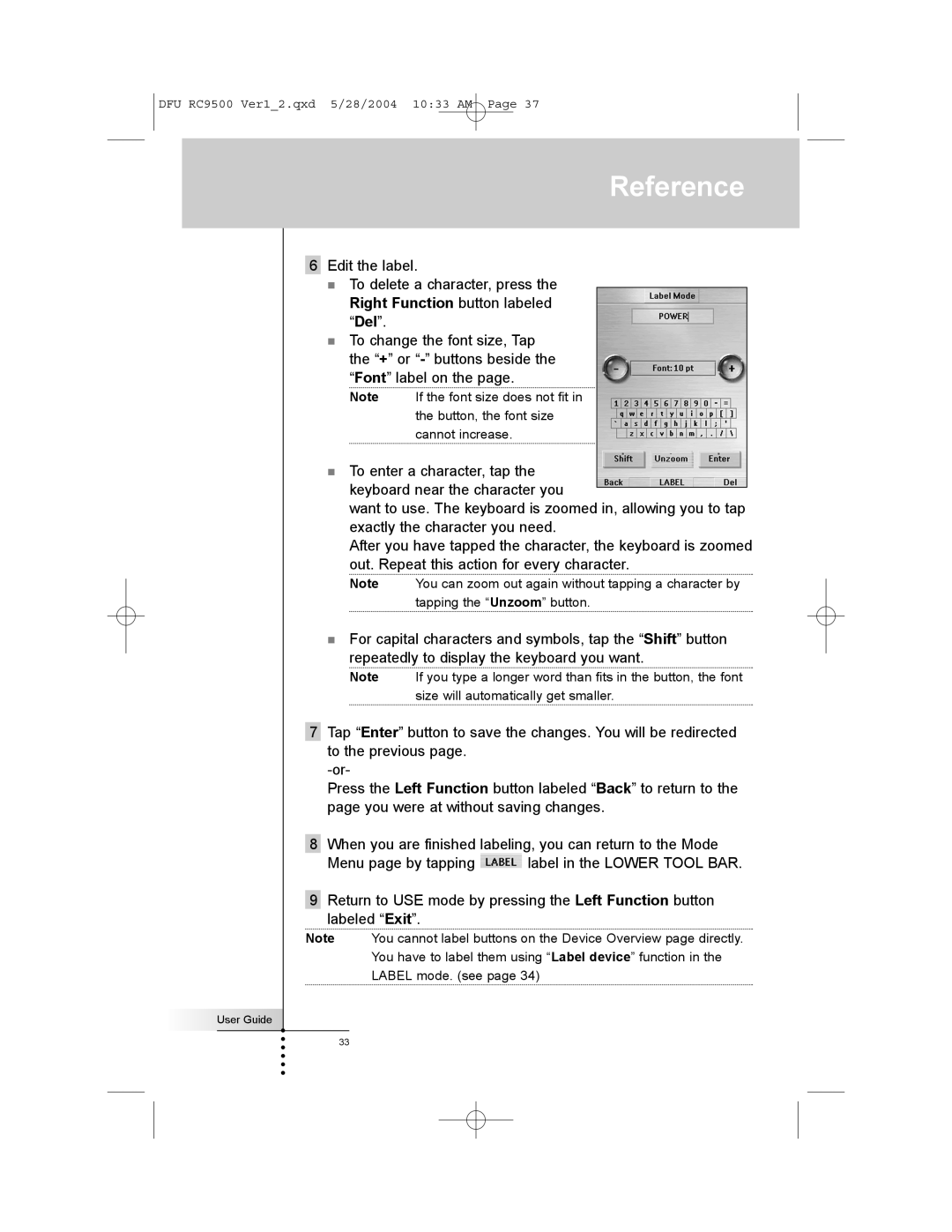DFU RC9500 Ver1_2.qxd 5/28/2004 10:33 AM Page 37
Reference
6Edit the label.
To delete a character, press the Right Function button labeled “Del”.
To change the font size, Tap the “+” or
Note If the font size does not fit in the button, the font size cannot increase.
To enter a character, tap the keyboard near the character you
want to use. The keyboard is zoomed in, allowing you to tap exactly the character you need.
After you have tapped the character, the keyboard is zoomed out. Repeat this action for every character.
Note You can zoom out again without tapping a character by tapping the “Unzoom” button.
For capital characters and symbols, tap the “Shift” button repeatedly to display the keyboard you want.
Note If you type a longer word than fits in the button, the font size will automatically get smaller.
7Tap “Enter” button to save the changes. You will be redirected to the previous page.
Press the Left Function button labeled “Back” to return to the page you were at without saving changes.
8When you are finished labeling, you can return to the Mode
Menu page by tapping ![]() label in the LOWER TOOL BAR.
label in the LOWER TOOL BAR.
9Return to USE mode by pressing the Left Function button
labeled “Exit”.
Note You cannot label buttons on the Device Overview page directly.
You have to label them using “Label device” function in the
LABEL mode. (see page 34)
User Guide
33