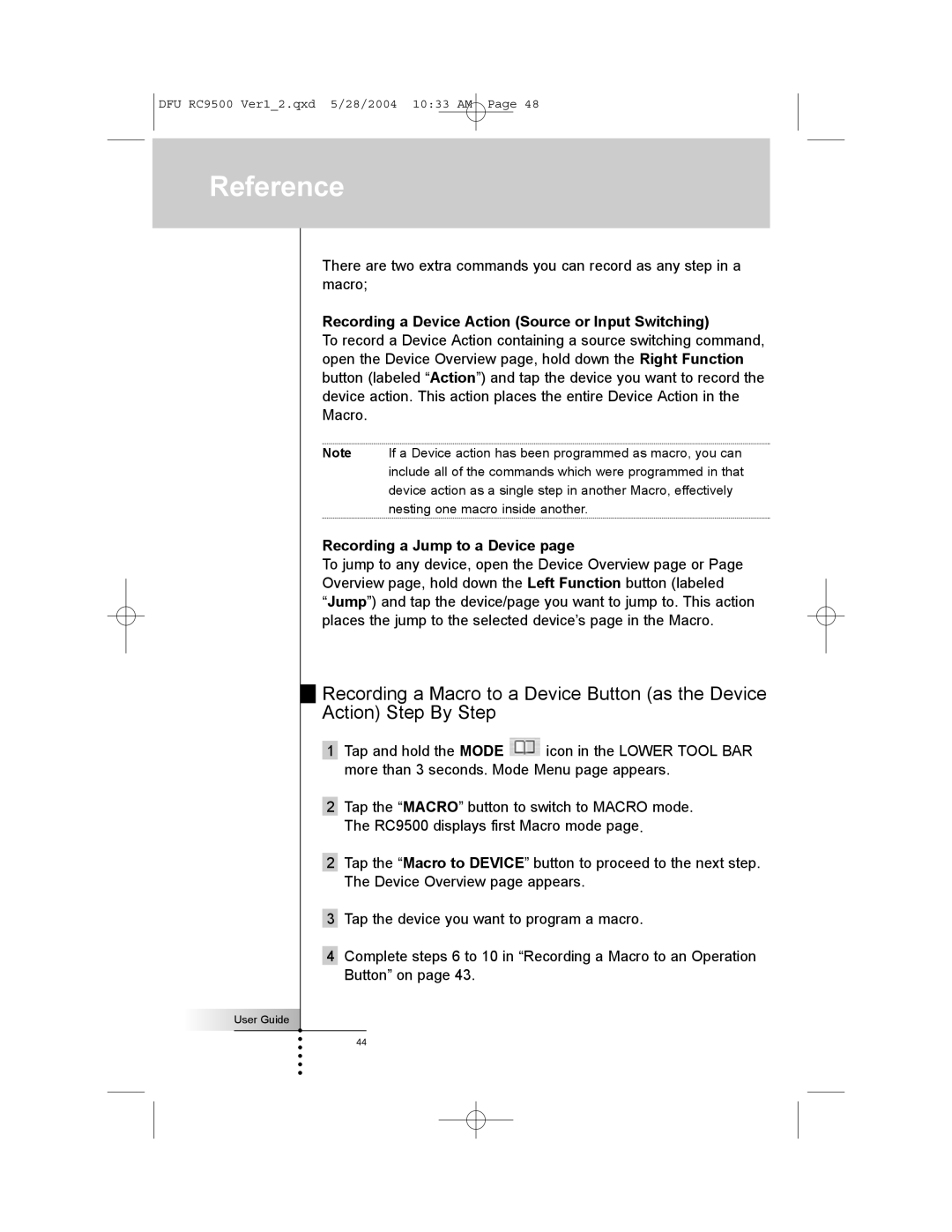DFU RC9500 Ver1_2.qxd 5/28/2004 10:33 AM Page 48
Reference
User Guide
There are two extra commands you can record as any step in a macro;
Recording a Device Action (Source or Input Switching)
To record a Device Action containing a source switching command, open the Device Overview page, hold down the Right Function button (labeled “Action”) and tap the device you want to record the device action. This action places the entire Device Action in the Macro.
Note If a Device action has been programmed as macro, you can include all of the commands which were programmed in that device action as a single step in another Macro, effectively nesting one macro inside another.
Recording a Jump to a Device page
To jump to any device, open the Device Overview page or Page Overview page, hold down the Left Function button (labeled “Jump”) and tap the device/page you want to jump to. This action places the jump to the selected device’s page in the Macro.
Recording a Macro to a Device Button (as the Device Action) Step By Step
1Tap and hold the MODE ![]() icon in the LOWER TOOL BAR more than 3 seconds. Mode Menu page appears.
icon in the LOWER TOOL BAR more than 3 seconds. Mode Menu page appears.
2Tap the “MACRO” button to switch to MACRO mode. The RC9500 displays first Macro mode page.
2Tap the “Macro to DEVICE” button to proceed to the next step. The Device Overview page appears.
3Tap the device you want to program a macro.
4Complete steps 6 to 10 in “Recording a Macro to an Operation Button” on page 43.
44