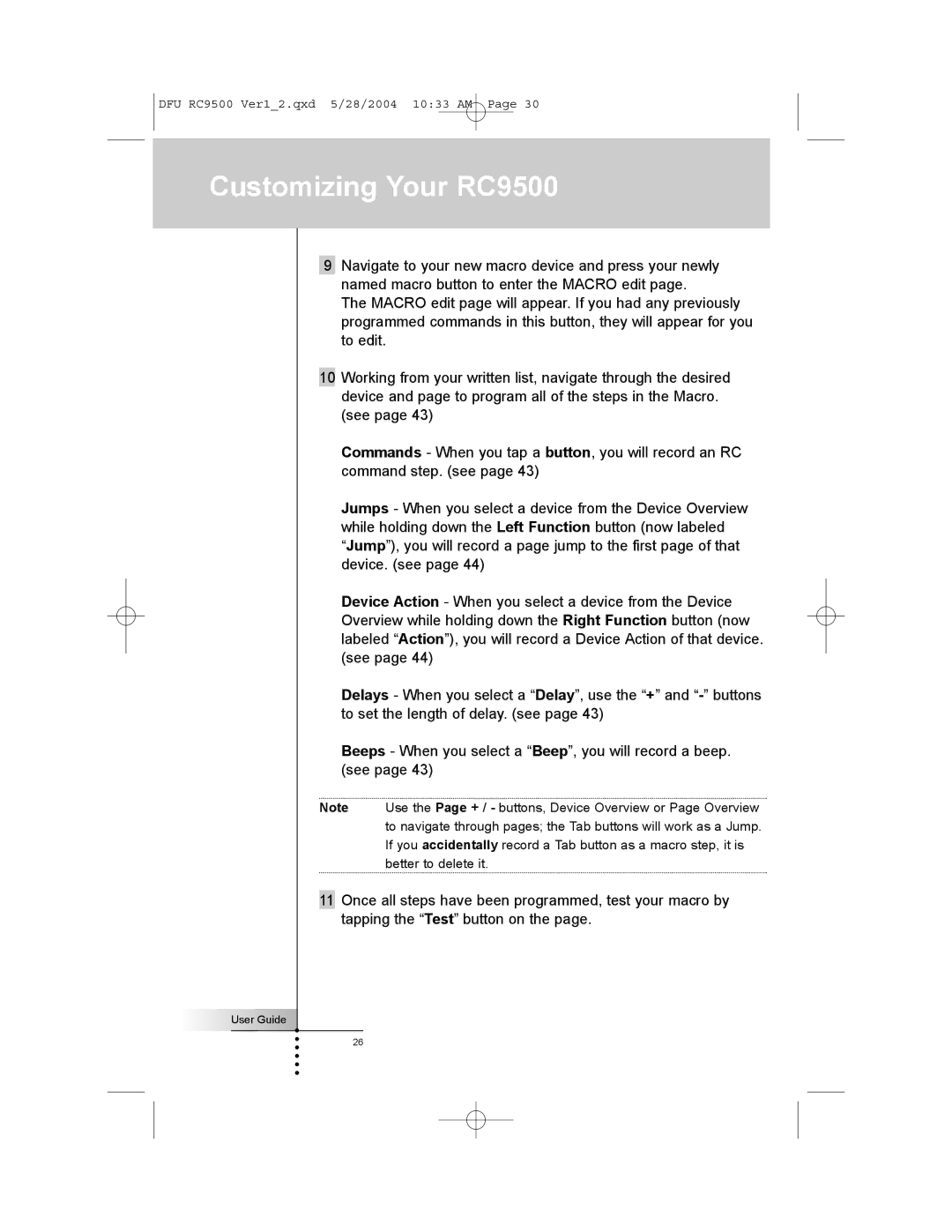DFU RC9500 Ver1_2.qxd 5/28/2004 10:33 AM Page 30
Customizing Your RC9500
9Navigate to your new macro device and press your newly named macro button to enter the MACRO edit page.
The MACRO edit page will appear. If you had any previously programmed commands in this button, they will appear for you to edit.
10 Working from your written list, navigate through the desired device and page to program all of the steps in the Macro. (see page 43)
Commands - When you tap a button, you will record an RC command step. (see page 43)
Jumps - When you select a device from the Device Overview while holding down the Left Function button (now labeled “Jump”), you will record a page jump to the first page of that device. (see page 44)
Device Action - When you select a device from the Device Overview while holding down the Right Function button (now labeled “Action”), you will record a Device Action of that device. (see page 44)
Delays - When you select a “Delay”, use the “+” and
Beeps - When you select a “Beep”, you will record a beep. (see page 43)
Note Use the Page + / - buttons, Device Overview or Page Overview to navigate through pages; the Tab buttons will work as a Jump. If you accidentally record a Tab button as a macro step, it is better to delete it.
11Once all steps have been programmed, test your macro by tapping the “Test” button on the page.
User Guide
26