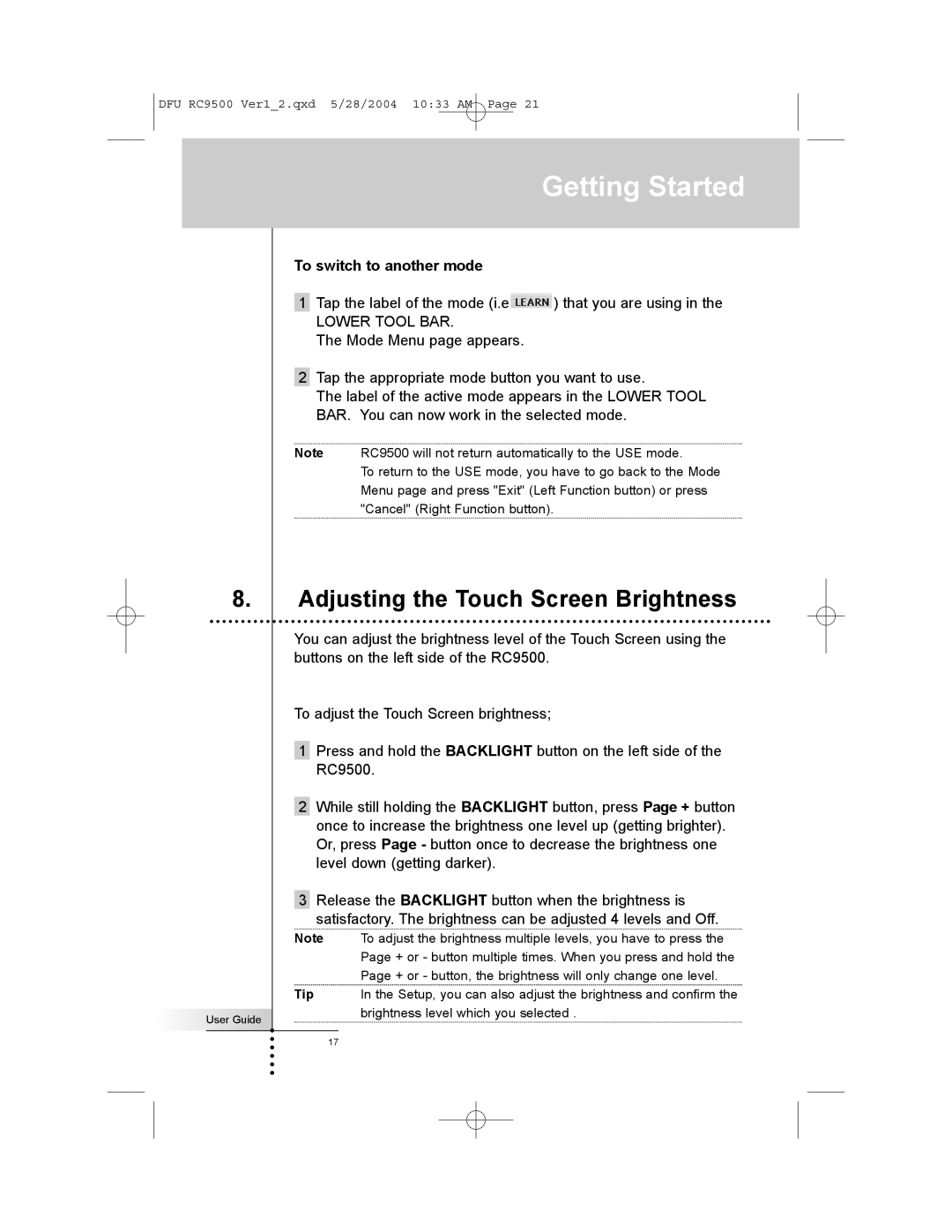DFU RC9500 Ver1_2.qxd 5/28/2004 10:33 AM Page 21
8.
User Guide
Getting Started
To switch to another mode
1Tap the label of the mode (i.e![]() ) that you are using in the
) that you are using in the
LOWER TOOL BAR.
The Mode Menu page appears.
2Tap the appropriate mode button you want to use.
The label of the active mode appears in the LOWER TOOL BAR. You can now work in the selected mode.
Note RC9500 will not return automatically to the USE mode.
To return to the USE mode, you have to go back to the Mode Menu page and press "Exit" (Left Function button) or press "Cancel" (Right Function button).
Adjusting the Touch Screen Brightness
You can adjust the brightness level of the Touch Screen using the buttons on the left side of the RC9500.
To adjust the Touch Screen brightness;
1Press and hold the BACKLIGHT button on the left side of the RC9500.
2While still holding the BACKLIGHT button, press Page + button once to increase the brightness one level up (getting brighter). Or, press Page - button once to decrease the brightness one level down (getting darker).
3Release the BACKLIGHT button when the brightness is
satisfactory. The brightness can be adjusted 4 levels and Off.
Note To adjust the brightness multiple levels, you have to press the Page + or - button multiple times. When you press and hold the Page + or - button, the brightness will only change one level.
Tip In the Setup, you can also adjust the brightness and confirm the brightness level which you selected .
17