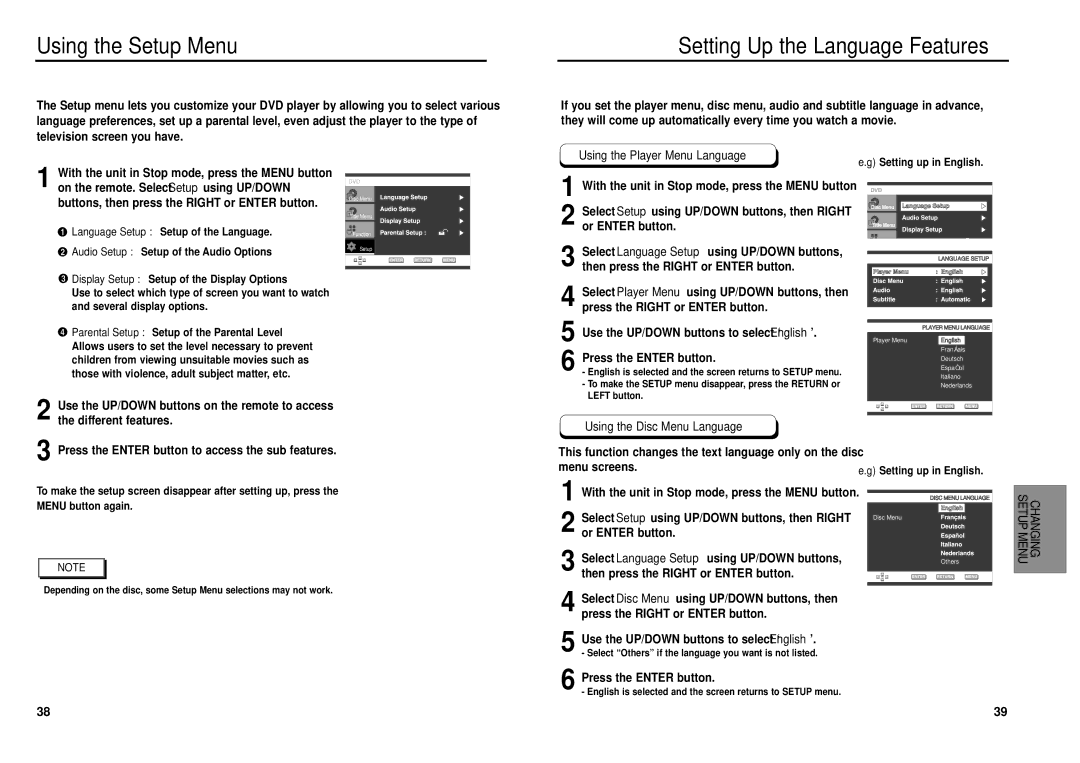DVD-E139, DVD-P239 specifications
The Samsung DVD-E139 and DVD-P239 are sophisticated DVD players that deliver impressive performance for both home entertainment enthusiasts and casual viewers. These models are designed to meet the evolving demands of the digital entertainment landscape, ensuring users can enjoy their favorite movies and shows with ease.The Samsung DVD-E139 is a compact and stylish unit that offers a seamless playback experience for various media formats. One of the standout features of this model is its capability to play not only standard DVDs but also CD audio and JPEG photo discs. This versatility makes it an excellent choice for both movie nights and photo slideshows. With progressive scan technology, the DVD-E139 enhances picture quality by providing a smoother, clearer image, reducing motion blur during playback. The unit supports multiple video formats, ensuring compatibility with a wide range of discs.
The DVD-P239, on the other hand, boasts an array of features aimed at enhancing the user experience. This model also supports multiple media formats, including DVD, CD, and VCD, making it highly versatile. One of the notable technologies integrated into the DVD-P239 is the HDMI output, which allows for a direct connection to modern televisions and delivers superior video and audio quality. This feature enables users to enjoy high-definition content with remarkable clarity, essentially future-proofing the device in an era where HD and 4K content are becoming more prevalent.
Both models are designed with user-friendly interfaces, making navigation effortless. They come equipped with easy-to-use remote controls that allow users to access various functions without hassle. Additional characteristics like fast and slow playback options enable viewers to customize their viewing experience.
In terms of build quality, the Samsung DVD-E139 and DVD-P239 are constructed with durability in mind, ensuring that they can withstand the rigors of frequent use. These players shine in their reliability and performance, making them an ideal addition to any home entertainment setup.
In summary, the Samsung DVD-E139 and DVD-P239 are excellent choices for anyone looking to enhance their movie-watching experience. With their compatibility with multiple formats, advanced features, and elegant designs, these DVD players can easily fulfill the needs of diverse users, from casual viewers to dedicated film buffs. Whether you are revisiting classic films or exploring new releases, these Samsung models provide the perfect medium for your entertainment.