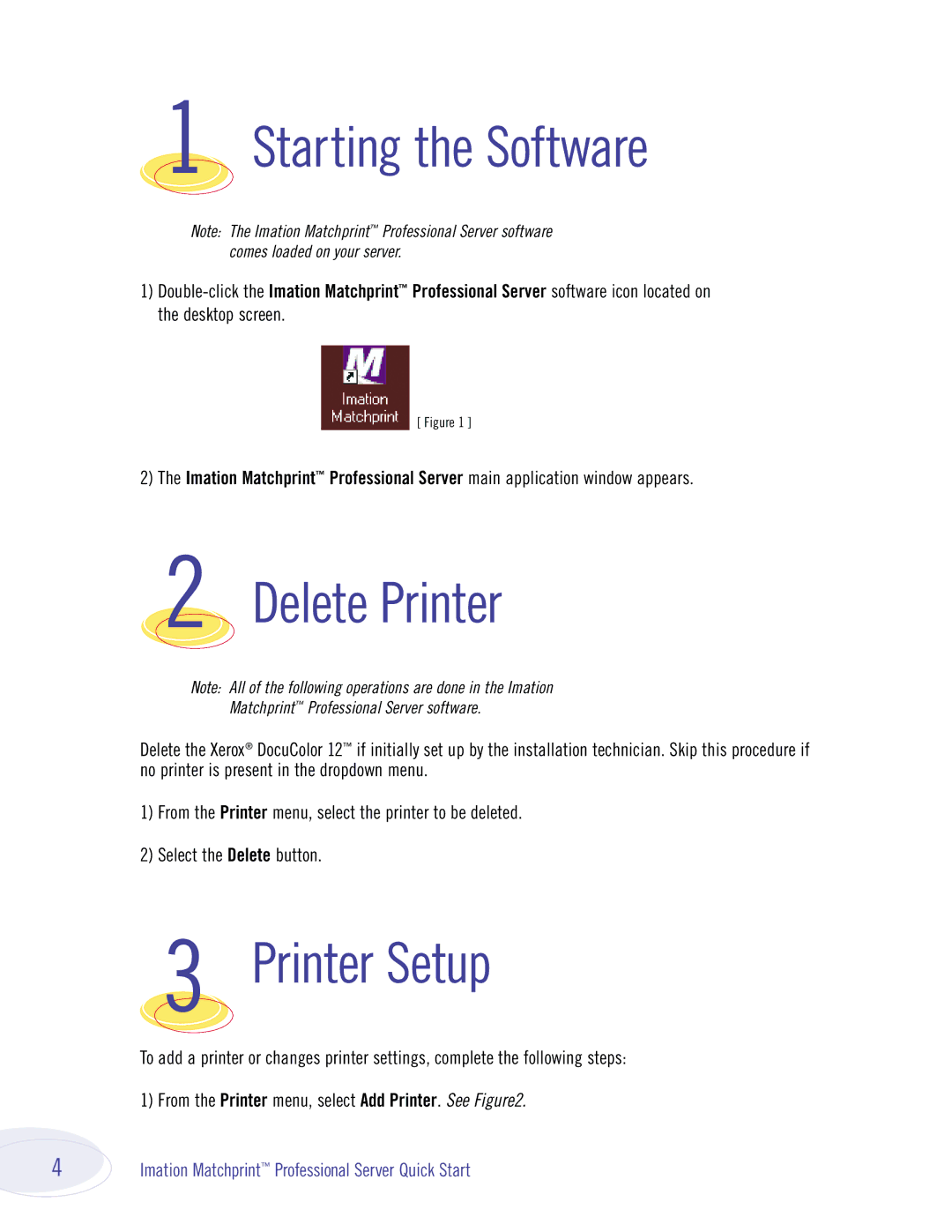1 Starting the Software
Note: The Imation Matchprint™ Professional Server software comes loaded on your server.
1)
[ Figure 1 ]
2)The Imation Matchprint™ Professional Server main application window appears.
2 Delete Printer
Note: All of the following operations are done in the Imation
Matchprint™ Professional Server software.
Delete the Xerox® DocuColor 12™ if initially set up by the installation technician. Skip this procedure if no printer is present in the dropdown menu.
1)From the Printer menu, select the printer to be deleted.
2)Select the Delete button.
3 Printer Setup
To add a printer or changes printer settings, complete the following steps:
1) From the Printer menu, select Add Printer. See Figure2.
4 | Imation Matchprint™ Professional Server Quick Start |