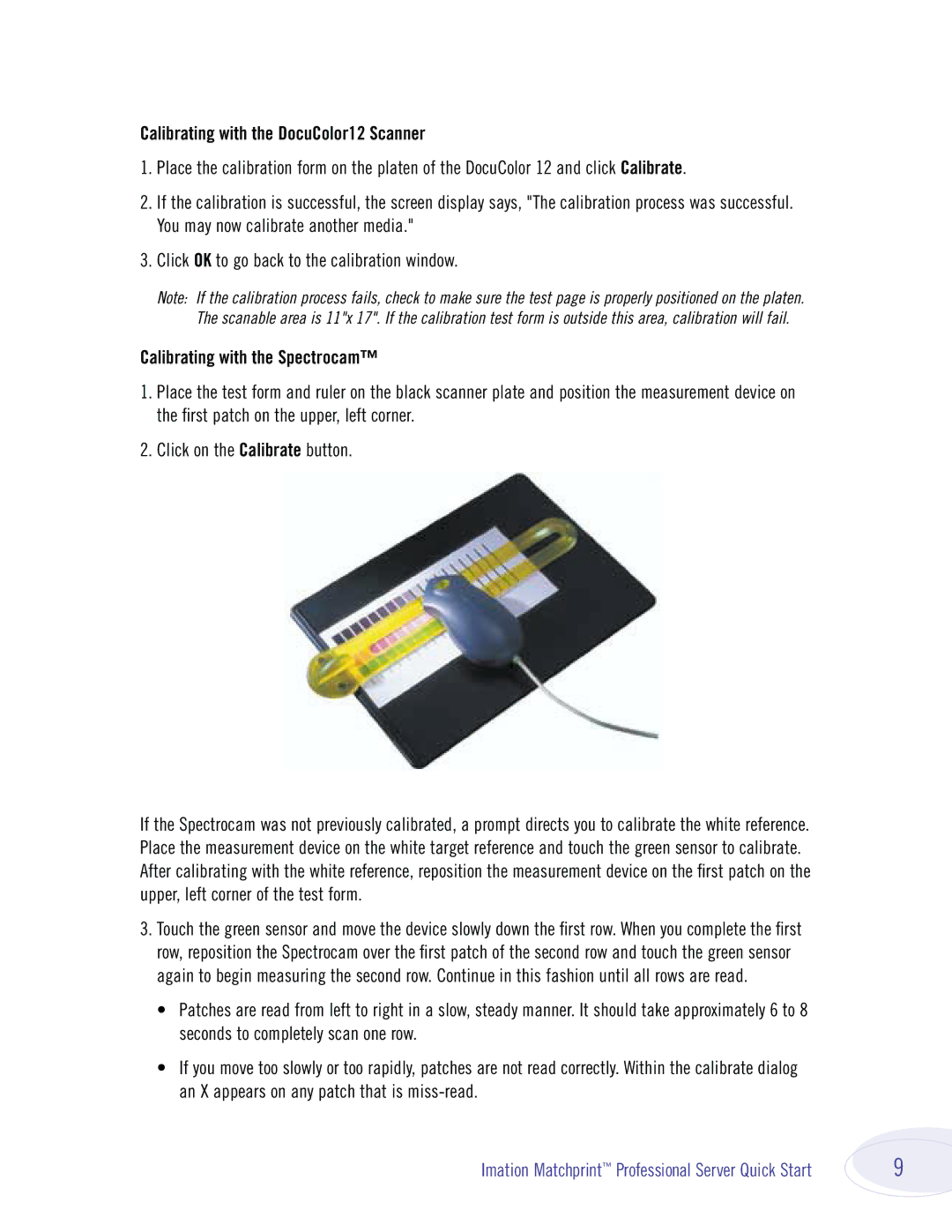Calibrating with the DocuColor12 Scanner
1.Place the calibration form on the platen of the DocuColor 12 and click Calibrate.
2.If the calibration is successful, the screen display says, "The calibration process was successful. You may now calibrate another media."
3.Click OK to go back to the calibration window.
Note: If the calibration process fails, check to make sure the test page is properly positioned on the platen. The scanable area is 11"x 17". If the calibration test form is outside this area, calibration will fail.
Calibrating with the Spectrocam™
1.Place the test form and ruler on the black scanner plate and position the measurement device on the first patch on the upper, left corner.
2.Click on the Calibrate button.
If the Spectrocam was not previously calibrated, a prompt directs you to calibrate the white reference. Place the measurement device on the white target reference and touch the green sensor to calibrate. After calibrating with the white reference, reposition the measurement device on the first patch on the upper, left corner of the test form.
3.Touch the green sensor and move the device slowly down the first row. When you complete the first row, reposition the Spectrocam over the first patch of the second row and touch the green sensor again to begin measuring the second row. Continue in this fashion until all rows are read.
•Patches are read from left to right in a slow, steady manner. It should take approximately 6 to 8 seconds to completely scan one row.
•If you move too slowly or too rapidly, patches are not read correctly. Within the calibrate dialog an X appears on any patch that is
Imation Matchprint™ Professional Server Quick Start | 9 |