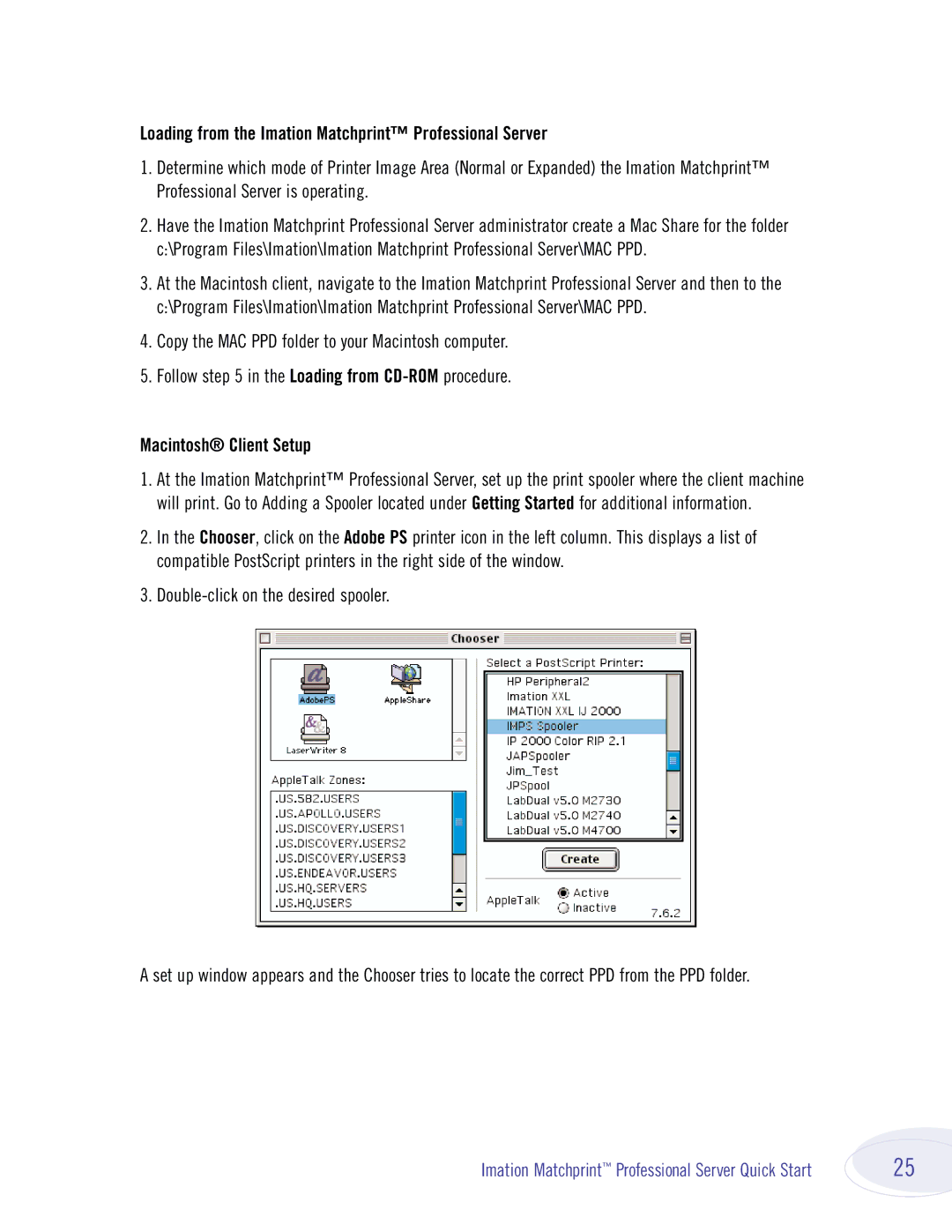Loading from the Imation Matchprint™ Professional Server
1.Determine which mode of Printer Image Area (Normal or Expanded) the Imation Matchprint™ Professional Server is operating.
2.Have the Imation Matchprint Professional Server administrator create a Mac Share for the folder c:\Program Files\Imation\Imation Matchprint Professional Server\MAC PPD.
3.At the Macintosh client, navigate to the Imation Matchprint Professional Server and then to the c:\Program Files\Imation\Imation Matchprint Professional Server\MAC PPD.
4.Copy the MAC PPD folder to your Macintosh computer.
5.Follow step 5 in the Loading from
Macintosh® Client Setup
1.At the Imation Matchprint™ Professional Server, set up the print spooler where the client machine will print. Go to Adding a Spooler located under Getting Started for additional information.
2.In the Chooser, click on the Adobe PS printer icon in the left column. This displays a list of compatible PostScript printers in the right side of the window.
3.
A set up window appears and the Chooser tries to locate the correct PPD from the PPD folder.
Imation Matchprint™ Professional Server Quick Start | 25 |