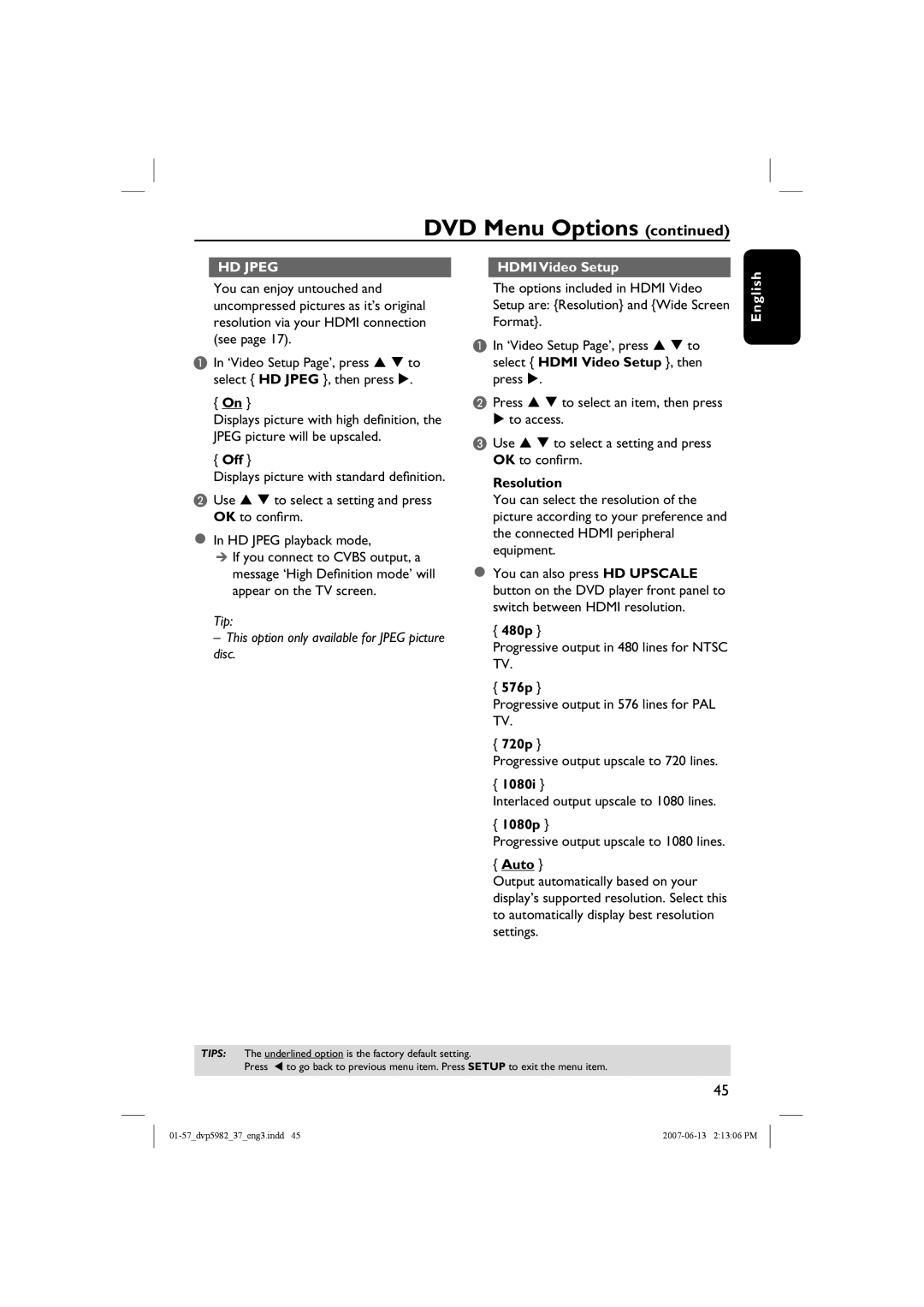DVD Menu Options (continued)
HD JPEG |
| HDMI Video Setup |
|
|
|
You can enjoy untouched and uncompressed pictures as it’s original resolution via your HDMI connection (see page 17).
AIn ‘Video Setup Page’, press S T to select { HD JPEG }, then press X.
{On }
Displays picture with high definition, the JPEG picture will be upscaled.
{Off }
Displays picture with standard definition.
BUse S T to select a setting and press OK to confirm.
In HD JPEG playback mode,
If you connect to CVBS output, a message ‘High Definition mode’ will appear on the TV screen.
Tip:
– This option only available for JPEG picture disc.
The options included in HDMI Video Setup are: {Resolution} and {Wide Screen Format}.
AIn ‘Video Setup Page’, press S T to
select { HDMI Video Setup }, then press X.
BPress S T to select an item, then press X to access.
CUse S T to select a setting and press OK to confirm.
Resolution
You can select the resolution of the picture according to your preference and the connected HDMI peripheral equipment.
You can also press HD UPSCALE button on the DVD player front panel to switch between HDMI resolution.
{480p }
Progressive output in 480 lines for NTSC TV.
{576p }
Progressive output in 576 lines for PAL TV.
{720p }
Progressive output upscale to 720 lines.
{1080i }
Interlaced output upscale to 1080 lines.
{1080p }
Progressive output upscale to 1080 lines.
{Auto }
Output automatically based on your display’s supported resolution. Select this to automatically display best resolution settings.
English
TIPS: The underlined option is the factory default setting.
Press W to go back to previous menu item. Press SETUP to exit the menu item.
45