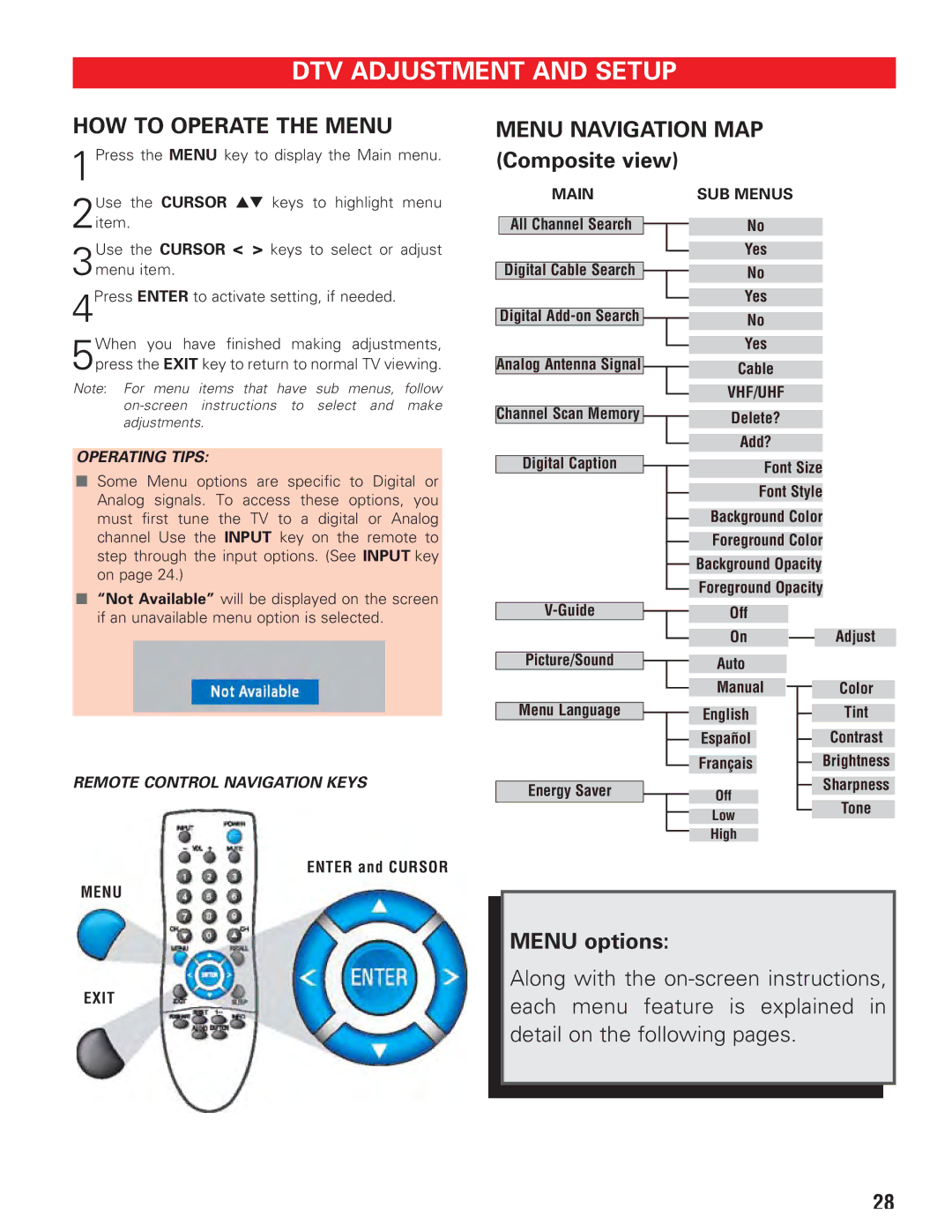DTV ADJUSTMENT AND SETUP
HOW TO OPERATE THE MENU
1Press the MENU key to display the Main menu.
Use the CURSOR ▲▼ keys to highlight menu
2item.
Use the CURSOR < > keys to select or adjust
3menu item.
4Press ENTER to activate setting, if needed.
When you have finished making adjustments,
5press the EXIT key to return to normal TV viewing.
Note: For menu items that have sub menus, follow
MENU NAVIGATION MAP (Composite view)
| MAIN |
|
| SUB MENUS |
|
|
|
|
|
| All Channel Search |
|
| No |
|
|
| ||
|
|
|
|
|
|
|
|
| Yes |
|
|
|
| |
|
|
|
|
|
| Digital Cable Search |
|
| No |
|
|
| ||
|
|
|
|
|
|
|
|
| Yes |
|
|
|
| |
|
|
|
|
|
| Digital |
|
| No |
|
|
| ||
|
|
|
|
|
|
|
|
| Yes |
|
|
|
| |
|
|
|
|
|
| Analog Antenna Signal |
|
| Cable |
|
|
| ||
|
|
|
|
|
|
|
|
| VHF/UHF |
|
|
|
| |
|
|
|
|
|
| Channel Scan Memory |
|
| Delete? |
|
|
| ||
|
|
|
| Add? |
|
|
|
|
OPERATING TIPS:
■Some Menu options are specific to Digital or Analog signals. To access these options, you must first tune the TV to a digital or Analog channel Use the INPUT key on the remote to step through the input options. (See INPUT key on page 24.)
■“Not Available” will be displayed on the screen if an unavailable menu option is selected.
REMOTE CONTROL NAVIGATION KEYS
ENTER and CURSOR
MENU
Digital Caption
Picture/Sound
Menu Language
Energy Saver
Font Size
Font Style
Background Color
Foreground Color
Background Opacity
Foreground Opacity
Off
OnAdjust
| Auto |
|
|
| ||
|
|
|
|
|
|
|
| Manual | |||||
|
|
| Color | |||
|
|
| ||||
|
|
|
|
|
|
|
|
|
|
|
|
| Tint |
| English |
|
| |||
|
|
| ||||
|
|
|
|
|
|
|
| Español |
|
|
|
| Contrast |
|
|
| ||||
|
|
|
|
|
|
|
|
|
|
|
|
| Brightness |
| Français |
|
| |||
|
|
| ||||
|
|
|
|
|
|
|
|
|
|
|
|
| Sharpness |
|
|
|
|
|
| |
| Off |
|
|
| ||
|
|
|
|
| ||
|
|
| Tone | |||
|
|
|
|
|
| |
| Low |
|
|
| ||
|
|
|
|
| ||
|
|
|
|
|
| |
| High |
|
|
| ||
|
|
|
| |||
EXIT
MENU options:
Along with the
28