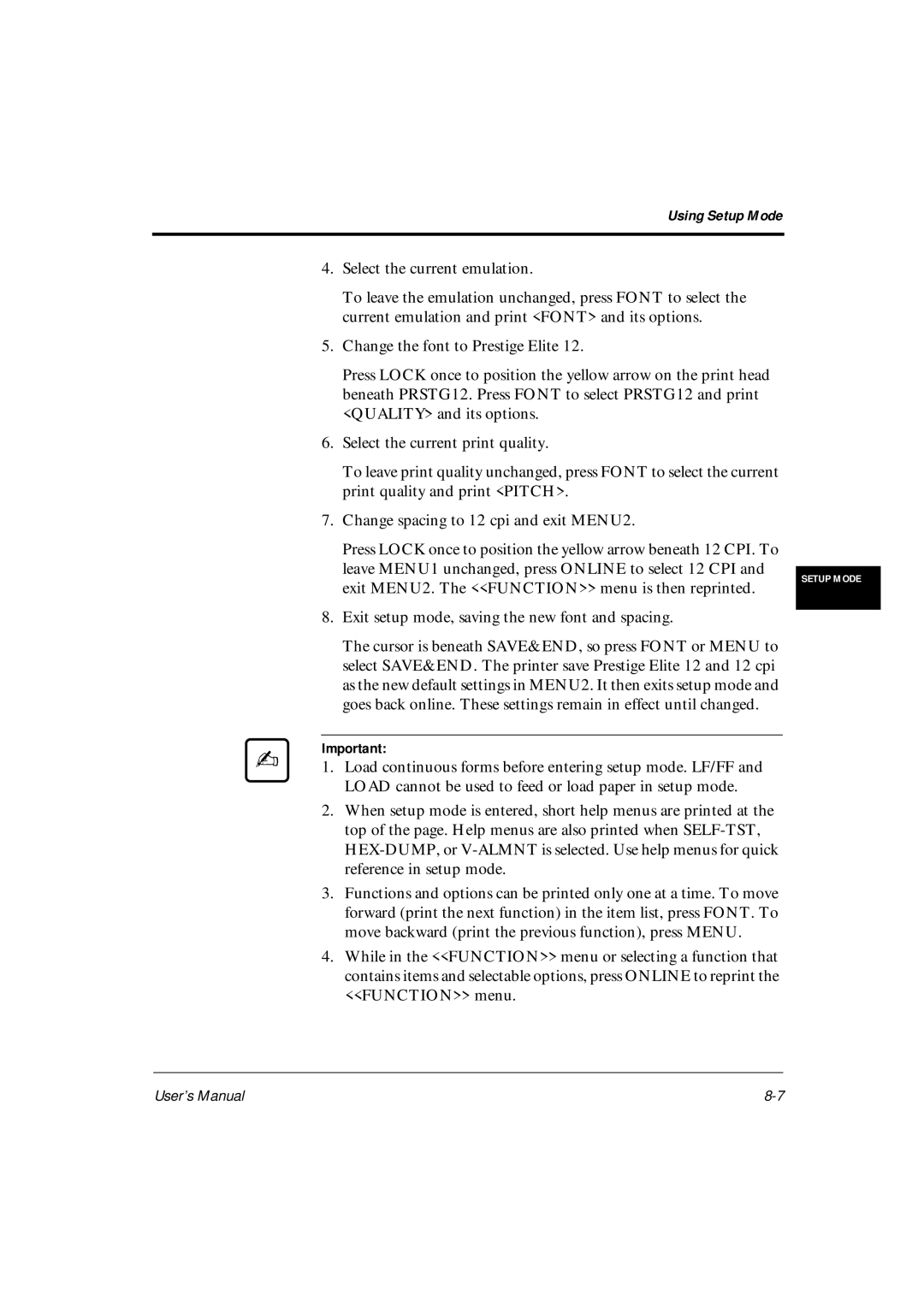DL6400Pro, DL6600Pro specifications
The Fujitsu DL6600Pro and DL6400Pro represent a notable advancement in high-performance printing solutions, designed specifically to meet the demanding needs of businesses and organizations. These dot matrix printers are engineered to deliver exceptional reliability, speed, and versatility, making them ideal for environments that require high-volume printing, including logistics, banking, and manufacturing sectors.One of the main features of the DL6600Pro and DL6400Pro is their impressive printing speed. The DL6600Pro can achieve speeds of up to 550 characters per second, while the DL6400Pro offers speeds reaching 400 characters per second. This high-speed capability ensures that large print jobs are completed quickly, improving overall efficiency in workflow processes.
Both models are equipped with advanced ribbon technology, featuring long-lasting, high-capacity ribbons that minimize downtime and reduce the frequency of consumable replacements. This design not only enhances productivity but also contributes to cost-effectiveness over time. The printers are compatible with a variety of paper types and thicknesses, allowing users to print on multi-part forms, invoices, and labels with ease.
Another noteworthy characteristic of the DL6600Pro and DL6400Pro is their robustness. These printers are built to withstand the rigors of continuous use in demanding environments. They include a sturdy chassis and durable components to ensure reliable operation even under challenging conditions.
Connectivity options are abundant in both models, offering parallel, USB, and serial interfaces, as well as network connectivity for seamless integration into existing IT infrastructures. This flexibility enables easy incorporation into various systems, enhancing their utility across different business applications.
Additionally, the DL6600Pro and DL6400Pro come with advanced features such as automatic paper loading and a user-friendly control panel, allowing for easy operation and setup. Their compact design ensures that they can fit into various workspace configurations without sacrificing performance.
In summary, the Fujitsu DL6600Pro and DL6400Pro dot matrix printers stand out due to their high-speed printing capabilities, durability, and versatile compatibility with different media types. They are designed to meet the demanding needs of modern businesses, providing reliable performance and enhancing productivity in various operational environments. Whether for high-volume print jobs or specialized printing requirements, these models are engineered to deliver exceptional results and value.