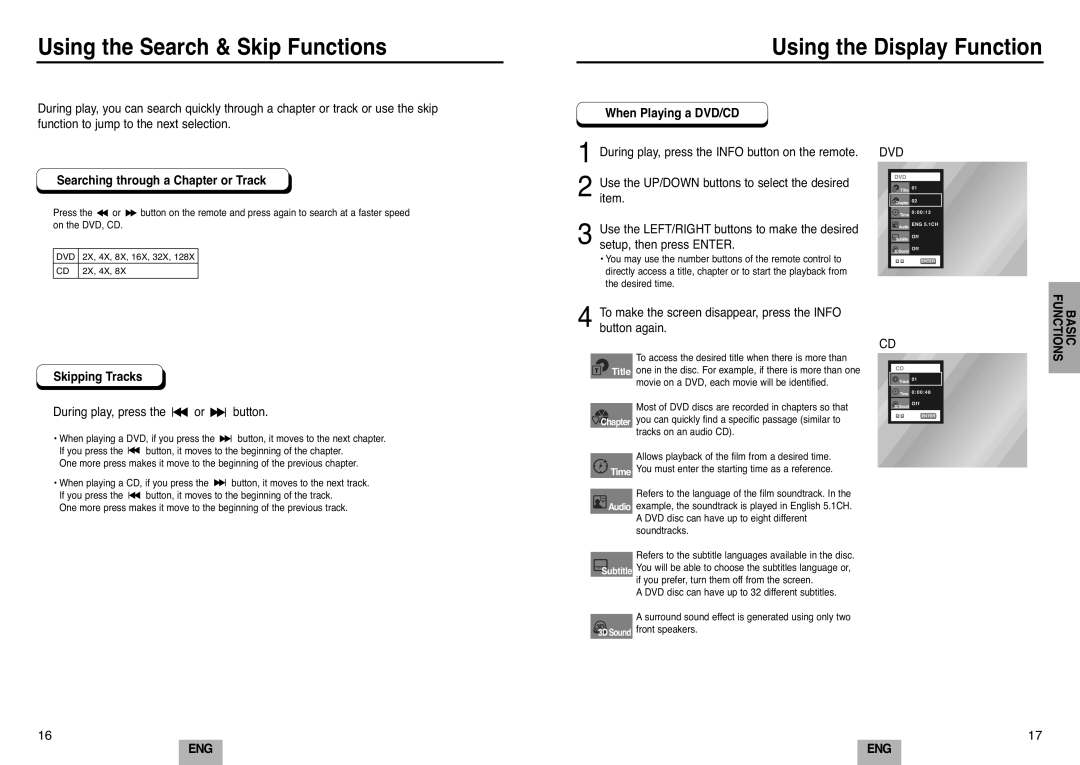DVD-E232A/XEL specifications
The Samsung DVD-E232A/XEL is a compact and versatile DVD player that delivers exceptional performance and quality, making it an ideal addition to any home entertainment system. Launched as part of Samsung's lineup of reliable multimedia devices, this model combines sleek design with advanced features, ensuring a user-friendly experience for all.One of the standout characteristics of the DVD-E232A/XEL is its compatibility with various disc formats. It supports standard DVDs, DVD-R/RW, and CD-R/RW, allowing users to enjoy a vast library of movies, music, and photos. The player also features a progressive scan output, which enhances picture clarity and sharpness, resulting in an immersive viewing experience.
The DVD player incorporates Samsung's innovative technologies to enhance audio and visual performance. With built-in DTS and Dolby Digital decoders, it provides an impressive surround sound experience that brings movies and music to life. This feature ensures that users can enjoy rich, high-quality sound whether they are watching a blockbuster film or listening to their favorite albums.
Another notable aspect of the DVD-E232A/XEL is its user-friendly navigation and interface. The player comes with an intuitive remote control that allows users to easily access various functions, including play, pause, and chapter navigation. The on-screen menu is straightforward, making it easy for anyone, regardless of technical knowledge, to operate the device effectively.
The design of the Samsung DVD-E232A/XEL is both modern and compact, fitting seamlessly into any entertainment setup. Its slim profile makes it easy to place on shelves or entertainment centers without taking up much space. Moreover, the player is built with energy efficiency in mind, consuming less power compared to traditional models.
For those looking to enhance their viewing experience further, the DVD-E232A/XEL includes multiple outputs, such as composite, S-Video, and audio options. This flexibility ensures compatibility with various television and audio systems, allowing for easy connection and setup.
In conclusion, the Samsung DVD-E232A/XEL stands out as a reliable and feature-rich DVD player. With its wide compatibility, high-quality audio and visual output, user-friendly design, and energy efficiency, it is an excellent choice for anyone looking to elevate their home entertainment experience. Whether you're a film enthusiast or a casual viewer, this DVD player offers everything needed to enjoy your favorite media.