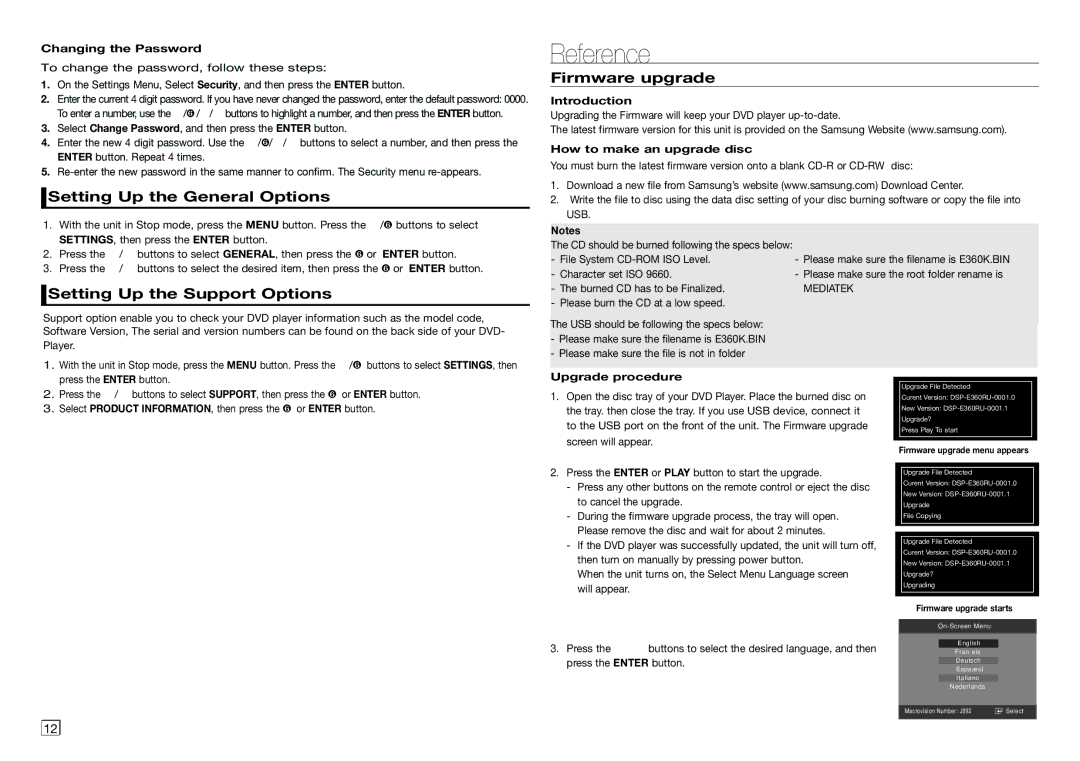DVD-E360/ZA specifications
The Samsung DVD-E360/ZA is a compact and versatile DVD player that serves as an excellent addition to any entertainment setup. With its sleek design, this player emphasizes not just functionality but also aesthetic appeal, making it a stylish choice for home theaters.One of the main features of the Samsung DVD-E360/ZA is its ability to play various disc formats, including DVD, DVD±R/RW, CD, CD-R/RW, and even JPEG files. This wide compatibility ensures that users can enjoy a variety of media without worrying about format limitations. Additionally, the player supports both PAL and NTSC formats, allowing it to be used in different regions with ease.
In terms of video output, the DVD-E360/ZA is equipped with a composite video output, as well as an S-Video output for enhanced image quality. This makes it easy to connect to most TVs, including older models that lack newer HDMI inputs. The player also boasts a progressive scan feature, which enhances video playback quality by providing smoother and sharper images, thus making it ideal for viewing movies in high definition.
The Samsung DVD-E360/ZA includes several playback features designed to enhance the viewing experience. It offers multiple audio options, including Dolby Digital, which brings immersive sound quality to movies and music. Furthermore, the player supports various multimedia formats, allowing users to enjoy their favorite music CDs or listen to MP3 files loaded on compatible discs.
Another notable technology incorporated in this player is the built-in parental control feature, which helps families manage what content is accessible to children. This adds a layer of security and peace of mind for parents during family movie nights.
The compact size of the DVD-E360/ZA makes it easy to integrate into any entertainment space without consuming excessive room. Its user-friendly remote control provides quick access to essential functions, simplifying navigation through menus and playback settings.
Overall, the Samsung DVD-E360/ZA blends functionality with a solid set of features catering to various multimedia needs. Whether watching old family favorites or new releases, this player proves to be a robust option for anyone looking to enjoy their home entertainment to the fullest. Its combination of compatibility, advanced output technologies, and user-friendly design makes it a standout choice in the competitive DVD player market.