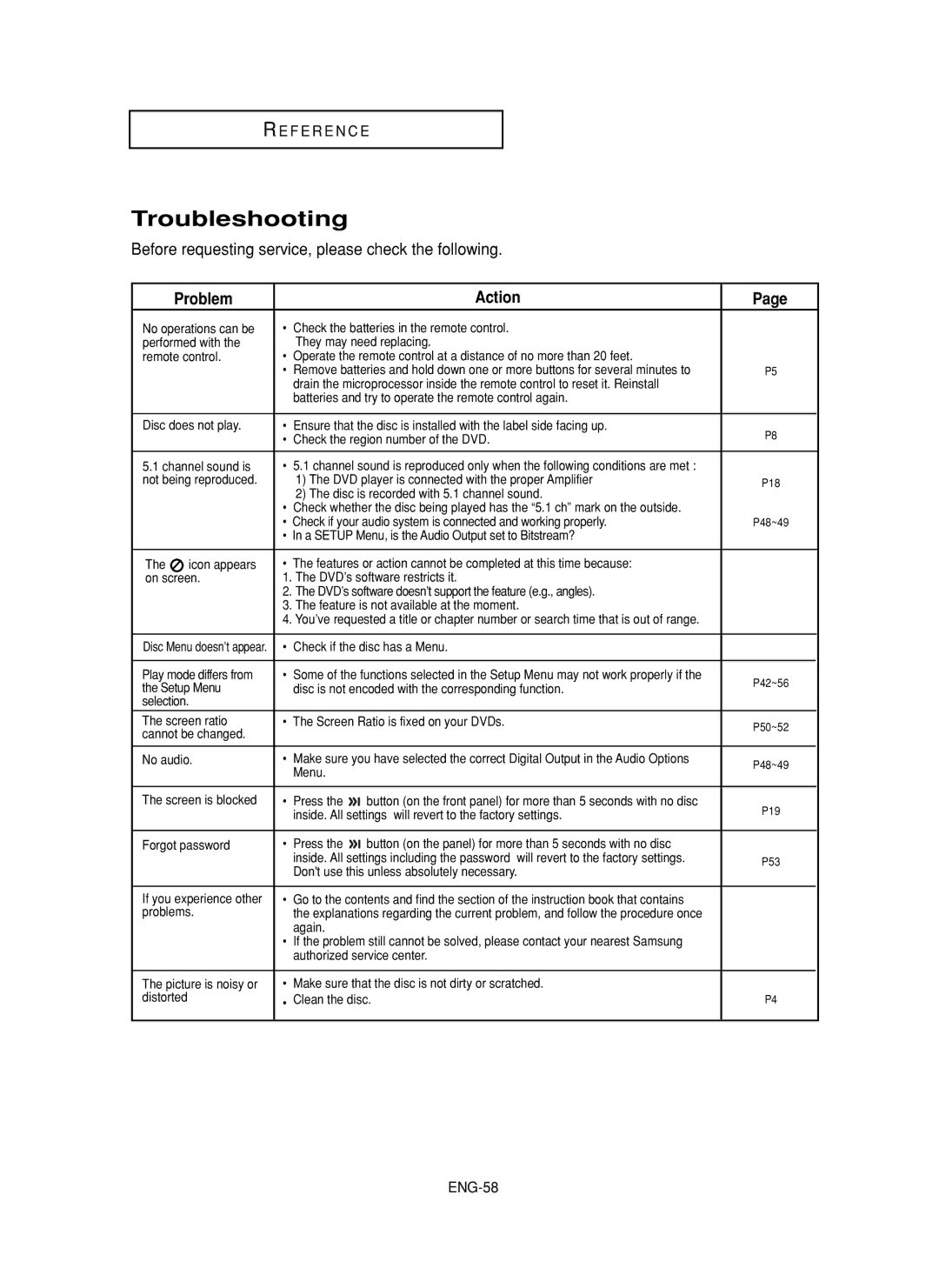DVD-F1080, DVD-FP580 specifications
The Samsung DVD-F1080 and DVD-FP580 are two robust DVD players designed to enhance your home entertainment experience with a range of impressive features and technologies. Both models represent Samsung's commitment to quality and innovation in the audiovisual domain.Starting with the DVD-F1080, this model is known for its remarkable upscaling capabilities, allowing standard DVDs to be displayed in near high-definition quality. With a maximum output resolution of 1080p, the DVD-F1080 ensures that your favorite films look stunning on modern HD televisions. The inclusion of progressive scan technology further enhances picture clarity, providing smoother images compared to traditional interlaced video.
In terms of connectivity, the DVD-F1080 is equipped with a variety of output options, including HDMI, component, and composite connections. This versatility allows users to easily integrate the player into their existing home theater systems. The HDMI output enables a single cable connection, simplifying the setup while delivering high-quality audio and video.
The DVD-FP580, on the other hand, stands out with its compact design and versatile playback capabilities. Supporting a wide range of disc formats, including DVD-R/RW, CD, and VCD, it allows users to enjoy a plethora of content. This model also features a user-friendly interface that makes navigation simple, and the remote control further enhances convenience.
Both models support various audio formats, including Dolby Digital and DTS, providing an immersive sound experience that complements visually stunning images. With built-in features like multi-angle viewing and subtitles, Samsung ensures that users can tailor their viewing experience to personal preferences.
For those who value multimedia functionality, the Samsung DVD players offer USB connectivity, enabling playback from external devices. Users can connect their USB flash drives to access a wide array of multimedia files, including music and photos.
Durability and reliability are paramount, and Samsung has designed both the DVD-F1080 and DVD-FP580 to meet high standards. The anti-shock mechanism helps prevent interruptions during playback, providing a seamless experience even in less than ideal environments.
Overall, the Samsung DVD-F1080 and DVD-FP580 deliver an impressive combination of technology, convenience, and performance. Whether you are looking for superior picture quality or diverse media compatibility, these DVD players are excellent choices for any entertainment setup.