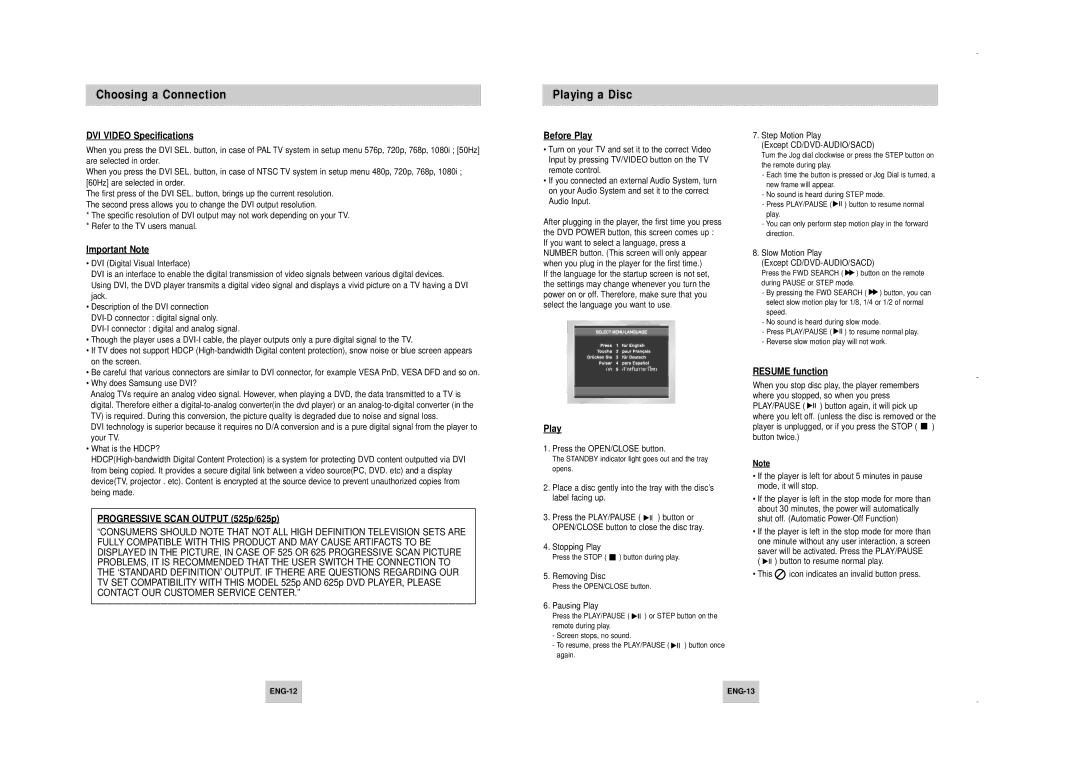Choosing a Connection
DVI VIDEO Specifications
When you press the DVI SEL. button, in case of PAL TV system in setup menu 576p, 720p, 768p, 1080i ; [50Hz] are selected in order.
When you press the DVI SEL. button, in case of NTSC TV system in setup menu 480p, 720p, 768p, 1080i ; [60Hz] are selected in order.
The first press of the DVI SEL. button, brings up the current resolution. The second press allows you to change the DVI output resolution.
*The specific resolution of DVI output may not work depending on your TV.
*Refer to the TV users manual.
Important Note
•DVI (Digital Visual Interface)
DVI is an interface to enable the digital transmission of video signals between various digital devices. Using DVI, the DVD player transmits a digital video signal and displays a vivid picture on a TV having a DVI jack.
•Description of the DVI connection
•Though the player uses a
•If TV does not support HDCP
•Be careful that various connectors are similar to DVI connector, for example VESA PnD, VESA DFD and so on.
•Why does Samsung use DVI?
Analog TVs require an analog video signal. However, when playing a DVD, the data transmitted to a TV is digital. Therefore either a
DVI technology is superior because it requires no D/A conversion and is a pure digital signal from the player to your TV.
•What is the HDCP?
PROGRESSIVE SCAN OUTPUT (525p/625p)
“CONSUMERS SHOULD NOTE THAT NOT ALL HIGH DEFINITION TELEVISION SETS ARE FULLY COMPATIBLE WITH THIS PRODUCT AND MAY CAUSE ARTIFACTS TO BE DISPLAYED IN THE PICTURE, IN CASE OF 525 OR 625 PROGRESSIVE SCAN PICTURE PROBLEMS, IT IS RECOMMENDED THAT THE USER SWITCH THE CONNECTION TO THE ‘STANDARD DEFINITION’ OUTPUT. IF THERE ARE QUESTIONS REGARDING OUR TV SET COMPATIBILITY WITH THIS MODEL 525p AND 625p DVD PLAYER, PLEASE CONTACT OUR CUSTOMER SERVICE CENTER.”
Playing a Disc
Before Play
•Turn on your TV and set it to the correct Video Input by pressing TV/VIDEO button on the TV remote control.
•If you connected an external Audio System, turn on your Audio System and set it to the correct Audio Input.
After plugging in the player, the first time you press the DVD POWER button, this screen comes up : If you want to select a language, press a NUMBER button. (This screen will only appear when you plug in the player for the first time.)
If the language for the startup screen is not set, the settings may change whenever you turn the power on or off. Therefore, make sure that you select the language you want to use.
Play
1.Press the OPEN/CLOSE button.
The STANDBY indicator light goes out and the tray opens.
2.Place a disc gently into the tray with the disc’s label facing up.
3.Press the PLAY/PAUSE ( ![]()
![]()
![]() ) button or OPEN/CLOSE button to close the disc tray.
) button or OPEN/CLOSE button to close the disc tray.
4.Stopping Play
Press the STOP ( ![]() ) button during play.
) button during play.
5.Removing Disc
Press the OPEN/CLOSE button.
6.Pausing Play
Press the PLAY/PAUSE ( ![]()
![]()
![]() ) or STEP button on the remote during play.
) or STEP button on the remote during play.
-Screen stops, no sound.
-To resume, press the PLAY/PAUSE ( ![]()
![]()
![]() ) button once again.
) button once again.
7.Step Motion Play
(Except CD/DVD-AUDIO/SACD)
Turn the Jog dial clockwise or press the STEP button on the remote during play.
-Each time the button is pressed or Jog Dial is turned, a new frame will appear.
-No sound is heard during STEP mode.
-Press PLAY/PAUSE ( ![]()
![]()
![]() ) button to resume normal play.
) button to resume normal play.
-You can only perform step motion play in the forward direction.
8.Slow Motion Play
(Except CD/DVD-AUDIO/SACD)
Press the FWD SEARCH ( ![]() ) button on the remote during PAUSE or STEP mode.
) button on the remote during PAUSE or STEP mode.
-By pressing the FWD SEARCH ( ![]() ) button, you can select slow motion play for 1/8, 1/4 or 1/2 of normal speed.
) button, you can select slow motion play for 1/8, 1/4 or 1/2 of normal speed.
-No sound is heard during slow mode.
-Press PLAY/PAUSE ( ![]()
![]()
![]() ) to resume normal play.
) to resume normal play.
-Reverse slow motion play will not work.
RESUME function
When you stop disc play, the player remembers where you stopped, so when you press
PLAY/PAUSE ( ![]()
![]()
![]() ) button again, it will pick up where you left off. (unless the disc is removed or the
) button again, it will pick up where you left off. (unless the disc is removed or the
player is unplugged, or if you press the STOP ( ![]() ) button twice.)
) button twice.)
Note
•If the player is left for about 5 minutes in pause mode, it will stop.
•If the player is left in the stop mode for more than about 30 minutes, the power will automatically shut off. (Automatic
•If the player is left in the stop mode for more than one minute without any user interaction, a screen saver will be activated. Press the PLAY/PAUSE
( ![]()
![]()
![]() ) button to resume normal play.
) button to resume normal play.
•This ![]() icon indicates an invalid button press.
icon indicates an invalid button press.