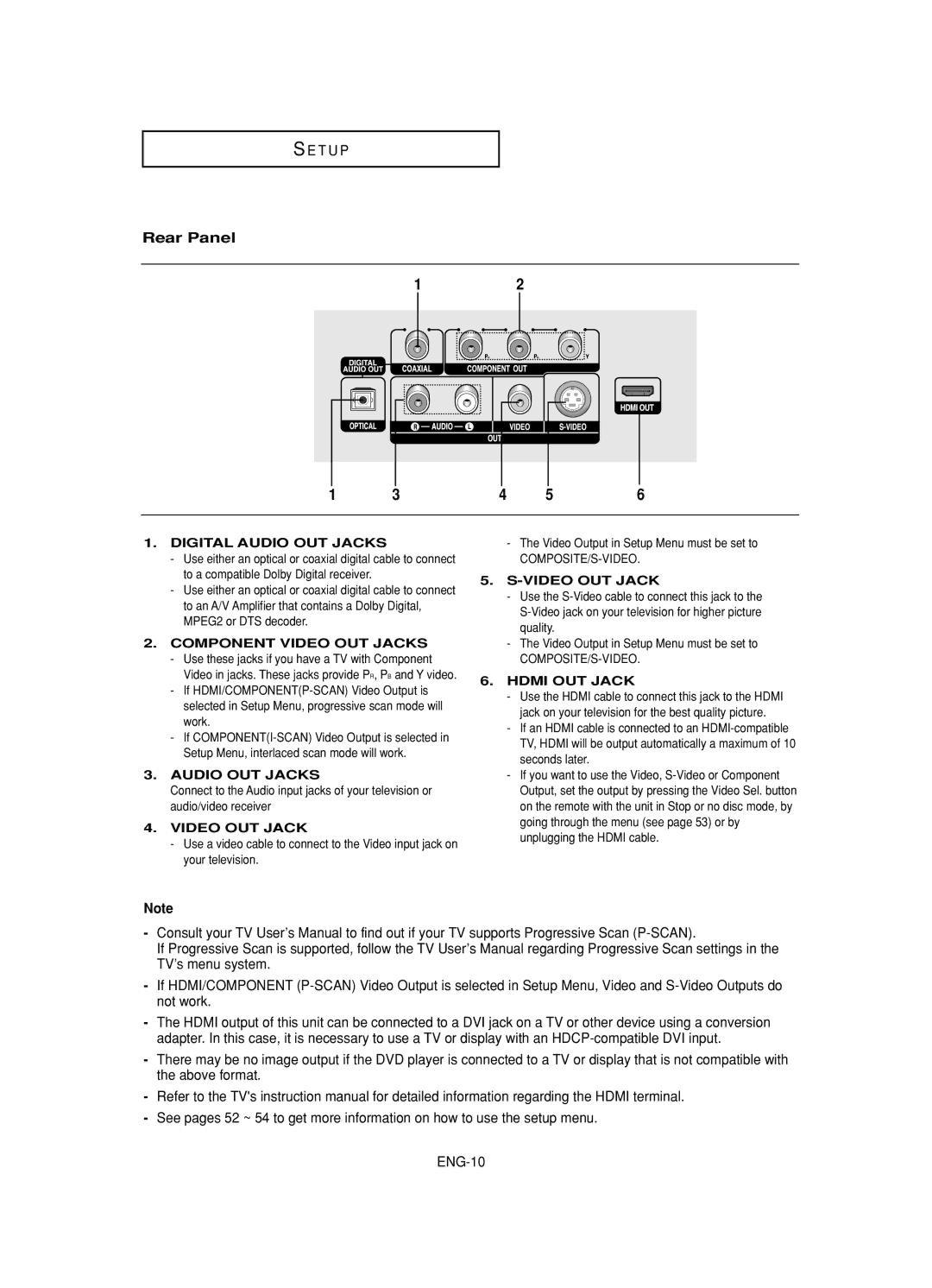S E T U P
Rear Panel
12
1 | 3 | 4 | 5 | 6 |
1.DIGITAL AUDIO OUT JACKS
-Use either an optical or coaxial digital cable to connect to a compatible Dolby Digital receiver.
-Use either an optical or coaxial digital cable to connect to an A/V Amplifier that contains a Dolby Digital, MPEG2 or DTS decoder.
2.COMPONENT VIDEO OUT JACKS
-Use these jacks if you have a TV with Component Video in jacks. These jacks provide PR, PB and Y video.
-If
-If
3.AUDIO OUT JACKS
Connect to the Audio input jacks of your television or audio/video receiver
4.VIDEO OUT JACK
-Use a video cable to connect to the Video input jack on your television.
-The Video Output in Setup Menu must be set to
5.
-Use the
-The Video Output in Setup Menu must be set to
6.HDMI OUT JACK
-Use the HDMI cable to connect this jack to the HDMI jack on your television for the best quality picture.
-If an HDMI cable is connected to an
-If you want to use the Video,
Note
-Consult your TV User’s Manual to find out if your TV supports Progressive Scan
If Progressive Scan is supported, follow the TV User’s Manual regarding Progressive Scan settings in the TV’s menu system.
-If HDMI/COMPONENT
-The HDMI output of this unit can be connected to a DVI jack on a TV or other device using a conversion adapter. In this case, it is necessary to use a TV or display with an
-There may be no image output if the DVD player is connected to a TV or display that is not compatible with the above format.
-Refer to the TV's instruction manual for detailed information regarding the HDMI terminal.
-See pages 52 ~ 54 to get more information on how to use the setup menu.