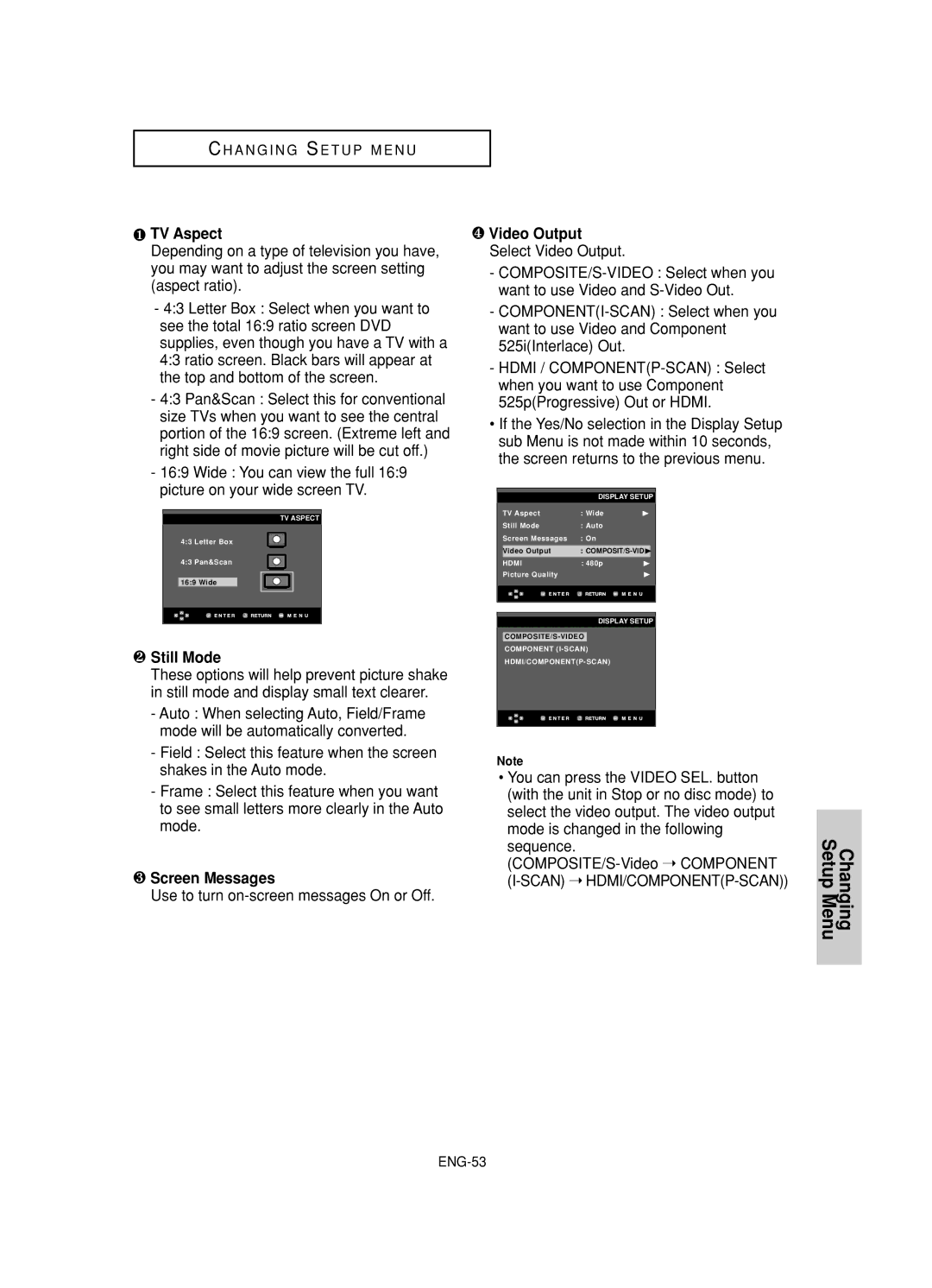C H A N G I N G S E T U P M E N U
❶TV Aspect
Depending on a type of television you have, you may want to adjust the screen setting (aspect ratio).
-4:3 Letter Box : Select when you want to see the total 16:9 ratio screen DVD supplies, even though you have a TV with a 4:3 ratio screen. Black bars will appear at the top and bottom of the screen.
-4:3 Pan&Scan : Select this for conventional size TVs when you want to see the central portion of the 16:9 screen. (Extreme left and right side of movie picture will be cut off.)
-16:9 Wide : You can view the full 16:9 picture on your wide screen TV.
TV ASPECT
4:3 Letter Box
4:3 Pan&Scan
16:9 Wide
❷Still Mode
These options will help prevent picture shake in still mode and display small text clearer.
-Auto : When selecting Auto, Field/Frame mode will be automatically converted.
-Field : Select this feature when the screen shakes in the Auto mode.
-Frame : Select this feature when you want to see small letters more clearly in the Auto mode.
❸Screen Messages
Use to turn
❹Video Output Select Video Output.
-
-
-HDMI /
•If the Yes/No selection in the Display Setup sub Menu is not made within 10 seconds, the screen returns to the previous menu.
DISPLAY SETUP
TV Aspect | : Wide | ❿ | ||
Still Mode | : Auto |
|
| |
Screen Messages | : On |
|
| |
|
| |||
| Video Output | : |
| |
HDMI | : 480p | ❿ | ||
Picture Quality |
| ❿ | ||
|
|
|
|
|
|
|
|
|
|
DISPLAY SETUP
COMPONENT
Note
•You can press the VIDEO SEL. button (with the unit in Stop or no disc mode) to select the video output. The video output mode is changed in the following sequence.
Changing Setup Menu