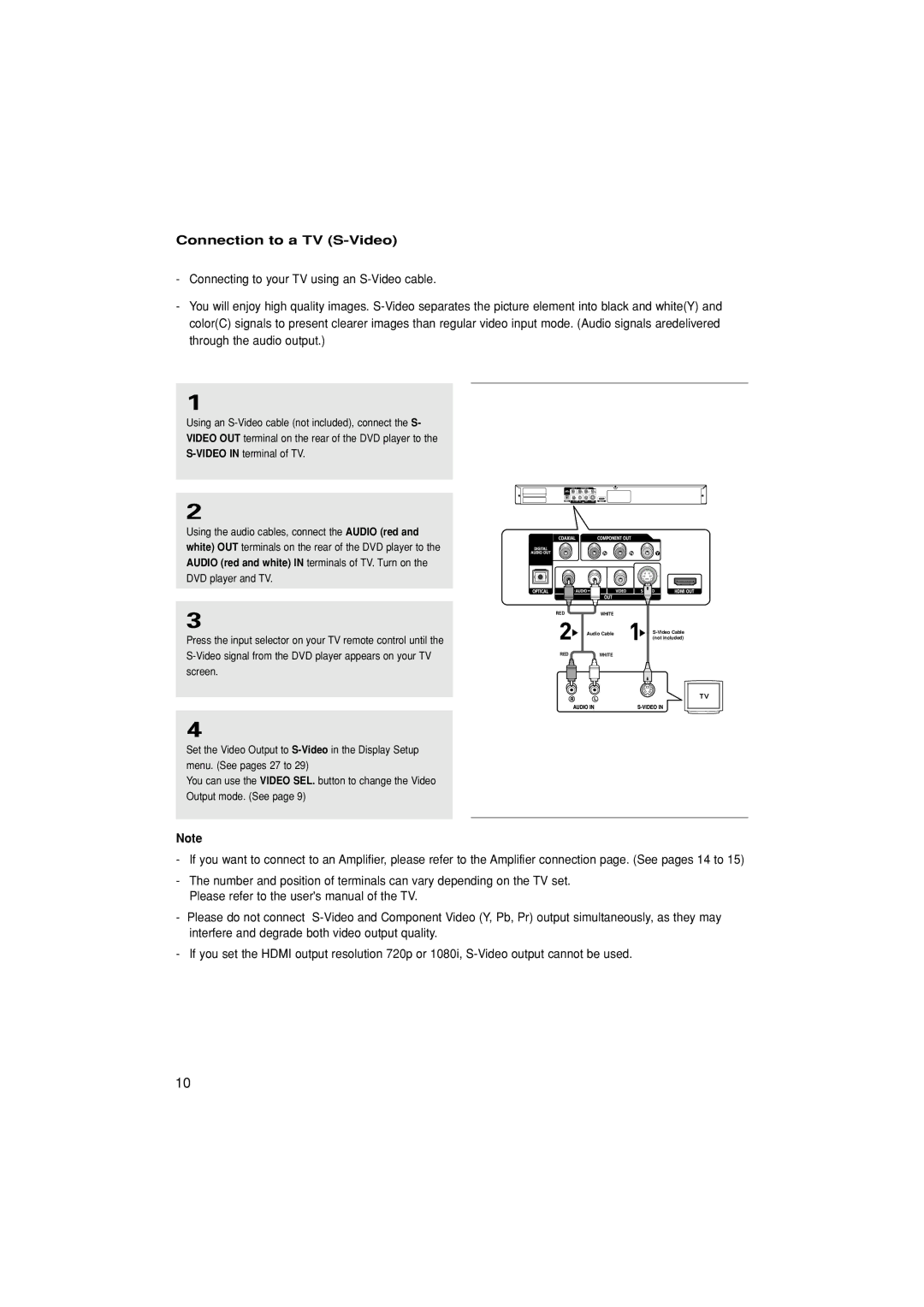Connection to a TV (S-Video)
-Connecting to your TV using an
-You will enjoy high quality images.
1
Using an
2
Using the audio cables, connect the AUDIO (red and white) OUT terminals on the rear of the DVD player to the AUDIO (red and white) IN terminals of TV. Turn on the DVD player and TV.
3
Press the input selector on your TV remote control until the
RED |
|
| WHITE |
|
| |
|
| Audio Cable |
| |||
|
|
|
|
|
| (not included) |
RED |
|
| WHITE |
|
| |
|
|
|
|
|
|
|
|
|
|
|
|
|
|
|
|
|
|
|
|
|
|
|
|
|
|
|
|
4
Set the Video Output to
You can use the VIDEO SEL. button to change the Video Output mode. (See page 9)
Note
-If you want to connect to an Amplifier, please refer to the Amplifier connection page. (See pages 14 to 15)
-The number and position of terminals can vary depending on the TV set. Please refer to the user's manual of the TV.
-Please do not connect
-If you set the HDMI output resolution 720p or 1080i,
10