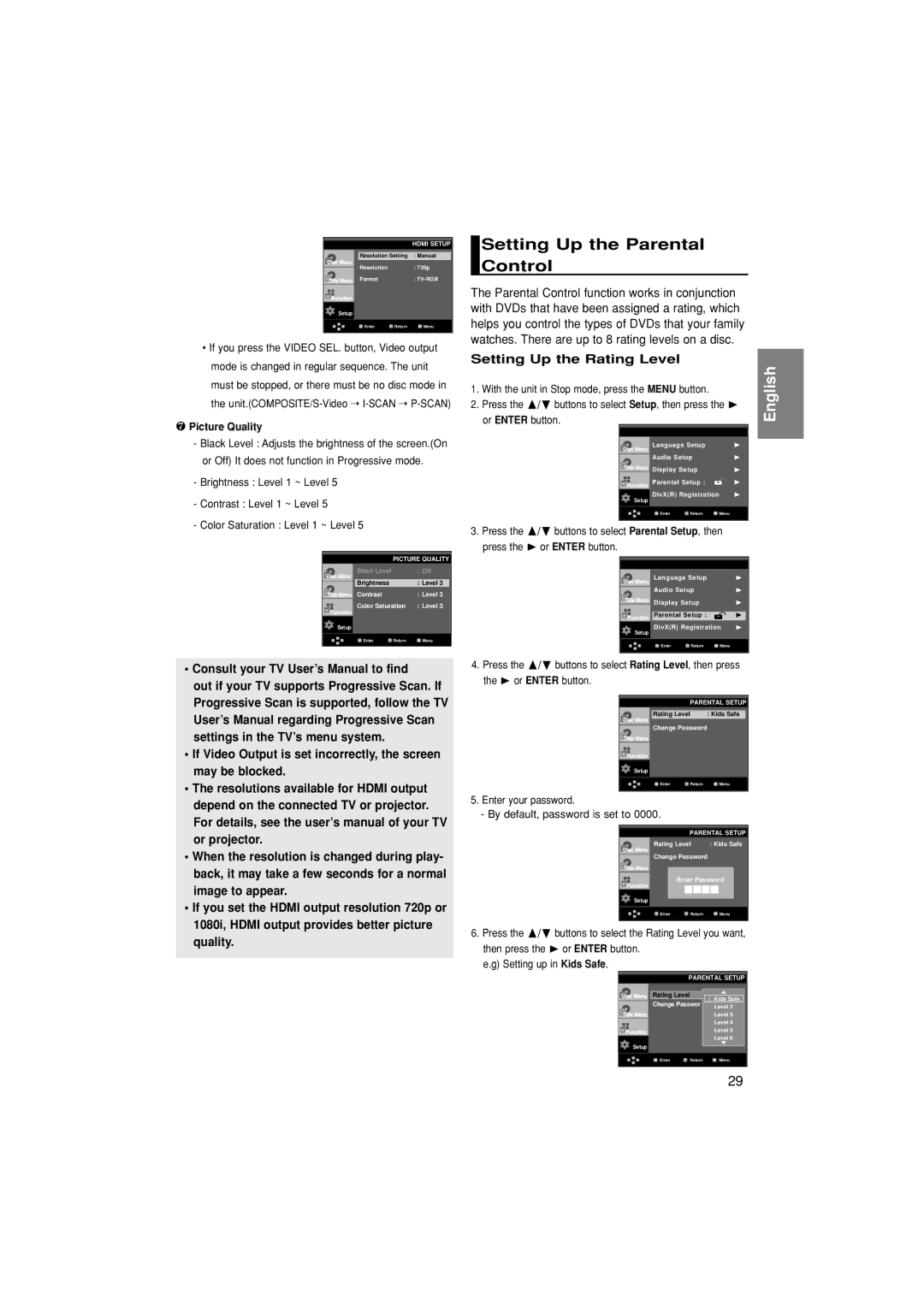HDMI SETUP
Resolution Setting : Manual
Resolution: 720p
Format:
Setup
![]() Enter
Enter ![]() Return
Return ![]() Menu
Menu
•If you press the VIDEO SEL. button, Video output mode is changed in regular sequence. The unit must be stopped, or there must be no disc mode in the
❼Picture Quality
-Black Level : Adjusts the brightness of the screen.(On or Off) It does not function in Progressive mode.
-Brightness : Level 1 ~ Level 5
-Contrast : Level 1 ~ Level 5
-Color Saturation : Level 1 ~ Level 5
| PICTURE QUALITY | |
Black Level |
| : Off |
Brightness |
| : Level 3 |
Contrast |
| : Level 3 |
Color Saturation | : Level 3 | |
Setup |
|
|
Enter | Return | Menu |
•Consult your TV User’s Manual to find
out if your TV supports Progressive Scan. If Progressive Scan is supported, follow the TV User’s Manual regarding Progressive Scan settings in the TV’s menu system.
•If Video Output is set incorrectly, the screen may be blocked.
•The resolutions available for HDMI output depend on the connected TV or projector. For details, see the user’s manual of your TV or projector.
•When the resolution is changed during play- back, it may take a few seconds for a normal image to appear.
•If you set the HDMI output resolution 720p or 1080i, HDMI output provides better picture quality.
Setting Up the Parental Control
The Parental Control function works in conjunction with DVDs that have been assigned a rating, which helps you control the types of DVDs that your family watches. There are up to 8 rating levels on a disc.
Setting Up the Rating Level
1.With the unit in Stop mode, press the MENU button.
2.Press the /❷ buttons to select Setup, then press the ❿ or ENTER button.
|
|
|
|
|
|
| Language Setup |
|
| ❿ | |
| Audio Setup |
|
| ❿ | |
|
|
| |||
| Display Setup |
|
| ❿ | |
| Parental Setup : |
|
| ❿ | |
|
|
| |||
Setup | DivX(R) Registration | ❿ | |||
|
|
|
|
| |
| Enter | Return | Menu |
| |
|
|
|
|
|
|
3.Press the /❷ buttons to select Parental Setup, then press the ❿ or ENTER button.
|
|
|
|
|
|
| Language Setup |
|
| ❿ | |
| Audio Setup |
|
| ❿ | |
|
|
| |||
| Display Setup |
|
| ❿ | |
|
|
|
|
| |
| Parental Setup : |
|
| ❿ | |
Setup | DivX(R) Registration | ❿ | |||
|
|
|
|
| |
| Enter | Return | Menu |
| |
|
|
|
|
|
|
4.Press the /❷ buttons to select Rating Level, then press the ❿ or ENTER button.
PARENTAL SETUP
|
| Rating Level | : Kids Safe |
| |
|
| Change Password |
|
| |
|
|
| |||
|
|
|
|
|
|
|
|
|
|
|
|
Setup |
|
|
|
|
|
|
|
|
|
|
|
|
| Enter | Return | Menu | |
|
|
|
|
|
|
|
|
|
|
|
|
5.Enter your password.
-By default, password is set to 0000.
PARENTAL SETUP
Rating Level : Kids Safe
Change Password
Enter Password
Setup
![]() Enter
Enter ![]() Return
Return ![]() Menu
Menu
6.Press the /❷ buttons to select the Rating Level you want, then press the ❿ or ENTER button.
e.g) Setting up in Kids Safe.
PARENTAL SETUP
| RatingRatingLevelLevel | √ | : Kids Safe |
|
| Kids Safe | |
| Change Passwor | Level 2 | |
|
|
| Level 3 |
|
|
| Level 4 |
|
|
| Level 5 |
Setup |
|
| Level 6 |
|
|
| |
|
|
|
|
| Enter | Return | Menu |
|
|
|
|
English
29