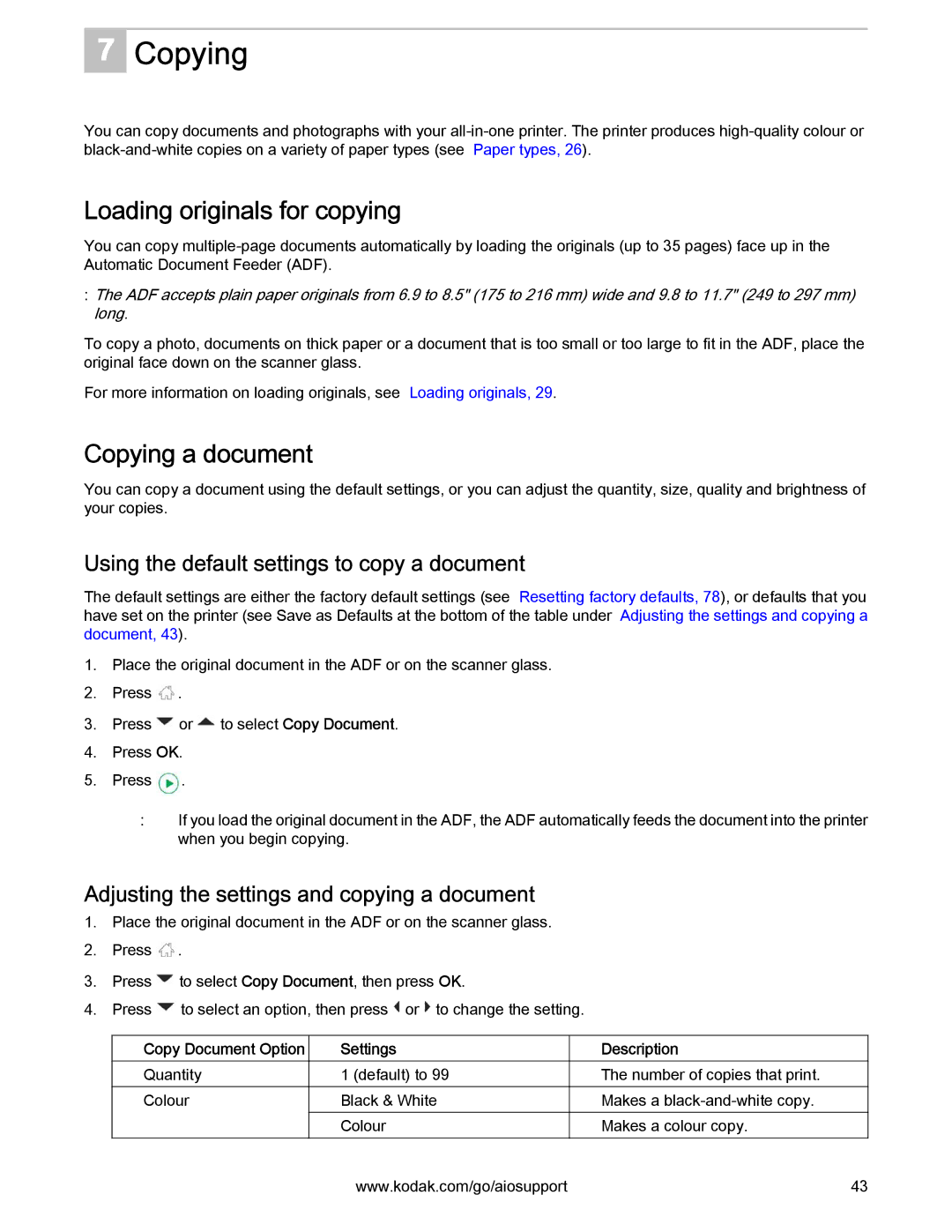7
Copying
You can copy documents and photographs with your
Loading originals for copying
You can copy
:The ADF accepts plain paper originals from 6.9 to 8.5" (175 to 216 mm) wide and 9.8 to 11.7" (249 to 297 mm) long.
To copy a photo, documents on thick paper or a document that is too small or too large to fit in the ADF, place the original face down on the scanner glass.
For more information on loading originals, see Loading originals, 29.
Copying a document
You can copy a document using the default settings, or you can adjust the quantity, size, quality and brightness of your copies.
Using the default settings to copy a document
The default settings are either the factory default settings (see Resetting factory defaults, 78), or defaults that you have set on the printer (see Save as Defaults at the bottom of the table under Adjusting the settings and copying a document, 43).
1.Place the original document in the ADF or on the scanner glass.
2.Press ![]() .
.
3.Press ![]() or
or ![]() to select Copy Document.
to select Copy Document.
4.Press OK.
5.Press ![]() .
.
:If you load the original document in the ADF, the ADF automatically feeds the document into the printer when you begin copying.
Adjusting the settings and copying a document
1.Place the original document in the ADF or on the scanner glass.
2.Press ![]() .
.
3.Press ![]() to select Copy Document, then press OK.
to select Copy Document, then press OK.
4.Press ![]() to select an option, then press
to select an option, then press ![]() or
or ![]() to change the setting.
to change the setting.
Copy Document Option
Quantity
Colour
Settings
1 (default) to 99
Black & White
Colour
Description
The number of copies that print.
Makes a
Makes a colour copy.
www.kodak.com/go/aiosupport | 43 |