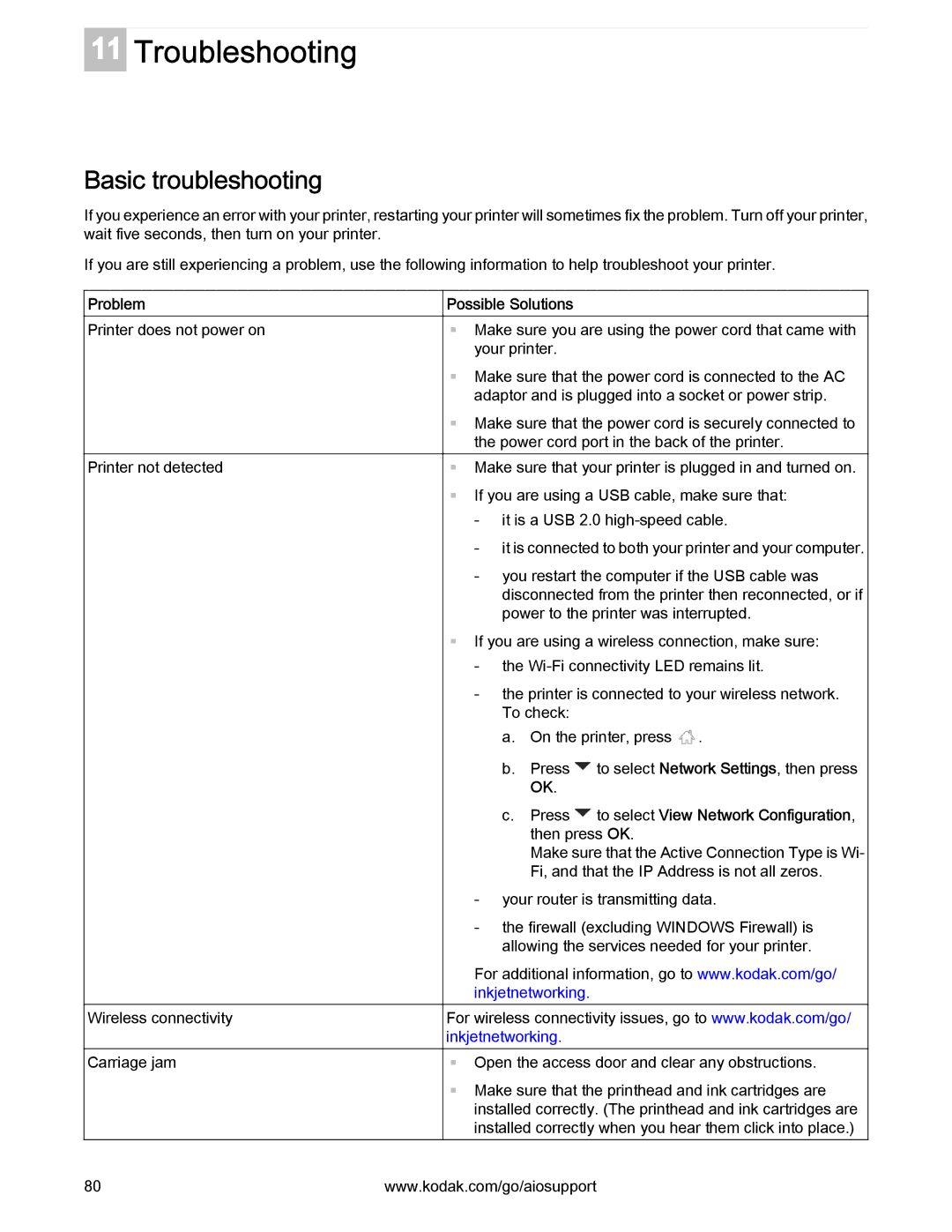11
Troubleshooting
Basic troubleshooting
If you experience an error with your printer, restarting your printer will sometimes fix the problem. Turn off your printer, wait five seconds, then turn on your printer.
If you are still experiencing a problem, use the following information to help troubleshoot your printer.
Problem
Printer does not power on
Printer not detected
Wireless connectivity
Carriage jam
Possible Solutions
Make sure you are using the power cord that came with your printer.
Make sure that the power cord is connected to the AC adaptor and is plugged into a socket or power strip.
Make sure that the power cord is securely connected to the power cord port in the back of the printer.
Make sure that your printer is plugged in and turned on. If you are using a USB cable, make sure that:
-it is a USB 2.0
-it is connected to both your printer and your computer.
-you restart the computer if the USB cable was disconnected from the printer then reconnected, or if power to the printer was interrupted.
If you are using a wireless connection, make sure:
-the
-the printer is connected to your wireless network. To check:
a.On the printer, press ![]() .
.
b.Press ![]() to select Network Settings, then press OK.
to select Network Settings, then press OK.
c.Press  to select View Network Configuration, then press OK.
to select View Network Configuration, then press OK.
Make sure that the Active Connection Type is Wi- Fi, and that the IP Address is not all zeros.
-your router is transmitting data.
-the firewall (excluding WINDOWS Firewall) is allowing the services needed for your printer.
For additional information, go to www.kodak.com/go/ inkjetnetworking.
For wireless connectivity issues, go to www.kodak.com/go/ inkjetnetworking.
Open the access door and clear any obstructions.
Make sure that the printhead and ink cartridges are installed correctly. (The printhead and ink cartridges are installed correctly when you hear them click into place.)
80 | www.kodak.com/go/aiosupport |