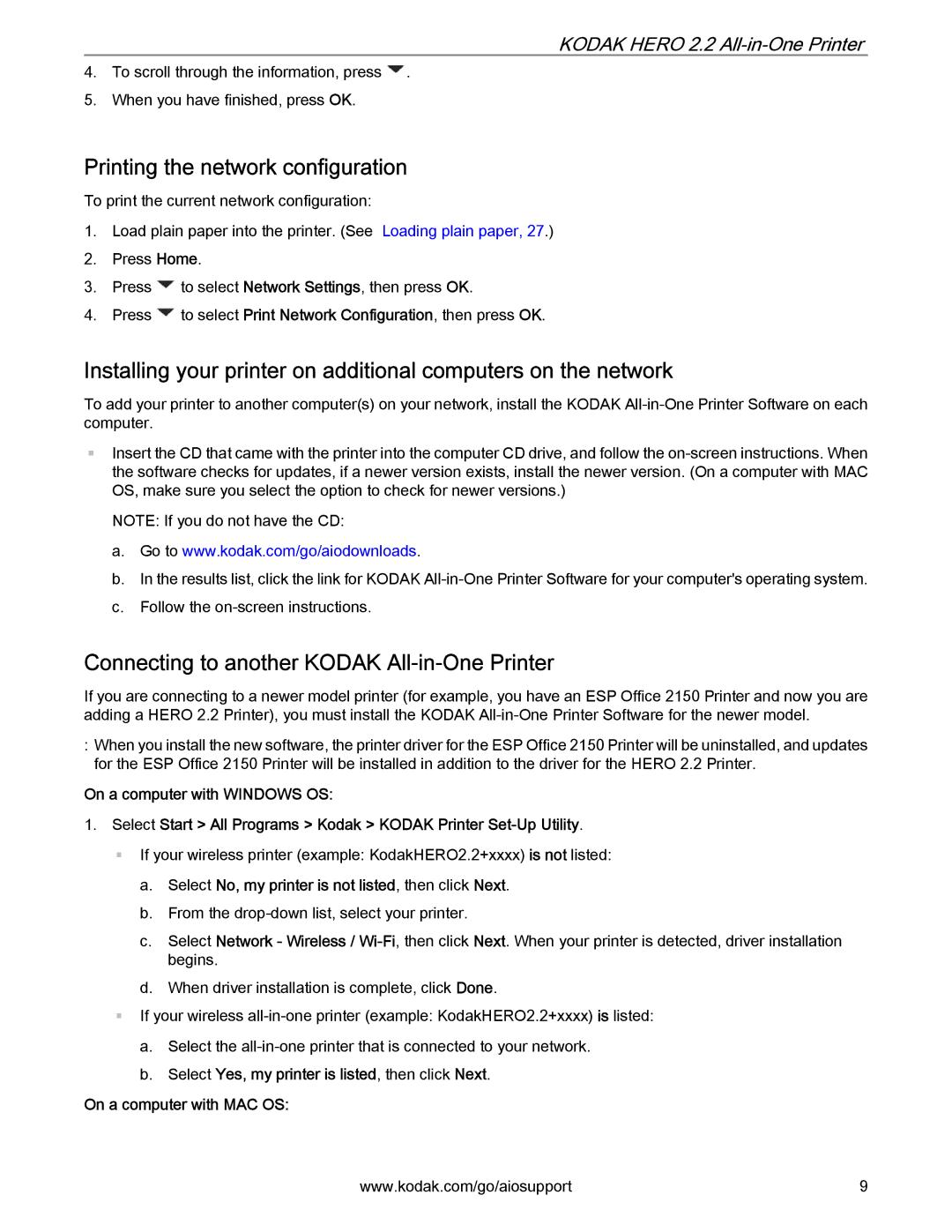KODAK HERO 2.2 All-in-One Printer
4.To scroll through the information, press ![]() .
.
5.When you have finished, press OK.
Printing the network configuration
To print the current network configuration:
1.Load plain paper into the printer. (See Loading plain paper, 27.)
2.Press Home.
3.Press ![]() to select Network Settings, then press OK.
to select Network Settings, then press OK.
4.Press ![]() to select Print Network Configuration, then press OK.
to select Print Network Configuration, then press OK.
Installing your printer on additional computers on the network
To add your printer to another computer(s) on your network, install the KODAK
Insert the CD that came with the printer into the computer CD drive, and follow the
NOTE: If you do not have the CD:
a.Go to www.kodak.com/go/aiodownloads.
b.In the results list, click the link for KODAK
c.Follow the
Connecting to another KODAK All-in-One Printer
If you are connecting to a newer model printer (for example, you have an ESP Office 2150 Printer and now you are adding a HERO 2.2 Printer), you must install the KODAK
:When you install the new software, the printer driver for the ESP Office 2150 Printer will be uninstalled, and updates for the ESP Office 2150 Printer will be installed in addition to the driver for the HERO 2.2 Printer.
On a computer with WINDOWS OS:
1.Select Start > All Programs > Kodak > KODAK Printer
If your wireless printer (example: KodakHERO2.2+xxxx) is not listed:
a.Select No, my printer is not listed, then click Next.
b.From the
c.Select Network - Wireless /
d.When driver installation is complete, click Done.
If your wireless
a.Select the
b.Select Yes, my printer is listed, then click Next.
On a computer with MAC OS:
www.kodak.com/go/aiosupport | 9 |