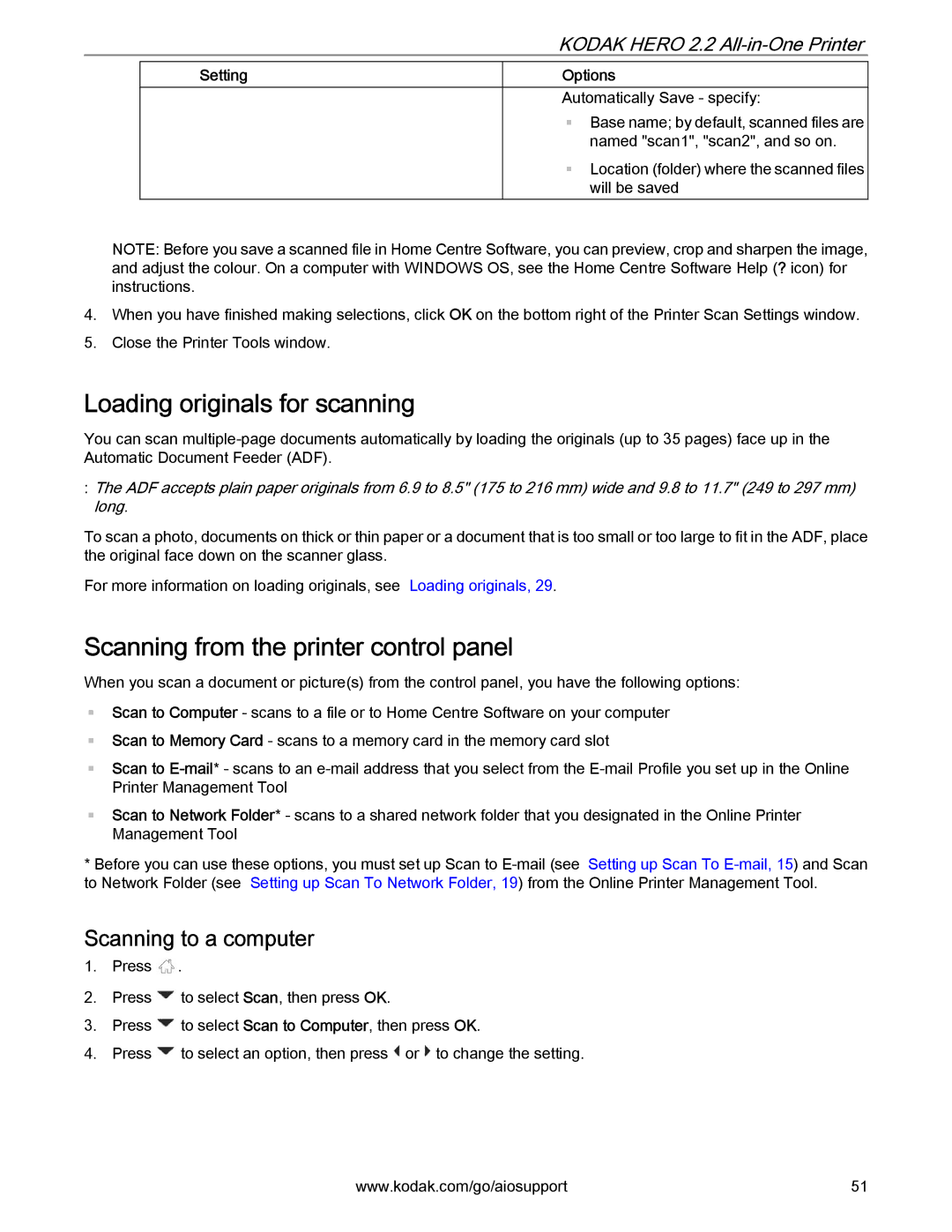KODAK HERO 2.2 All-in-One Printer
Setting
Options
Automatically Save - specify:
Base name; by default, scanned files are named "scan1", "scan2", and so on.
Location (folder) where the scanned files will be saved
NOTE: Before you save a scanned file in Home Centre Software, you can preview, crop and sharpen the image, and adjust the colour. On a computer with WINDOWS OS, see the Home Centre Software Help (? icon) for instructions.
4.When you have finished making selections, click OK on the bottom right of the Printer Scan Settings window.
5.Close the Printer Tools window.
Loading originals for scanning
You can scan
:The ADF accepts plain paper originals from 6.9 to 8.5" (175 to 216 mm) wide and 9.8 to 11.7" (249 to 297 mm) long.
To scan a photo, documents on thick or thin paper or a document that is too small or too large to fit in the ADF, place the original face down on the scanner glass.
For more information on loading originals, see Loading originals, 29.
Scanning from the printer control panel
When you scan a document or picture(s) from the control panel, you have the following options:
Scan to Computer - scans to a file or to Home Centre Software on your computer
Scan to Memory Card - scans to a memory card in the memory card slot
Scan to
Scan to Network Folder* - scans to a shared network folder that you designated in the Online Printer Management Tool
*Before you can use these options, you must set up Scan to
Scanning to a computer
1.Press ![]() .
.
2.Press ![]() to select Scan, then press OK.
to select Scan, then press OK.
3.Press ![]() to select Scan to Computer, then press OK.
to select Scan to Computer, then press OK.
4.Press ![]() to select an option, then press
to select an option, then press ![]() or
or ![]() to change the setting.
to change the setting.
www.kodak.com/go/aiosupport | 51 |