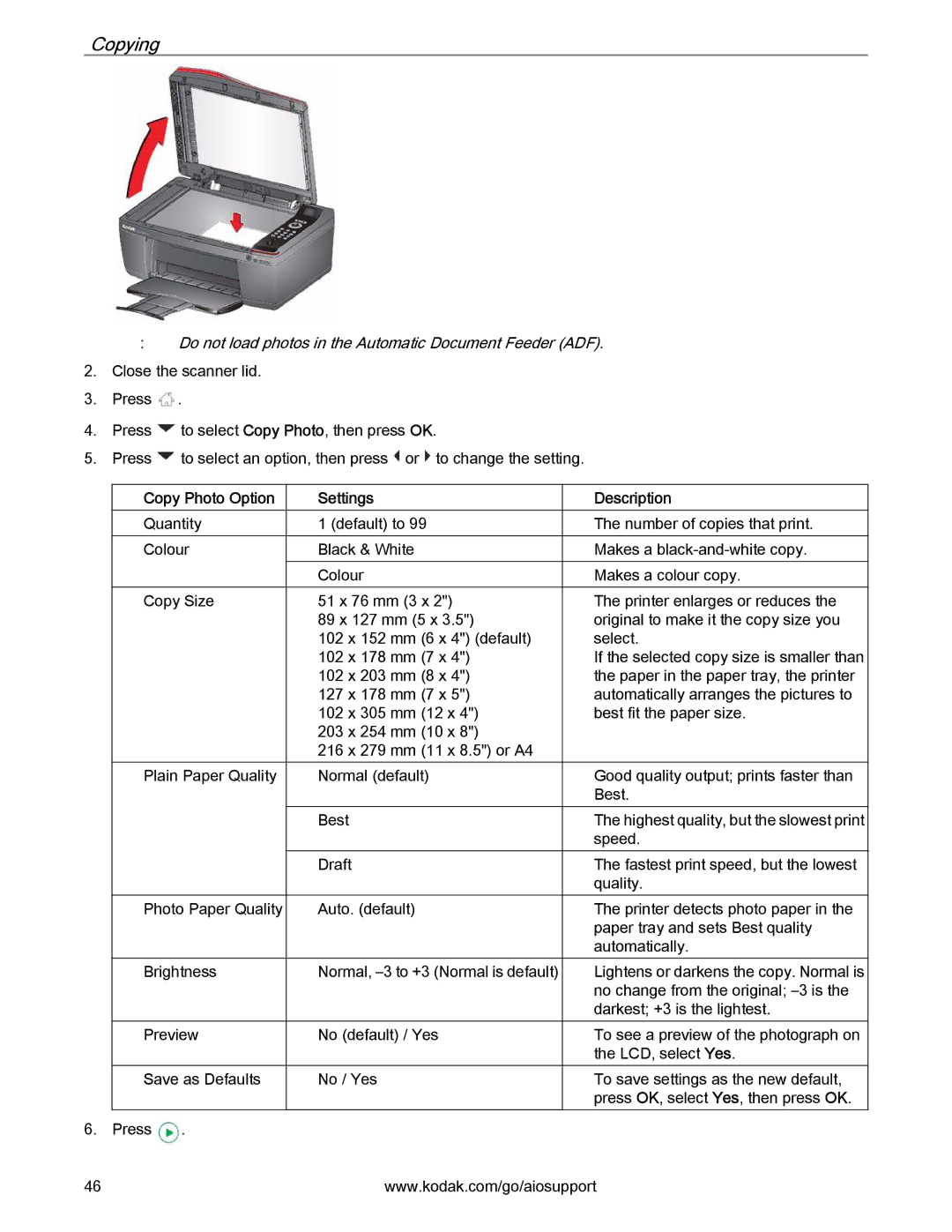Copying
:Do not load photos in the Automatic Document Feeder (ADF).
2.Close the scanner lid.
3.Press ![]() .
.
4.Press ![]() to select Copy Photo, then press OK.
to select Copy Photo, then press OK.
5.Press ![]() to select an option, then press
to select an option, then press ![]() or
or ![]() to change the setting.
to change the setting.
Copy Photo Option
Quantity
Colour
Copy Size
Plain Paper Quality
Photo Paper Quality
Brightness
Preview
Save as Defaults
6. Press ![]() .
.
Settings
1 (default) to 99
Black & White
Colour
51 x 76 mm (3 x 2")
89 x 127 mm (5 x 3.5")
102 x 152 mm (6 x 4") (default)
102 x 178 mm (7 x 4")
102 x 203 mm (8 x 4")
127 x 178 mm (7 x 5")
102 x 305 mm (12 x 4")
203 x 254 mm (10 x 8")
216 x 279 mm (11 x 8.5") or A4
Normal (default)
Best
Draft
Auto. (default)
Normal,
No (default) / Yes
No / Yes
Description
The number of copies that print.
Makes a
Makes a colour copy.
The printer enlarges or reduces the original to make it the copy size you select.
If the selected copy size is smaller than the paper in the paper tray, the printer automatically arranges the pictures to best fit the paper size.
Good quality output; prints faster than Best.
The highest quality, but the slowest print speed.
The fastest print speed, but the lowest quality.
The printer detects photo paper in the paper tray and sets Best quality automatically.
Lightens or darkens the copy. Normal is no change from the original;
To see a preview of the photograph on the LCD, select Yes.
To save settings as the new default, press OK, select Yes, then press OK.
46 | www.kodak.com/go/aiosupport |