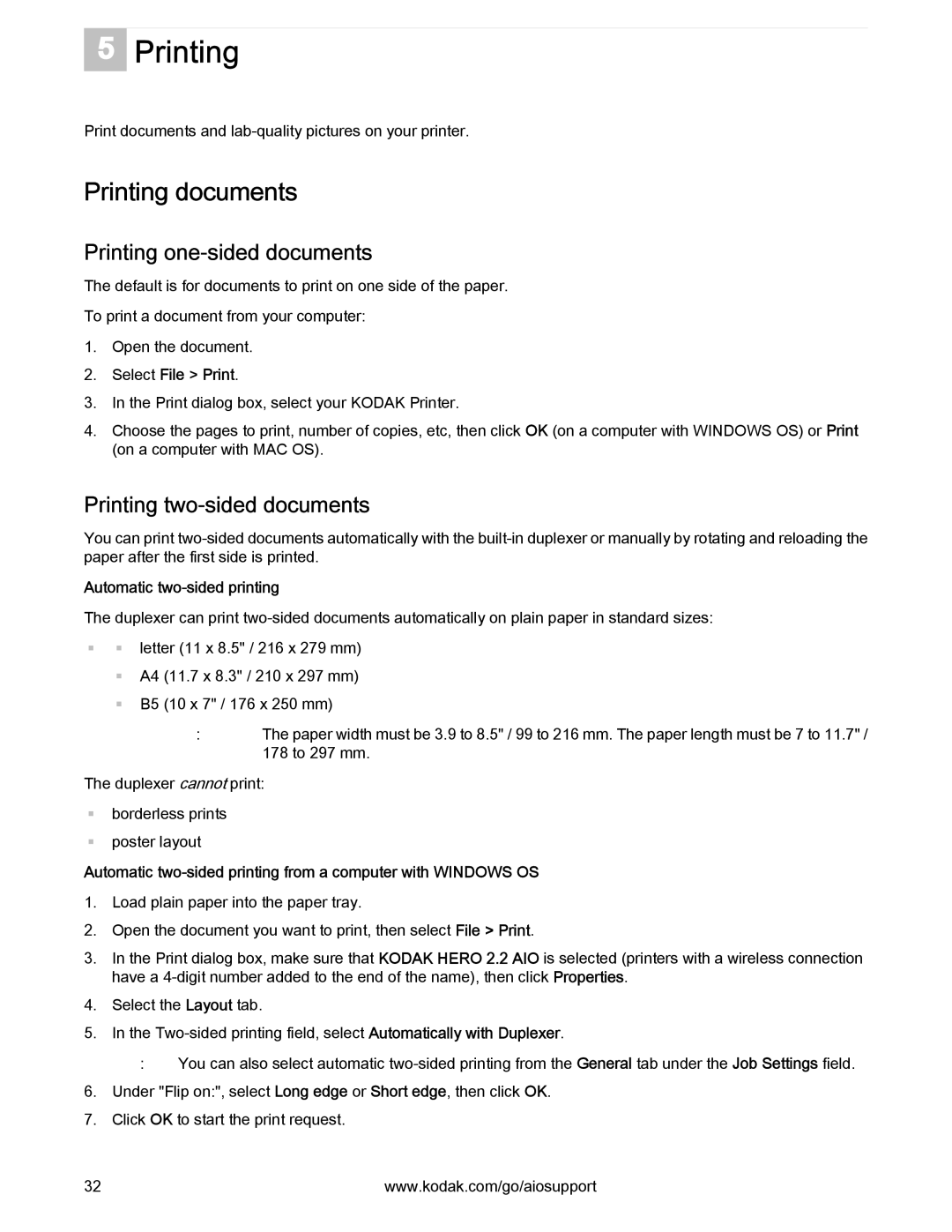5
Printing
Print documents and
Printing documents
Printing one-sided documents
The default is for documents to print on one side of the paper.
To print a document from your computer:
1.Open the document.
2.Select File > Print.
3.In the Print dialog box, select your KODAK Printer.
4.Choose the pages to print, number of copies, etc, then click OK (on a computer with WINDOWS OS) or Print (on a computer with MAC OS).
Printing two-sided documents
You can print
Automatic two-sided printing
The duplexer can print
letter (11 x 8.5" / 216 x 279 mm)
A4 (11.7 x 8.3" / 210 x 297 mm) B5 (10 x 7" / 176 x 250 mm)
:The paper width must be 3.9 to 8.5" / 99 to 216 mm. The paper length must be 7 to 11.7" / 178 to 297 mm.
The duplexer cannot print: ![]() borderless prints
borderless prints
poster layout
Automatic
1.Load plain paper into the paper tray.
2.Open the document you want to print, then select File > Print.
3.In the Print dialog box, make sure that KODAK HERO 2.2 AIO is selected (printers with a wireless connection have a
4.Select the Layout tab.
5.In the
:You can also select automatic
6.Under "Flip on:", select Long edge or Short edge, then click OK.
7.Click OK to start the print request.
32 | www.kodak.com/go/aiosupport |