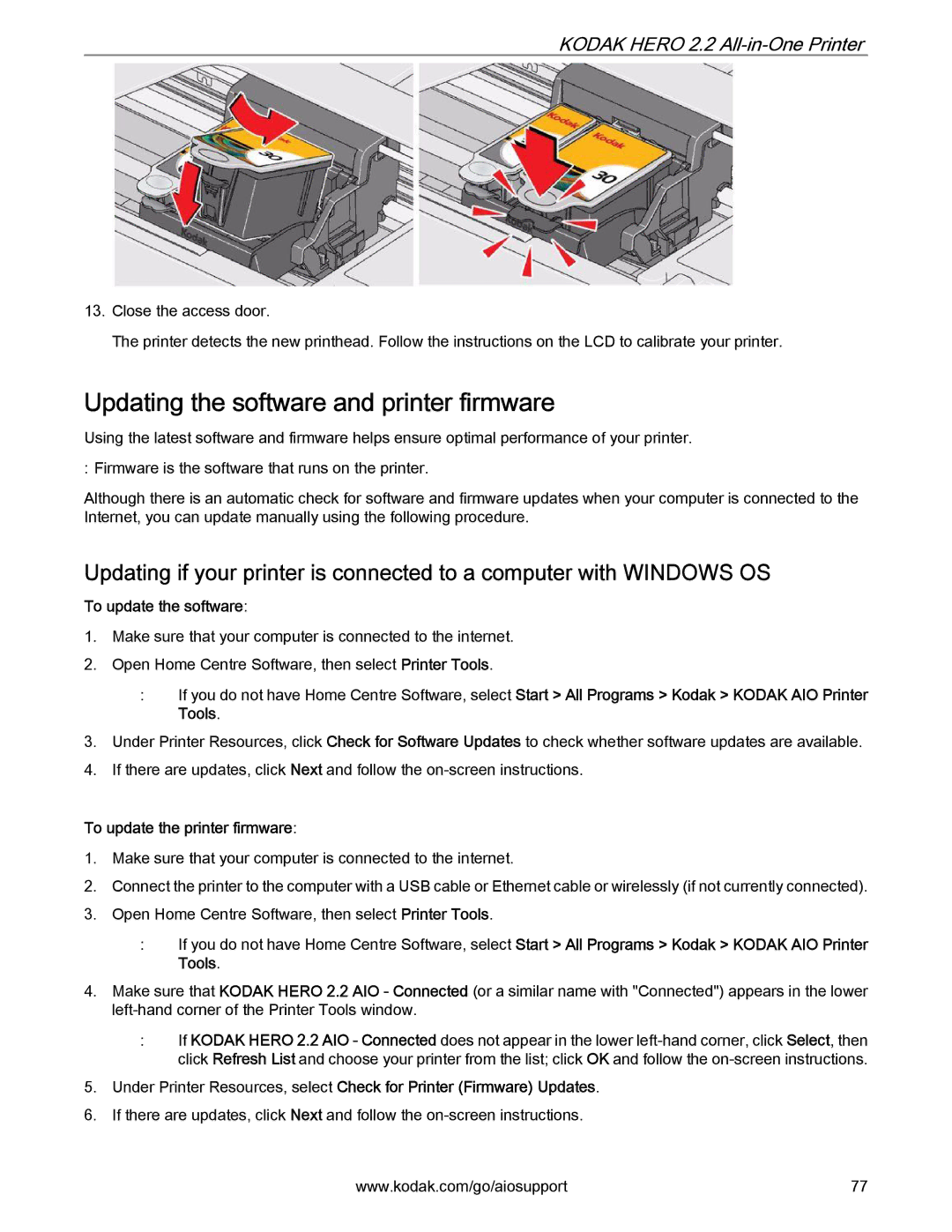KODAK HERO 2.2 All-in-One Printer
13.Close the access door.
The printer detects the new printhead. Follow the instructions on the LCD to calibrate your printer.
Updating the software and printer firmware
Using the latest software and firmware helps ensure optimal performance of your printer.
: Firmware is the software that runs on the printer.
Although there is an automatic check for software and firmware updates when your computer is connected to the Internet, you can update manually using the following procedure.
Updating if your printer is connected to a computer with WINDOWS OS
To update the software:
1.Make sure that your computer is connected to the internet.
2.Open Home Centre Software, then select Printer Tools.
:If you do not have Home Centre Software, select Start > All Programs > Kodak > KODAK AIO Printer Tools.
3.Under Printer Resources, click Check for Software Updates to check whether software updates are available.
4.If there are updates, click Next and follow the
To update the printer firmware:
1.Make sure that your computer is connected to the internet.
2.Connect the printer to the computer with a USB cable or Ethernet cable or wirelessly (if not currently connected).
3.Open Home Centre Software, then select Printer Tools.
:If you do not have Home Centre Software, select Start > All Programs > Kodak > KODAK AIO Printer Tools.
4.Make sure that KODAK HERO 2.2 AIO - Connected (or a similar name with "Connected") appears in the lower
:If KODAK HERO 2.2 AIO - Connected does not appear in the lower
5.Under Printer Resources, select Check for Printer (Firmware) Updates.
6.If there are updates, click Next and follow the
www.kodak.com/go/aiosupport | 77 |