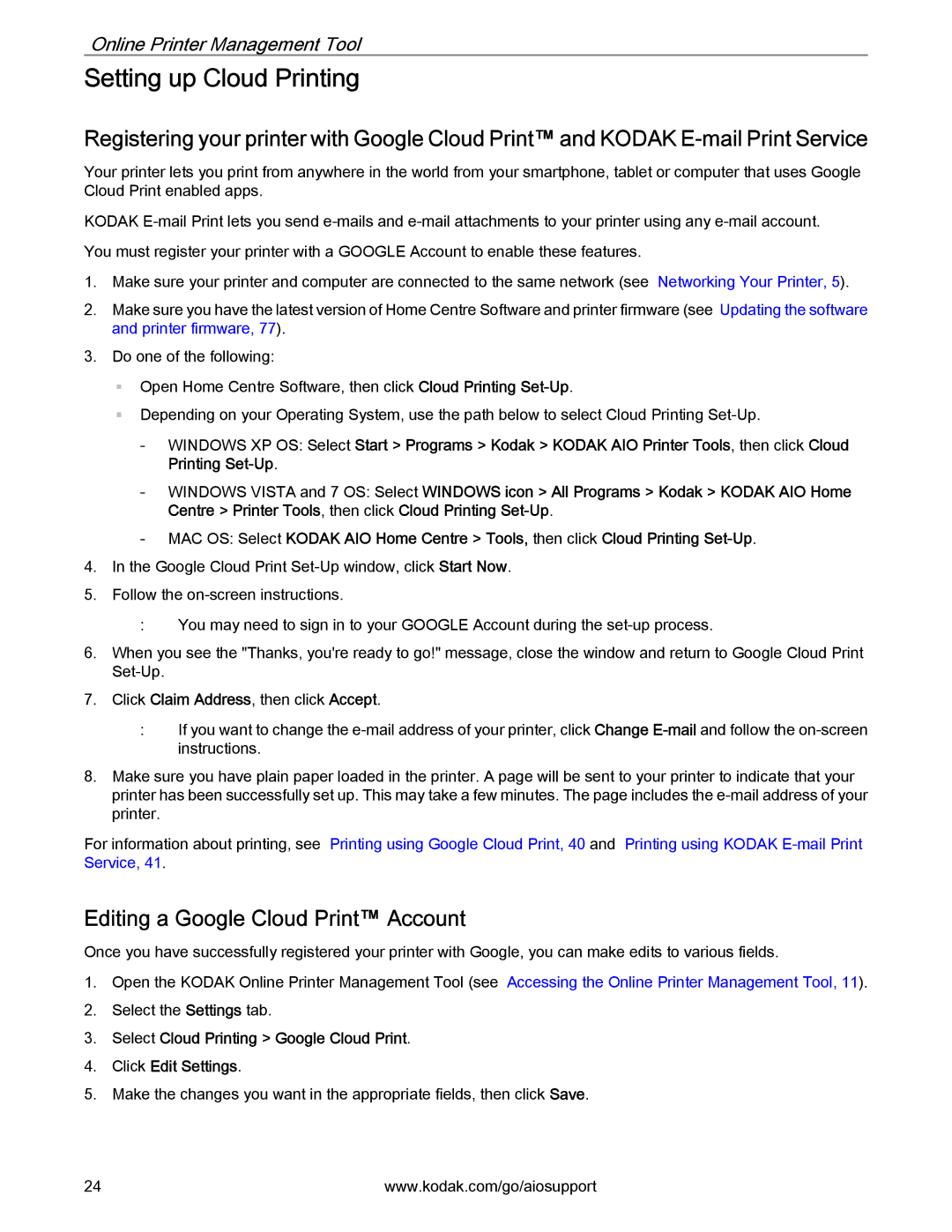Online Printer Management Tool
Setting up Cloud Printing
Registering your printer with Google Cloud Print™ and KODAK
Your printer lets you print from anywhere in the world from your smartphone, tablet or computer that uses Google Cloud Print enabled apps.
KODAK
1.Make sure your printer and computer are connected to the same network (see Networking Your Printer, 5).
2.Make sure you have the latest version of Home Centre Software and printer firmware (see Updating the software and printer firmware, 77).
3.Do one of the following:
Open Home Centre Software, then click Cloud Printing
Depending on your Operating System, use the path below to select Cloud Printing
-WINDOWS XP OS: Select Start > Programs > Kodak > KODAK AIO Printer Tools, then click Cloud Printing
-WINDOWS VISTA and 7 OS: Select WINDOWS icon > All Programs > Kodak > KODAK AIO Home Centre > Printer Tools, then click Cloud Printing
-MAC OS: Select KODAK AIO Home Centre > Tools, then click Cloud Printing
4.In the Google Cloud Print
5.Follow the
:You may need to sign in to your GOOGLE Account during the
6.When you see the "Thanks, you're ready to go!" message, close the window and return to Google Cloud Print
7.Click Claim Address, then click Accept.
:If you want to change the
8.Make sure you have plain paper loaded in the printer. A page will be sent to your printer to indicate that your printer has been successfully set up. This may take a few minutes. The page includes the
For information about printing, see Printing using Google Cloud Print, 40 and Printing using KODAK
Editing a Google Cloud Print™ Account
Once you have successfully registered your printer with Google, you can make edits to various fields.
1.Open the KODAK Online Printer Management Tool (see Accessing the Online Printer Management Tool, 11).
2.Select the Settings tab.
3.Select Cloud Printing > Google Cloud Print.
4.Click Edit Settings.
5.Make the changes you want in the appropriate fields, then click Save.
24 | www.kodak.com/go/aiosupport |