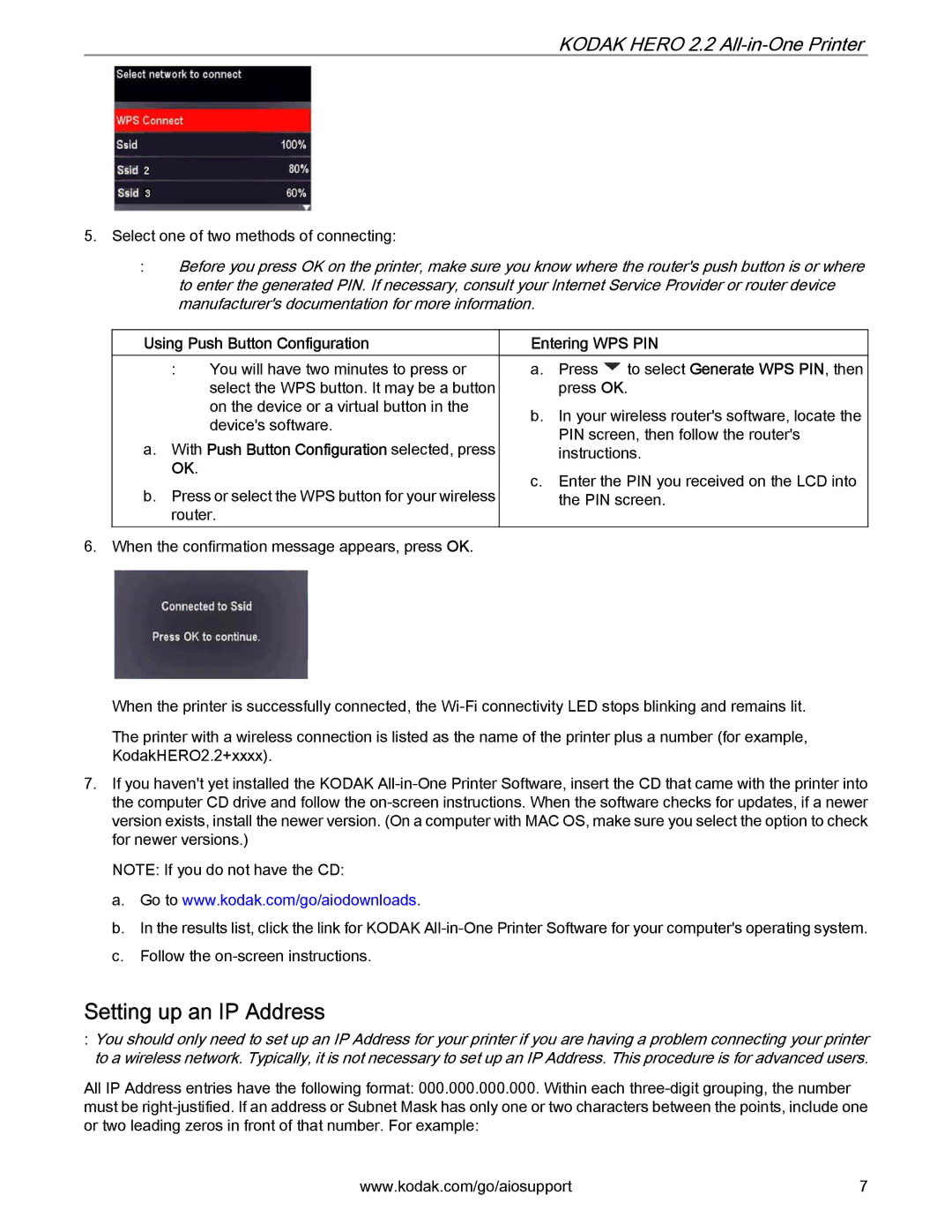KODAK HERO 2.2 All-in-One Printer
5.Select one of two methods of connecting:
:Before you press OK on the printer, make sure you know where the router's push button is or where to enter the generated PIN. If necessary, consult your Internet Service Provider or router device manufacturer's documentation for more information.
Using Push Button Configuration
:You will have two minutes to press or select the WPS button. It may be a button on the device or a virtual button in the device's software.
a.With Push Button Configuration selected, press OK.
b.Press or select the WPS button for your wireless router.
6.When the confirmation message appears, press OK.
Entering WPS PIN
a.Press ![]() to select Generate WPS PIN, then press OK.
to select Generate WPS PIN, then press OK.
b.In your wireless router's software, locate the PIN screen, then follow the router's instructions.
c.Enter the PIN you received on the LCD into the PIN screen.
When the printer is successfully connected, the
The printer with a wireless connection is listed as the name of the printer plus a number (for example, KodakHERO2.2+xxxx).
7.If you haven't yet installed the KODAK
NOTE: If you do not have the CD:
a.Go to www.kodak.com/go/aiodownloads.
b.In the results list, click the link for KODAK
c.Follow the
Setting up an IP Address
:You should only need to set up an IP Address for your printer if you are having a problem connecting your printer to a wireless network. Typically, it is not necessary to set up an IP Address. This procedure is for advanced users.
All IP Address entries have the following format: 000.000.000.000. Within each
www.kodak.com/go/aiosupport | 7 |