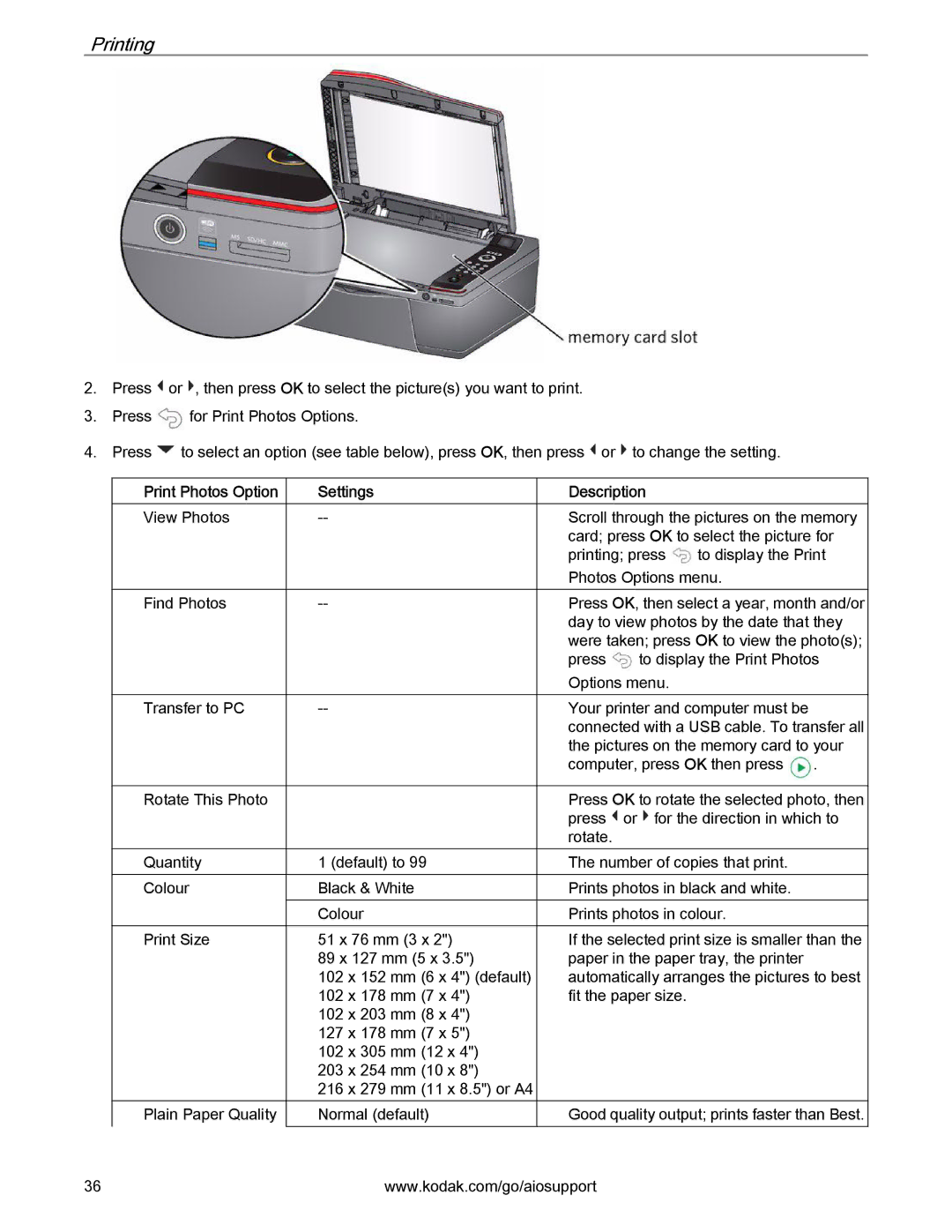Printing
2.Press ![]() or
or ![]() , then press OK to select the picture(s) you want to print.
, then press OK to select the picture(s) you want to print.
3.Press ![]() for Print Photos Options.
for Print Photos Options.
4.Press ![]() to select an option (see table below), press OK, then press
to select an option (see table below), press OK, then press ![]() or
or ![]() to change the setting.
to change the setting.
Print Photos Option
View Photos
Find Photos
Transfer to PC
Rotate This Photo
Quantity
Colour
Print Size
Plain Paper Quality
Settings
1 (default) to 99
Black & White
Colour
51 x 76 mm (3 x 2")
89 x 127 mm (5 x 3.5")
102 x 152 mm (6 x 4") (default)
102 x 178 mm (7 x 4")
102 x 203 mm (8 x 4")
127 x 178 mm (7 x 5")
102 x 305 mm (12 x 4")
203 x 254 mm (10 x 8")
216 x 279 mm (11 x 8.5") or A4
Normal (default)
Description
Scroll through the pictures on the memory card; press OK to select the picture for printing; press ![]() to display the Print
to display the Print
Photos Options menu.
Press OK, then select a year, month and/or day to view photos by the date that they were taken; press OK to view the photo(s); press ![]() to display the Print Photos
to display the Print Photos
Options menu.
Your printer and computer must be connected with a USB cable. To transfer all the pictures on the memory card to your computer, press OK then press ![]() .
.
Press OK to rotate the selected photo, then press ![]() or
or ![]() for the direction in which to rotate.
for the direction in which to rotate.
The number of copies that print.
Prints photos in black and white.
Prints photos in colour.
If the selected print size is smaller than the paper in the paper tray, the printer automatically arranges the pictures to best fit the paper size.
Good quality output; prints faster than Best.
36 | www.kodak.com/go/aiosupport |