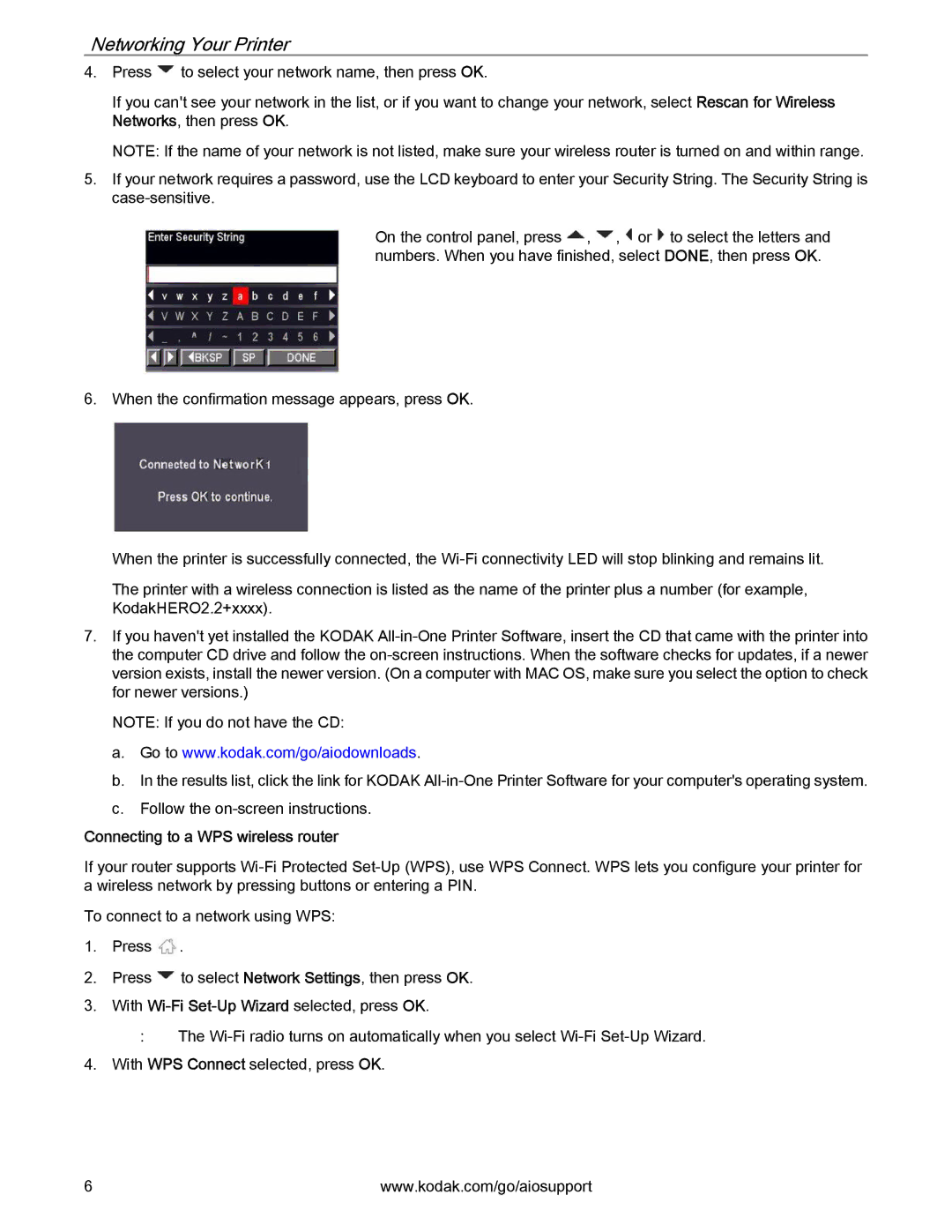Networking Your Printer
4.Press ![]() to select your network name, then press OK.
to select your network name, then press OK.
If you can't see your network in the list, or if you want to change your network, select Rescan for Wireless Networks, then press OK.
NOTE: If the name of your network is not listed, make sure your wireless router is turned on and within range.
5.If your network requires a password, use the LCD keyboard to enter your Security String. The Security String is
On the control panel, press ![]() ,
, ![]() ,
, ![]() or
or ![]() to select the letters and numbers. When you have finished, select DONE, then press OK.
to select the letters and numbers. When you have finished, select DONE, then press OK.
6.When the confirmation message appears, press OK.
When the printer is successfully connected, the
The printer with a wireless connection is listed as the name of the printer plus a number (for example, KodakHERO2.2+xxxx).
7.If you haven't yet installed the KODAK
NOTE: If you do not have the CD:
a.Go to www.kodak.com/go/aiodownloads.
b.In the results list, click the link for KODAK
c.Follow the
Connecting to a WPS wireless router
If your router supports
To connect to a network using WPS:
1.Press ![]() .
.
2.Press ![]() to select Network Settings, then press OK.
to select Network Settings, then press OK.
3.With
:The
4.With WPS Connect selected, press OK.
6 | www.kodak.com/go/aiosupport |