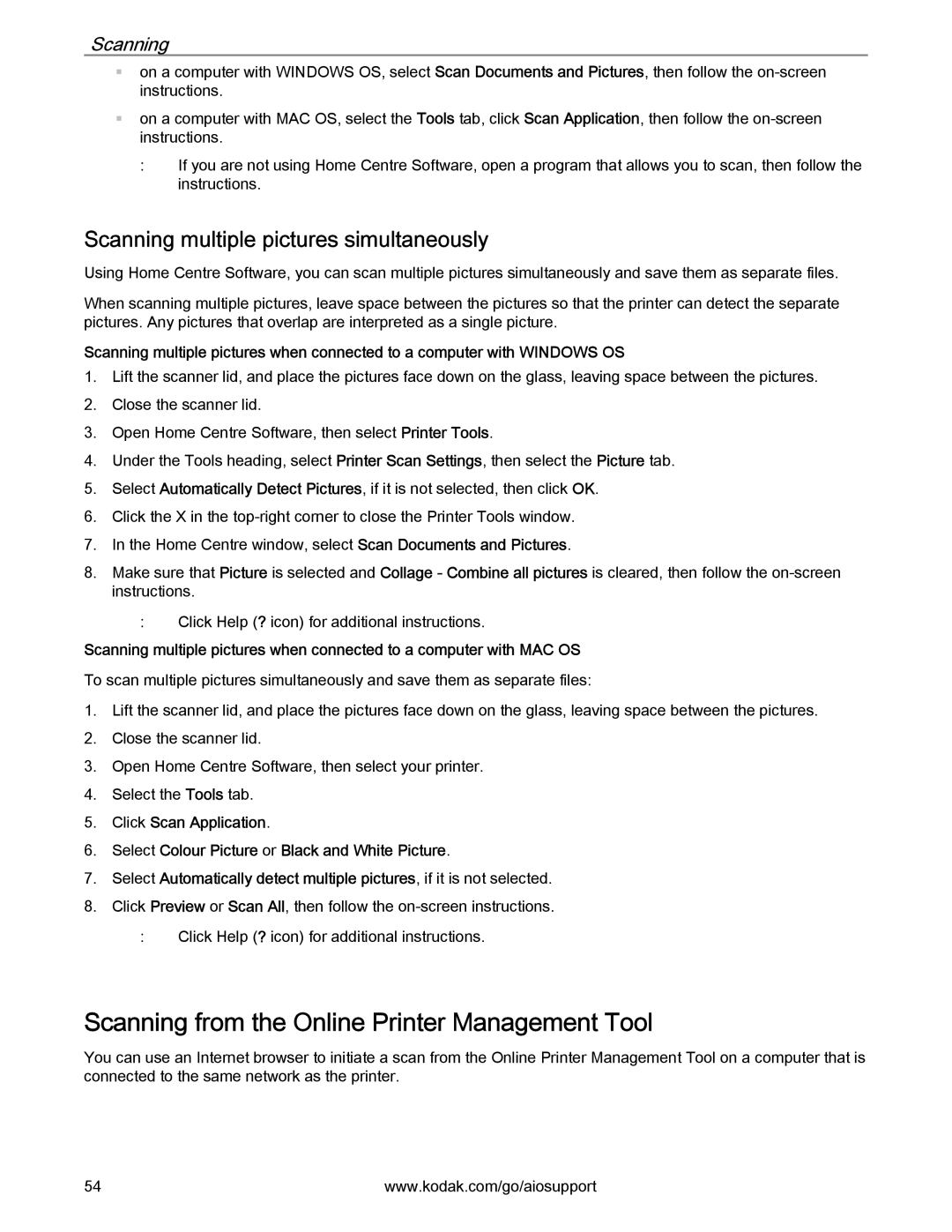Scanning
on a computer with WINDOWS OS, select Scan Documents and Pictures, then follow the
on a computer with MAC OS, select the Tools tab, click Scan Application, then follow the
:If you are not using Home Centre Software, open a program that allows you to scan, then follow the instructions.
Scanning multiple pictures simultaneously
Using Home Centre Software, you can scan multiple pictures simultaneously and save them as separate files.
When scanning multiple pictures, leave space between the pictures so that the printer can detect the separate pictures. Any pictures that overlap are interpreted as a single picture.
Scanning multiple pictures when connected to a computer with WINDOWS OS
1.Lift the scanner lid, and place the pictures face down on the glass, leaving space between the pictures.
2.Close the scanner lid.
3.Open Home Centre Software, then select Printer Tools.
4.Under the Tools heading, select Printer Scan Settings, then select the Picture tab.
5.Select Automatically Detect Pictures, if it is not selected, then click OK.
6.Click the X in the
7.In the Home Centre window, select Scan Documents and Pictures.
8.Make sure that Picture is selected and Collage - Combine all pictures is cleared, then follow the
:Click Help (? icon) for additional instructions.
Scanning multiple pictures when connected to a computer with MAC OS
To scan multiple pictures simultaneously and save them as separate files:
1.Lift the scanner lid, and place the pictures face down on the glass, leaving space between the pictures.
2.Close the scanner lid.
3.Open Home Centre Software, then select your printer.
4.Select the Tools tab.
5.Click Scan Application.
6.Select Colour Picture or Black and White Picture.
7.Select Automatically detect multiple pictures, if it is not selected.
8.Click Preview or Scan All, then follow the
:Click Help (? icon) for additional instructions.
Scanning from the Online Printer Management Tool
You can use an Internet browser to initiate a scan from the Online Printer Management Tool on a computer that is connected to the same network as the printer.
54 | www.kodak.com/go/aiosupport |