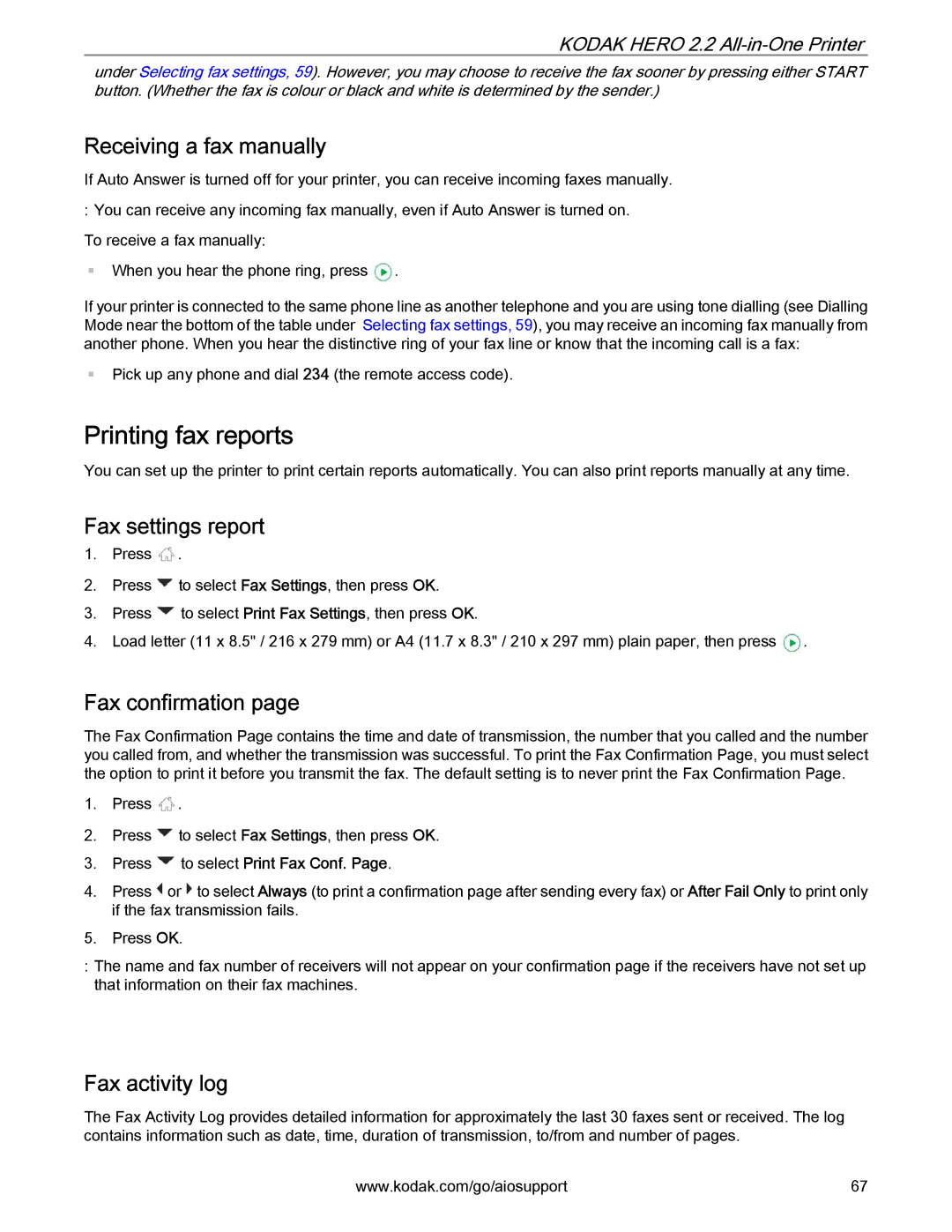KODAK HERO 2.2 All-in-One Printer
under Selecting fax settings, 59). However, you may choose to receive the fax sooner by pressing either START button. (Whether the fax is colour or black and white is determined by the sender.)
Receiving a fax manually
If Auto Answer is turned off for your printer, you can receive incoming faxes manually.
:You can receive any incoming fax manually, even if Auto Answer is turned on. To receive a fax manually:
When you hear the phone ring, press ![]() .
.
If your printer is connected to the same phone line as another telephone and you are using tone dialling (see Dialling Mode near the bottom of the table under Selecting fax settings, 59), you may receive an incoming fax manually from another phone. When you hear the distinctive ring of your fax line or know that the incoming call is a fax:
Pick up any phone and dial 234 (the remote access code).
Printing fax reports
You can set up the printer to print certain reports automatically. You can also print reports manually at any time.
Fax settings report
1.Press ![]() .
.
2.Press ![]() to select Fax Settings, then press OK.
to select Fax Settings, then press OK.
3.Press ![]() to select Print Fax Settings, then press OK.
to select Print Fax Settings, then press OK.
4.Load letter (11 x 8.5" / 216 x 279 mm) or A4 (11.7 x 8.3" / 210 x 297 mm) plain paper, then press ![]() .
.
Fax confirmation page
The Fax Confirmation Page contains the time and date of transmission, the number that you called and the number you called from, and whether the transmission was successful. To print the Fax Confirmation Page, you must select the option to print it before you transmit the fax. The default setting is to never print the Fax Confirmation Page.
1.Press ![]() .
.
2.Press ![]() to select Fax Settings, then press OK.
to select Fax Settings, then press OK.
3.Press  to select Print Fax Conf. Page.
to select Print Fax Conf. Page.
4.Press ![]() or
or ![]() to select Always (to print a confirmation page after sending every fax) or After Fail Only to print only if the fax transmission fails.
to select Always (to print a confirmation page after sending every fax) or After Fail Only to print only if the fax transmission fails.
5.Press OK.
:The name and fax number of receivers will not appear on your confirmation page if the receivers have not set up that information on their fax machines.
Fax activity log
The Fax Activity Log provides detailed information for approximately the last 30 faxes sent or received. The log contains information such as date, time, duration of transmission, to/from and number of pages.
www.kodak.com/go/aiosupport | 67 |