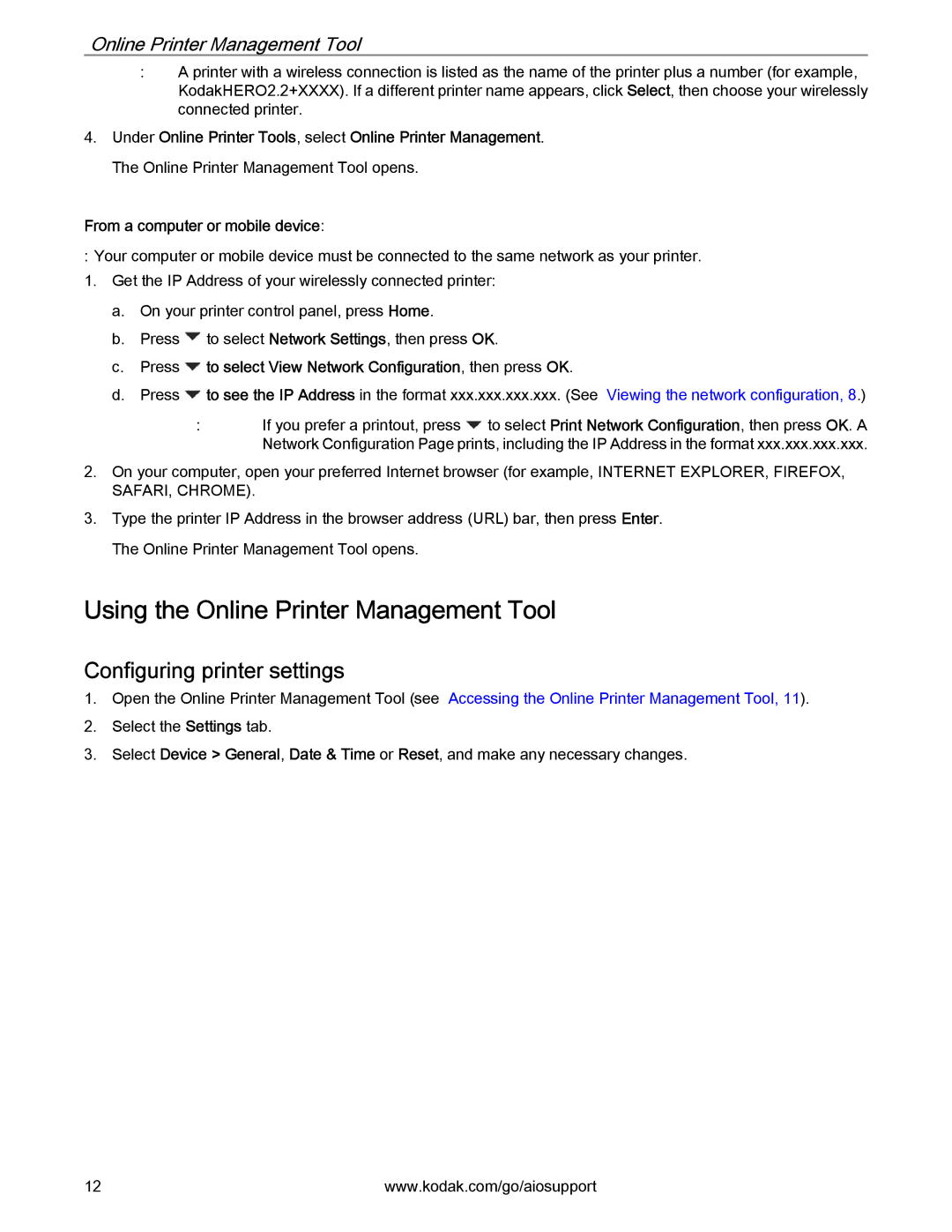Online Printer Management Tool
:A printer with a wireless connection is listed as the name of the printer plus a number (for example, KodakHERO2.2+XXXX). If a different printer name appears, click Select, then choose your wirelessly connected printer.
4.Under Online Printer Tools, select Online Printer Management. The Online Printer Management Tool opens.
From a computer or mobile device:
: Your computer or mobile device must be connected to the same network as your printer.
1.Get the IP Address of your wirelessly connected printer:
a.On your printer control panel, press Home.
b.Press ![]() to select Network Settings, then press OK.
to select Network Settings, then press OK.
c.Press  to select View Network Configuration, then press OK.
to select View Network Configuration, then press OK.
d.Press ![]() to see the IP Address in the format xxx.xxx.xxx.xxx. (See Viewing the network configuration, 8.)
to see the IP Address in the format xxx.xxx.xxx.xxx. (See Viewing the network configuration, 8.)
:If you prefer a printout, press ![]() to select Print Network Configuration, then press OK. A Network Configuration Page prints, including the IP Address in the format xxx.xxx.xxx.xxx.
to select Print Network Configuration, then press OK. A Network Configuration Page prints, including the IP Address in the format xxx.xxx.xxx.xxx.
2.On your computer, open your preferred Internet browser (for example, INTERNET EXPLORER, FIREFOX, SAFARI, CHROME).
3.Type the printer IP Address in the browser address (URL) bar, then press Enter. The Online Printer Management Tool opens.
Using the Online Printer Management Tool
Configuring printer settings
1.Open the Online Printer Management Tool (see Accessing the Online Printer Management Tool, 11).
2.Select the Settings tab.
3.Select Device > General, Date & Time or Reset, and make any necessary changes.
12 | www.kodak.com/go/aiosupport |