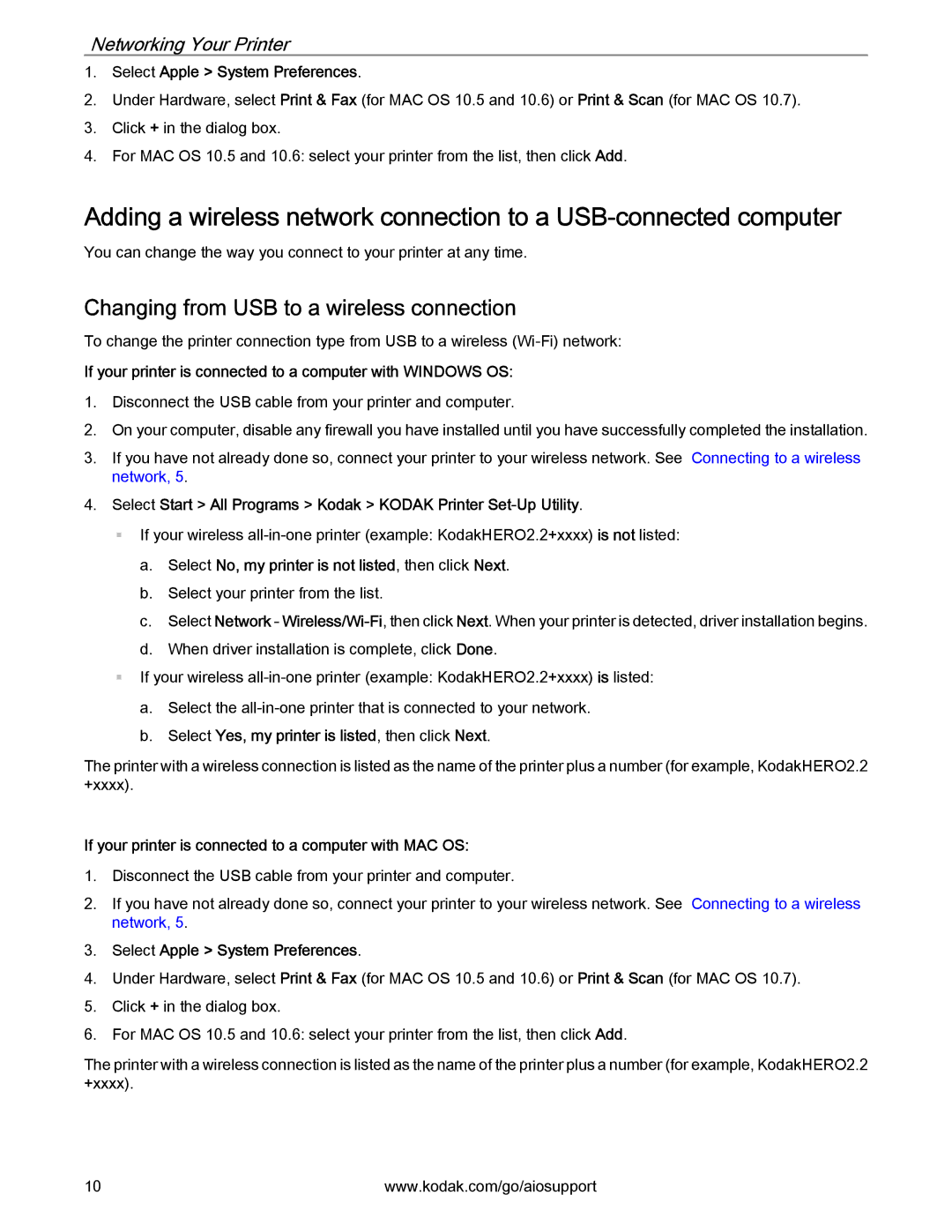Networking Your Printer
1.Select Apple > System Preferences.
2.Under Hardware, select Print & Fax (for MAC OS 10.5 and 10.6) or Print & Scan (for MAC OS 10.7).
3.Click + in the dialog box.
4.For MAC OS 10.5 and 10.6: select your printer from the list, then click Add.
Adding a wireless network connection to a
You can change the way you connect to your printer at any time.
Changing from USB to a wireless connection
To change the printer connection type from USB to a wireless
If your printer is connected to a computer with WINDOWS OS:
1.Disconnect the USB cable from your printer and computer.
2.On your computer, disable any firewall you have installed until you have successfully completed the installation.
3.If you have not already done so, connect your printer to your wireless network. See Connecting to a wireless network, 5.
4.Select Start > All Programs > Kodak > KODAK Printer
If your wireless
a.Select No, my printer is not listed, then click Next.
b.Select your printer from the list.
c.Select Network -
d.When driver installation is complete, click Done.
If your wireless
a.Select the
b.Select Yes, my printer is listed, then click Next.
The printer with a wireless connection is listed as the name of the printer plus a number (for example, KodakHERO2.2 +xxxx).
If your printer is connected to a computer with MAC OS:
1.Disconnect the USB cable from your printer and computer.
2.If you have not already done so, connect your printer to your wireless network. See Connecting to a wireless network, 5.
3.Select Apple > System Preferences.
4.Under Hardware, select Print & Fax (for MAC OS 10.5 and 10.6) or Print & Scan (for MAC OS 10.7).
5.Click + in the dialog box.
6.For MAC OS 10.5 and 10.6: select your printer from the list, then click Add.
The printer with a wireless connection is listed as the name of the printer plus a number (for example, KodakHERO2.2 +xxxx).
10 | www.kodak.com/go/aiosupport |