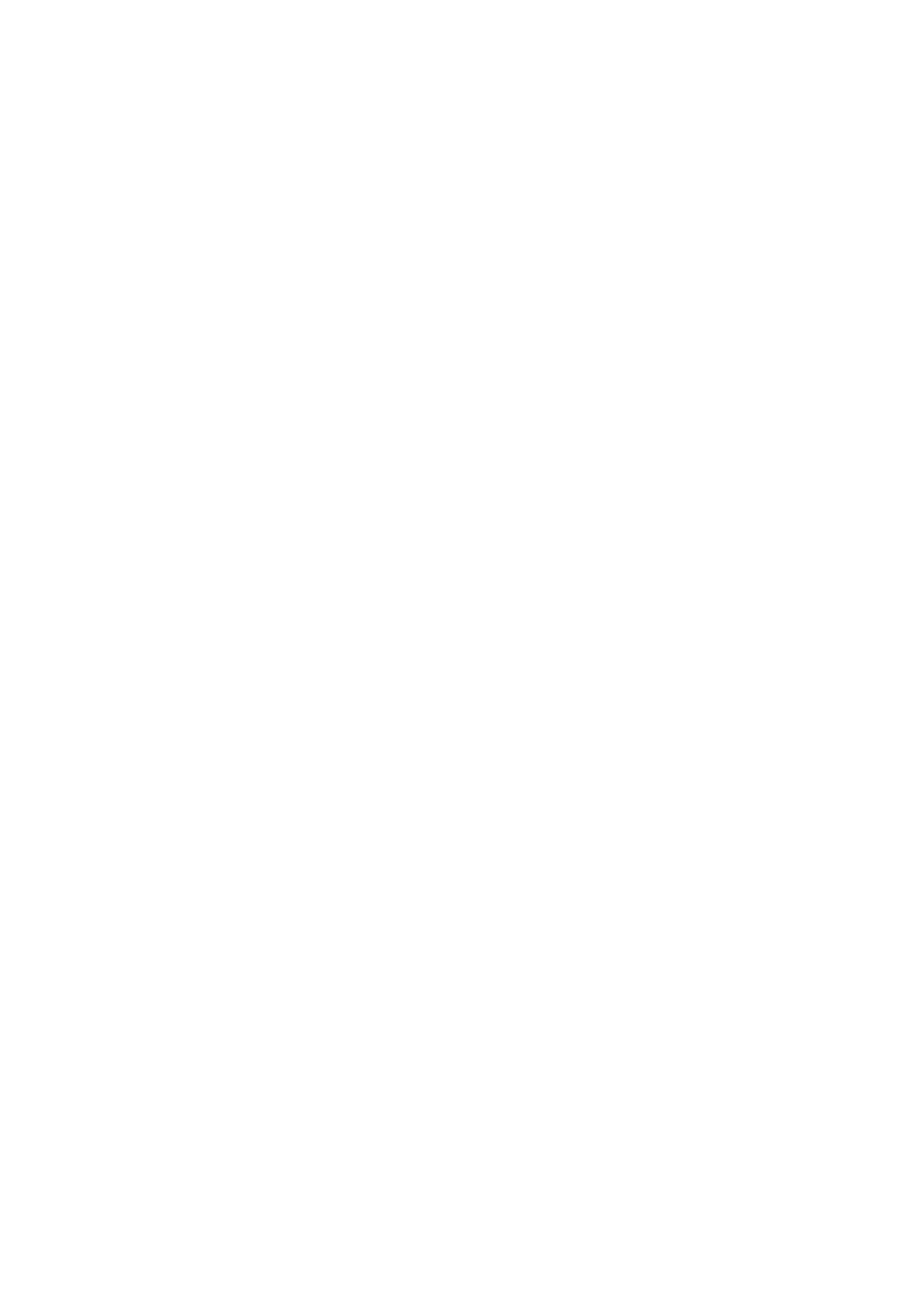English
7Setting the speaker distance
The distance from your listening point to the speakers is one of the important elements to obtain the best possible sound effect from the Surround/DSP modes.
By referring to the speaker distance, the receiver automatically sets the delay time of the sound through each speaker so that sounds through all the speakers can reach you at the same time.
•If you have used Smart Surround Setup on pages 16 and 17, this setting is not required.
7Measuring
DISTANCE UNIT: meter Select to set the distance in meters.
DISTANCE UNIT: feet Select to set the distance in feet.
Initial setting: DISTANCE UNIT: meter
7Speaker distance—
FL SPK DISTANCE (for the left front speaker), FR SPK DISTANCE (for the right front speaker), CENTER SPK DISTANCE (for the center speaker), LS SPK DISTANCE (for the left surround speaker), RS SPK DISTANCE (for the right surround speaker), SB SPK DISTANCE (for the surround back speaker)
Adjustable range: 0.3 m to 9.0 m in 0.3 m intervals (1 ft to 30 ft in 1 ft intervals)
Initial setting: 3.0 m (10 ft) for all speakers
Activating the EX/ES/PLIIx setting —EX/ES/PLIIx
Depending on this setting, available Surround modes for digital
•For details about relation between EX/ES/PLIIx setting and available Surround mode, see page 38.
•To activate the Surround mode, see page 39.
EX/ES/PLIIx: AUTO
According to the incoming signal, an appropriate Surround mode is applied.
•For Dolby Digital Surround EX and
•For other
EX/ES/PLIIx: ON
Select to apply
EX/ES/PLIIx: PLIIx MOVIE
Select to apply “PLIIx MOVIE”
EX/ES/PLIIx: PLIIx MUSIC
Select to apply “PLIIx MUSIC”
EX/ES/PLIIx: OFF
Select to cancel the EX/ES/PLIIx
C
L
LS ![]()
![]()
SB
R
3.3 m
(11 ft)
3.0 m
(10 ft)
2.7 m
(9 ft)
2.4m (8 ft)
2.1m (7 ft)
![]() RS
RS
Initial setting: EX/ES/PLIIx: AUTO
*For some Dolby Digital Surround EX software, Dolby Digital 5.1- channel reproduction (“DOLBY D”) may be applied even though you have selected “EX/ES/PLIIx: AUTO.” In this case, select “EX/ES/PLIIx: ON” to apply “DOLBY D EX.”
From the remote control
You can also make adjustments the following way from the remote control.
Set the mode selector to “AUDIO/TV/VCR/DBS.”
Press EX/ES repeatedly to select an appropriate setting for your enjoyment.
In this case, set the distance as follows:
Left front speaker (L): | “FRONT L: 3.0m (10ft)” |
Right front speaker (R): | “FRONT R: 3.0m (10ft)” |
Center speaker (C): | “CENTER: 3.0m (10ft)” |
Left surround speaker (LS): | “SURROUND L: 2.7m (9ft)” |
Right surround speaker (RS): “SURROUND R: 2.7m (9ft)”
Surround back speaker (SB): “SURROUND BACK: 2.4m (8ft)”
NOTES
•You cannot set the speaker distance for the speakers you have set to “NO.”
•If you change one of these settings manually, the distance manually set will be applied instead of those set by using Smart Surround Setup.
NOTES
•This function is not available in the following cases:
–When “SURROUND SPEAKER” is set to “SURROUND SPK: NO” (see page 21).
–When “DVD MULTI” is selected as the source.
•When “SURROUND BACK SPEAKER” is set to “SURR. BACK SPK: NO” (see page 21), the Virtual Surround Back (see page
38)is applied to EX/ES/PLIIx
22