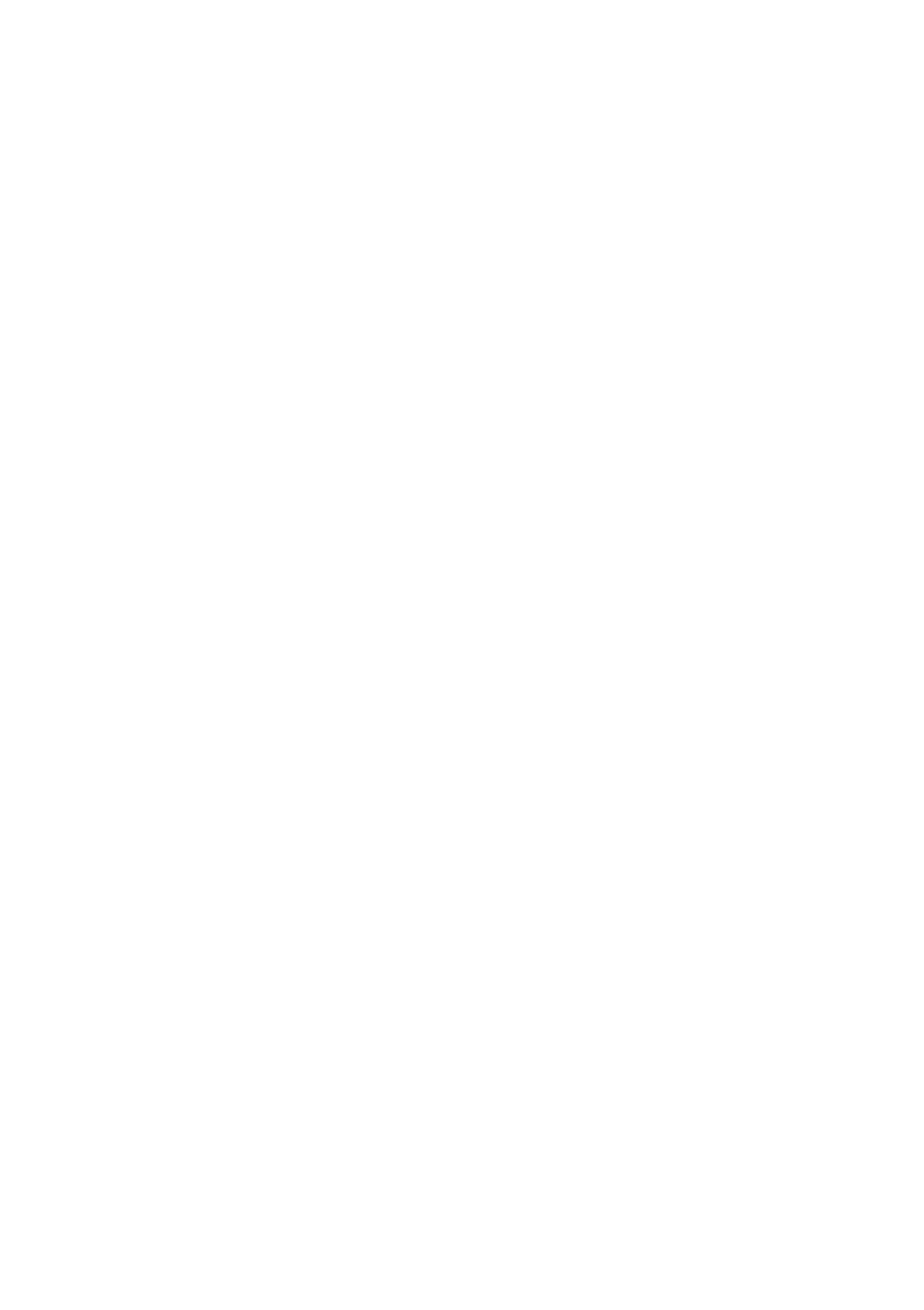Activating the Surround/DSP modes
Available Surround/DSP modes vary depending on the incoming signals. For details, see page 38.
Activating one of the Surround/DSP modes automatically recalls the memorized settings and adjustments.
•To adjust the speaker output level, see page 29.
•To adjust the effect level for the DSP mode (except All Channel Stereo mode,) see page 31.
•To add “wraparound” sound effect to “PLII MUSIC” (PANORAMA control,) see page 31.
•To adjust the sound localization of the center channel for “NEO:6 MUSIC” (center gain,) see page 31.
•To adjust the vertical localization of the center channel for Surround/DSP modes (except “PLII MUSIC,” “PLIIx MUSIC,” “Neo6: MUSIC,” and “ALL CH ST”) (center alignment,) see page 31.
NOTES
•You cannot use any Surround/DSP modes when selecting “DVD MULTI” as the playback source.
•The
To cancel the function, set “SUPERIMPOSE” to “SUPERIMPOSE: OFF” (see page 25).
From the remote control:
1 | When operating the receiver |
| |
| using the remote control, set the |
| mode selector to |
| “AUDIO/TV/VCR/DBS.” |
![]() 2
2
1Select and play any source other than “DVD MULTI.”
•Make sure you have selected the input mode (analog or digital) correctly.
2Press SURROUND repeatedly to select the Surround/DSP mode you want.
Ex.: When “DOLBY D” is selected for Dolby Digital multi- channel software:
EQ C.TONE | VIRTUAL SB AUDIO P. BASS | TA NEWS INFO RDS TUNED ST AUTO MUTING SLEEP AUTO MODE | |||||||
LPCM | L |
| C |
| R |
| PL | ATT | |
DOLBY D | S . WFR LFE | NEO : 6 | HP | ||||||
DTS AAC |
|
|
|
|
|
| DSP 3D | MHz | |
LS | SB | RS | |||||||
96 / 24 | AUTO SR | kHz | |||||||
|
|
|
|
|
|
|
|
| |
AUTO SURR |
|
| Surround modes* |
| |||
HALL1 |
|
| HALL2 |
| |||
LIVE CLUB |
|
| DANCE CLUB |
| |||
PAVILION |
|
| THEATER1 |
| |||
THEATER2 |
|
| MONO FILM |
| |||
ALL CH ST |
|
| SURR OFF |
| |||
(Back to the beginning) |
| ||
To cancel Surround/DSP modes
Press SURROUND repeatedly so that “SURR OFF” appears on the display.
On the front panel:
2 | 1, 3 |
| |||
|
|
|
|
|
|
|
|
|
|
|
|
|
|
|
|
|
|
|
|
|
|
|
|
|
|
|
|
|
|
Before you start, remember...
There is a time limit in doing the following steps. If the setting is canceled before you finish, start from step 2 again.
1Select and play any source other than “DVD MULTI.”
•Make sure you have selected the input mode (analog or digital) correctly.
2Press SURROUND.
MULTI JOG now works for selecting Surround/DSP modes.
3Turn MULTI JOG to select the Surround/DSP mode you want.
Ex.: When “DOLBY D” is selected for Dolby Digital multi- channel software:
EQ C.TONE | VIRTUAL SB AUDIO P. BASS | TA NEWS INFO RDS TUNED ST AUTO MUTING SLEEP AUTO MODE | |||||||
LPCM | L |
| C |
| R |
| PL | ATT | |
DOLBY D | S . WFR LFE | NEO : 6 | HP | ||||||
DTS AAC |
|
|
|
|
|
| DSP 3D | MHz | |
LS | SB | RS | |||||||
96 / 24 | AUTO SR | kHz | |||||||
|
|
|
|
|
|
|
|
| |
AUTO SURR |
|
| Surround modes* |
| |||
HALL1 |
|
| HALL2 |
| |||
LIVE CLUB |
|
| DANCE CLUB |
| |||
PAVILION |
|
| THEATER1 |
| |||
THEATER2 |
|
| MONO FILM |
| |||
ALL CH ST |
|
| SURR OFF |
| |||
(Back to the beginning) |
| ||
To cancel Surround/DSP modes
Turn MULTI JOG so that “SURR OFF” appears on the display.
NOTE
The initial setting is “AUTO SURR.”
*Available Surround modes vary depending on the incoming signals. For details, see “Using the Surround/DSP modes” on page 38.
When you select “AUTO SURR” (Auto Surround)
You can enjoy the Surround mode easily.
•For details about the Surround modes, see pages 34 to 36.
•When “AUTO SURR” is activated, the AUTO SR indicator lights up on the display.
How does “AUTO SURR” work?
•If a
•If a Dolby Digital
•If a Dolby Digital
NOTES
•“AUTO SURR” does not take effect in the following cases:
–While playing an analog source.
–While selecting one of the fixed digital decode modes— “DOLBY D” or “DTS” (see page 13).
•While listening with the headphones, the 3D HEADPHONE mode (see pages 36 and 37) is activated without respect to the type of software played back.
•When “AUTO SURR” is selected, sound may not come out at the beginning of playback. If it occurs, select a Surround mode manually.
English
39