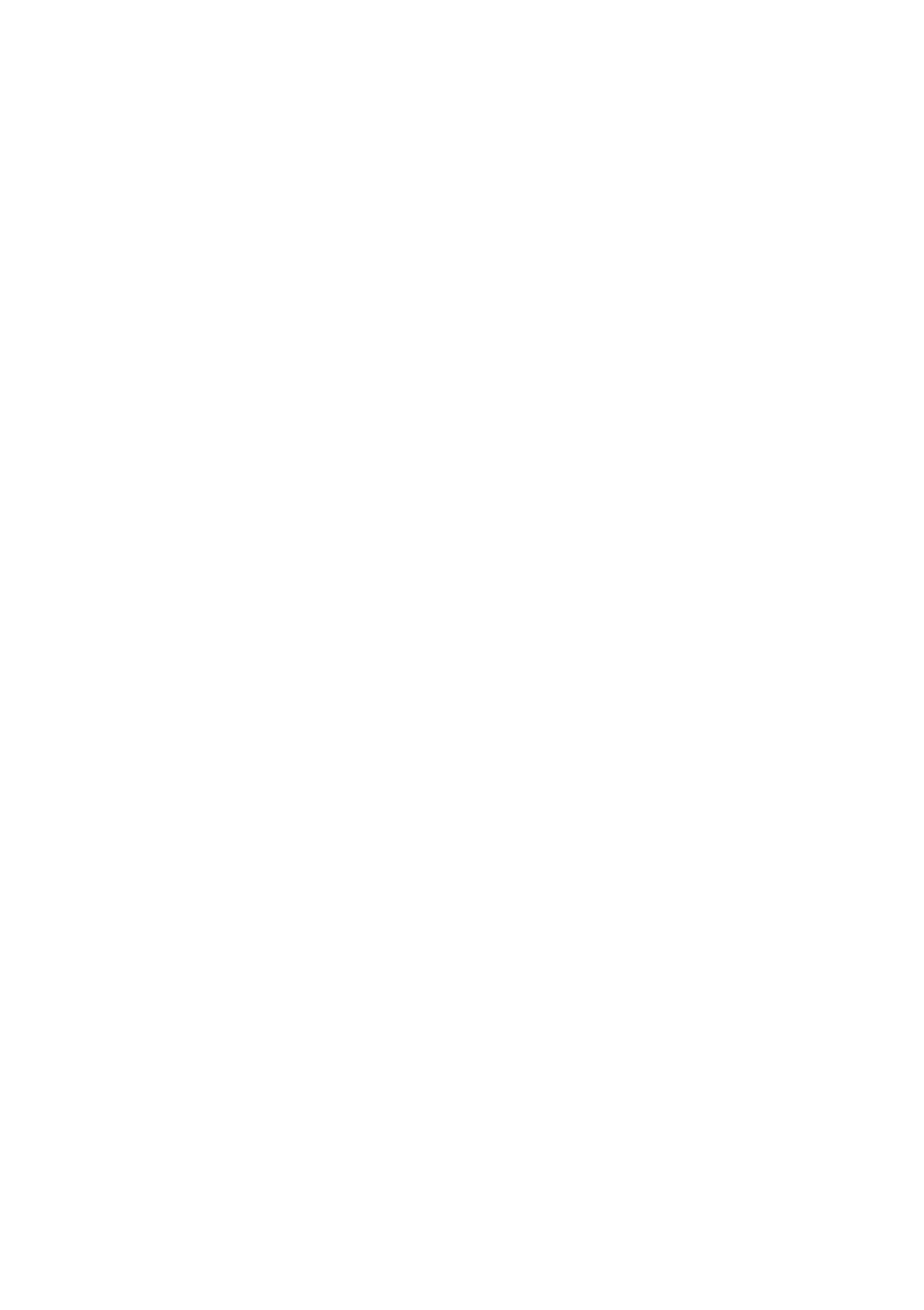English
Sound adjustments
You can make sound adjustment to your preference after completing basic setting.
Basic adjustment items
You can adjust the following items. See pages in parentheses for details.
•You cannot select the items which is not available with the current setting.
•The name of the item shown below is the
| Items and to do | |
SUBWOOFER LEVEL (SUBWFR LVL) |
| BASS BOOST (BASS BOOST) |
Adjust the subwoofer output level. (29) |
| Boost the bass level. (30) |
FRONT L LEVEL (FRONT L LVL) |
| SUBWFR PHASE (SBWFR PHASE) |
Adjust the left front speaker output level. (29) |
| Select the subwoofer sound phase. (30) |
FRONT R LEVEL (FRONT R LVL) |
| INPUT ATT (INPUT ATT) |
Adjust the right front speaker output level. (29) |
| Attenuate the input level of analog source. (30) |
|
|
|
CENTER LEVEL (CENTER LVL) |
| EFFECT (EFFECT) |
Adjust the center speaker output level. (29) |
| Adjust the effect level. (31) |
|
|
|
SURR. L LEVEL (SURR L LVL) |
| PANORAMA (PANORAMA) |
Adjust the left surround speaker output level. (29) |
| Add wraparound sound effect with |
|
|
|
SURR. R LEVEL (SURR R LVL) |
| CENTER GAIN (CENTER GAIN) |
Adjust the right surround speaker output level. (29) |
| Adjust the sound localization of the center channel. (31) |
|
|
|
SURR. BACK LEVEL (S BACK LVL) |
| CENTER TONE (CENTER TONE) |
Adjust the surround back speaker output level. (29) |
| Make the center tone soft or sharp. (31) |
DIGITAL EQ 63Hz (D EQ 63Hz)* |
| CNTR ALIGNMENT (CNTR ALIGN) |
DIGITAL EQ 250Hz (D EQ 250Hz)* |
| Align the vertical localization of the center channel. (31) |
DIGITAL EQ 1kHz (D EQ 1kHz)* |
|
|
DIGITAL EQ 4kHz (D EQ 4kHz)* |
|
|
DIGITAL EQ 16kHz (D EQ 16kHz)* |
|
|
Adjust the equalization pattern of each band. (30) |
|
|
* If you have used Smart Surround Setup on pages 16 and 17, these settings are not required.
Operation through on-screen display menus
You can make adjustments to the basic settings easily by using the
Menu operation buttons
On the front panel:
Button / JOG | To do |
|
|
ADJUST button | show adjustment item previously selected. |
|
|
SET button | move to the selected menu or return to the |
| previous ADJUST MENU. |
|
|
MULTI JOG | • select a menu or an item. |
| • change a setting. |
|
|
From the remote control:
When operating the receiver using the remote control, set the mode selector to “AUDIO/TV/VCR/DBS.”
Button | To do |
|
|
MENU button | show “TOP MENU.” |
|
|
5 / ∞ buttons | select a menu or an item. |
|
|
SET button | move to the selected menu or return to the |
| previous ADJUST MENU. |
|
|
2 / 3 buttons | change a setting. |
|
|
26