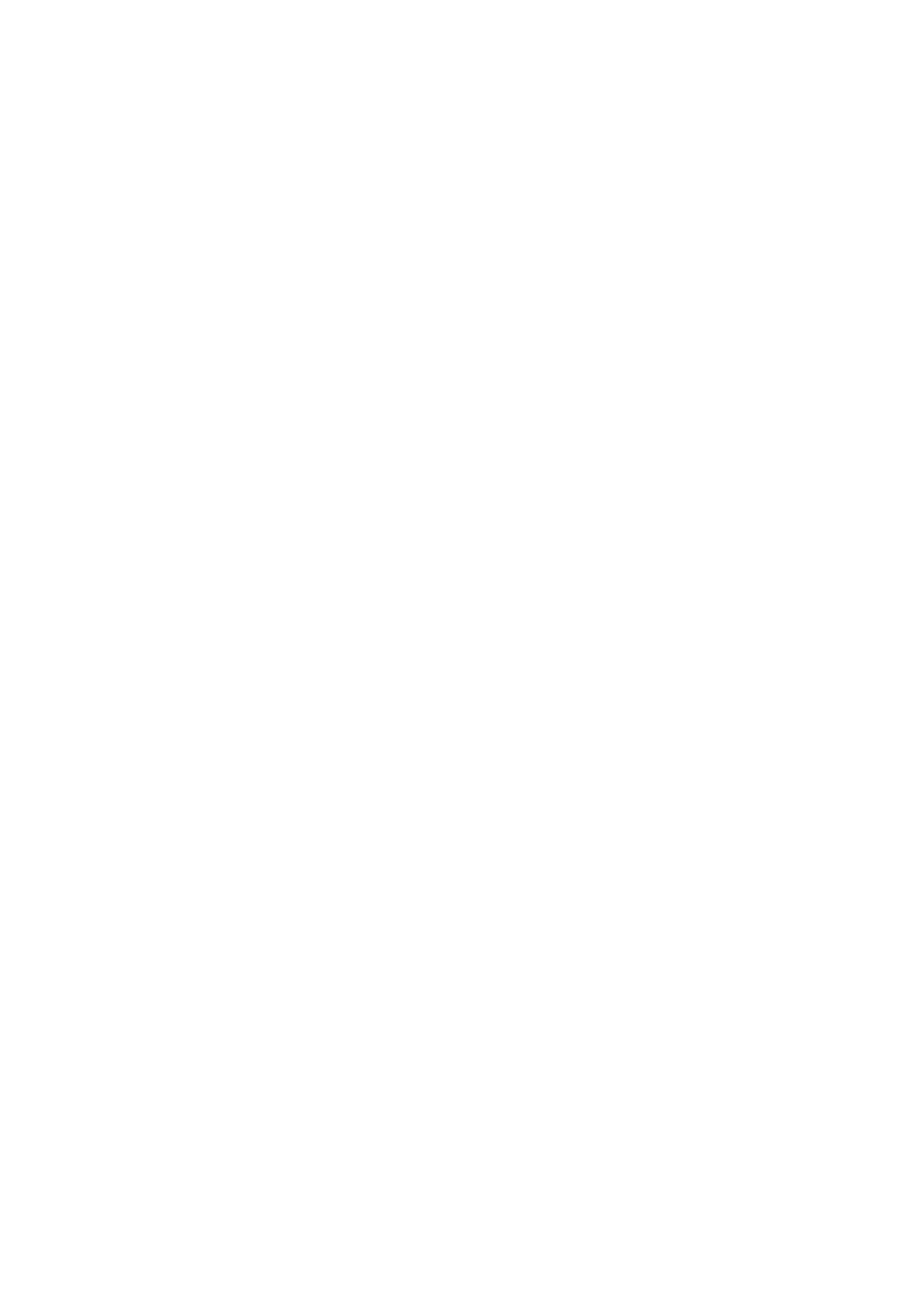NOTES
•To return to “TOP MENU,” press MENU on the remote control.
•To exit from menu operations, press MENU on the remote control when “TOP MENU” appears. On the front panel, press ADJUST when a menu except “TOP MENU” appears.
•The adjustment item previously selected can be shown on the TV screen by pressing ADJUST on the front panel when the receiver is in normal operation mode.
Button indications on the screen
The buttons for operating the menu are shown on the TV screen. You can operate the menu with these buttons.
TOP MENU
5
SETTING MENU
ADJUST MENU
∞
![]()
![]()
![]() :ENTER
:ENTER ![]()
![]() :EXIT
:EXIT ![]()
Usable buttons and their functions
SUBWOOFER LEVEL
SUBWOOFER | :2 0 3 |
![]() 23:OPERATE
23:OPERATE ![]()
![]() :BACK
:BACK ![]()
Usable buttons and their functions
Adjusting the items
When performing the basic settings viewing the indications on the display, the indications are slightly different from what is shown on the
This is because of the limited number of characters shown on the display.
Ex.: • “SUBWOOFER: +10” is shown as “SUBWFR +10” on the display.
•“BASS BOOST: ON” is shown as “B BOOST ON” on the display.
Adjusting speaker output level
•SUBWOOFER LEVEL (subwoofer output level),
•FRONT L LEVEL (left front speaker output level),
•FRONT R LEVEL (right front speaker output level),
•CENTER LEVEL (center speaker output level),
•SURROUND L LEVEL (left surround speaker output level),
•SURROUND R LEVEL (right surround speaker output level),
•SURROUND BACK LEVEL (surround back speaker output level)
You can adjust the speaker output levels.
Adjust all the speakers’ output levels so that you can listen to the sounds from all the speakers at the same level.
•Once you have made an adjustment, it is memorized for each source.
Adjustable range:
Initial setting: 0 (dB) for all speakers
NOTES
•If you have selected “NO” for a speaker (see page 21), the output level for the corresponding speaker is not adjustable.
•While using the headphones, you can adjust only the left and right front speakers’ output level.
From the remote control:
You can also make adjustments the following way from the remote control.
Set the mode selector to “AUDIO/TV/VCR/DBS.”
![]()
![]()
![]()
![]()
![]() 2
2
![]()
![]()
![]()
![]()
![]() 1, 3
1, 3
1Press TEST TONE to check the speakers’ output balance.
•On the TV screen, “TEST TONE” appears. The ![]() indicator corresponding to the speaker appears while a test tone comes out of the speakers.
indicator corresponding to the speaker appears while a test tone comes out of the speakers.
EX.:
TEST TONE
SW+1 L+5 C 0
LS+5RS+5
SB+5
•On the display, “TEST L” starts flashing, and a test tone comes out of the speakers in the following order:
L | C |
R |
SW
LS | RS |
![]()
![]() SB
SB ![]()
![]()
2Adjust the speaker output levels.
To adjust the left front speaker level (L), press FRONT L
To adjust the right front speaker level (R), press FRONT R
To adjust the center speaker level (C), press CENTER
To adjust the left surround speaker level (LS), press SURR L
To adjust the right surround speaker level (RS), press SURR R
To adjust the surround back speaker level (SB), press S.BACK
To adjust the subwoofer level (SW), press SUBWFR
3Press TEST TONE again to stop the test tone.
NOTES
•You can adjust the speaker output levels without the test tone.
•No test tone comes out of the speakers and no speaker indication appears on the TV screen corresponding to the speaker which is set to “NO” in the speaker setting (see page 21).
•No test tone is available when the headphone is in use or “DVD MULTI” is selected.
29