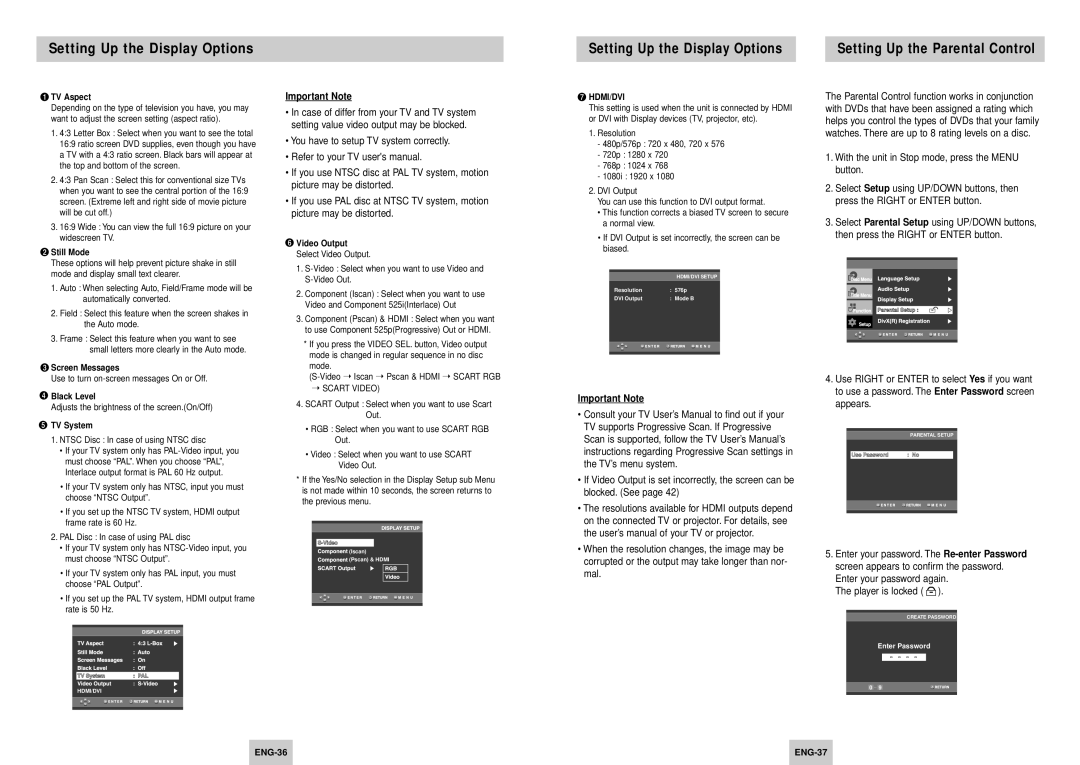Setting Up the Display Options
Setting Up the Display Options |
| Setting Up the Parental Control |
|
|
|
 TV Aspect
TV Aspect
Depending on the type of television you have, you may want to adjust the screen setting (aspect ratio).
1.4:3 Letter Box : Select when you want to see the total 16:9 ratio screen DVD supplies, even though you have a TV with a 4:3 ratio screen. Black bars will appear at the top and bottom of the screen.
2.4:3 Pan Scan : Select this for conventional size TVs when you want to see the central portion of the 16:9 screen. (Extreme left and right side of movie picture will be cut off.)
3.16:9 Wide : You can view the full 16:9 picture on your widescreen TV.
 Still Mode
Still Mode
These options will help prevent picture shake in still mode and display small text clearer.
1.Auto : When selecting Auto, Field/Frame mode will be automatically converted.
2.Field : Select this feature when the screen shakes in the Auto mode.
3.Frame : Select this feature when you want to see small letters more clearly in the Auto mode.
![]() Screen Messages
Screen Messages
Use to turn
![]() Black Level
Black Level
Adjusts the brightness of the screen.(On/Off)
 TV System
TV System
1.NTSC Disc : In case of using NTSC disc
•If your TV system only has
•If your TV system only has NTSC, input you must choose “NTSC Output”.
•If you set up the NTSC TV system, HDMI output frame rate is 60 Hz.
2.PAL Disc : In case of using PAL disc
•If your TV system only has
•If your TV system only has PAL input, you must choose “PAL Output”.
•If you set up the PAL TV system, HDMI output frame rate is 50 Hz.
HDMI/DVI
Important Note
•In case of differ from your TV and TV system setting value video output may be blocked.
•You have to setup TV system correctly.
•Refer to your TV user's manual.
•If you use NTSC disc at PAL TV system, motion picture may be distorted.
•If you use PAL disc at NTSC TV system, motion picture may be distorted.
 Video Output
Video Output
Select Video Output.
1.
2.Component (Iscan) : Select when you want to use Video and Component 525i(Interlace) Out
3.Component (Pscan) & HDMI : Select when you want to use Component 525p(Progressive) Out or HDMI.
*If you press the VIDEO SEL. button, Video output mode is changed in regular sequence in no disc mode.
➝SCART VIDEO)
4.SCART Output : Select when you want to use Scart Out.
•RGB : Select when you want to use SCART RGB Out.
•Video : Select when you want to use SCART
Video Out.
*If the Yes/No selection in the Display Setup sub Menu is not made within 10 seconds, the screen returns to the previous menu.
![]()
![]()
![]()
![]()
![]()
![]()
![]()
![]() (Iscan)
(Iscan)
![]()
![]()
![]()
![]()
![]()
![]()
![]()
![]() (Pscan) & HDMI
(Pscan) & HDMI
 HDMI/DVI
HDMI/DVI
This setting is used when the unit is connected by HDMI or DVI with Display devices (TV, projector, etc).
1.Resolution
-480p/576p : 720 x 480, 720 x 576
-720p : 1280 x 720
-768p : 1024 x 768
-1080i : 1920 x 1080
2.DVI Output
You can use this function to DVI output format.
• This function corrects a biased TV screen to secure a normal view.
• If DVI Output is set incorrectly, the screen can be biased.
|
| HDMI/DVI SETUP |
Resolution | : | 576p |
DVI Output | : | Mode B |
|
|
|
|
|
|
Important Note
•Consult your TV User’s Manual to find out if your TV supports Progressive Scan. If Progressive Scan is supported, follow the TV User’s Manual’s instructions regarding Progressive Scan settings in the TV’s menu system.
•If Video Output is set incorrectly, the screen can be blocked. (See page 42)
•The resolutions available for HDMI outputs depend on the connected TV or projector. For details, see the user’s manual of your TV or projector.
•When the resolution changes, the image may be corrupted or the output may take longer than nor- mal.
The Parental Control function works in conjunction with DVDs that have been assigned a rating which helps you control the types of DVDs that your family watches. There are up to 8 rating levels on a disc.
1.With the unit in Stop mode, press the MENU button.
2.Select Setup using UP/DOWN buttons, then press the RIGHT or ENTER button.
3.Select Parental Setup using UP/DOWN buttons, then press the RIGHT or ENTER button.
4.Use RIGHT or ENTER to select Yes if you want to use a password. The Enter Password screen appears.
PARENTAL SETUP
| Use Password | : No |
|
|
|
|
|
|
|
|
|
5.Enter your password. The
The player is locked (  ).
).
CREATE PASSWORD
Enter Password
- - - -
0 ~ 9
| ||
|
|
|