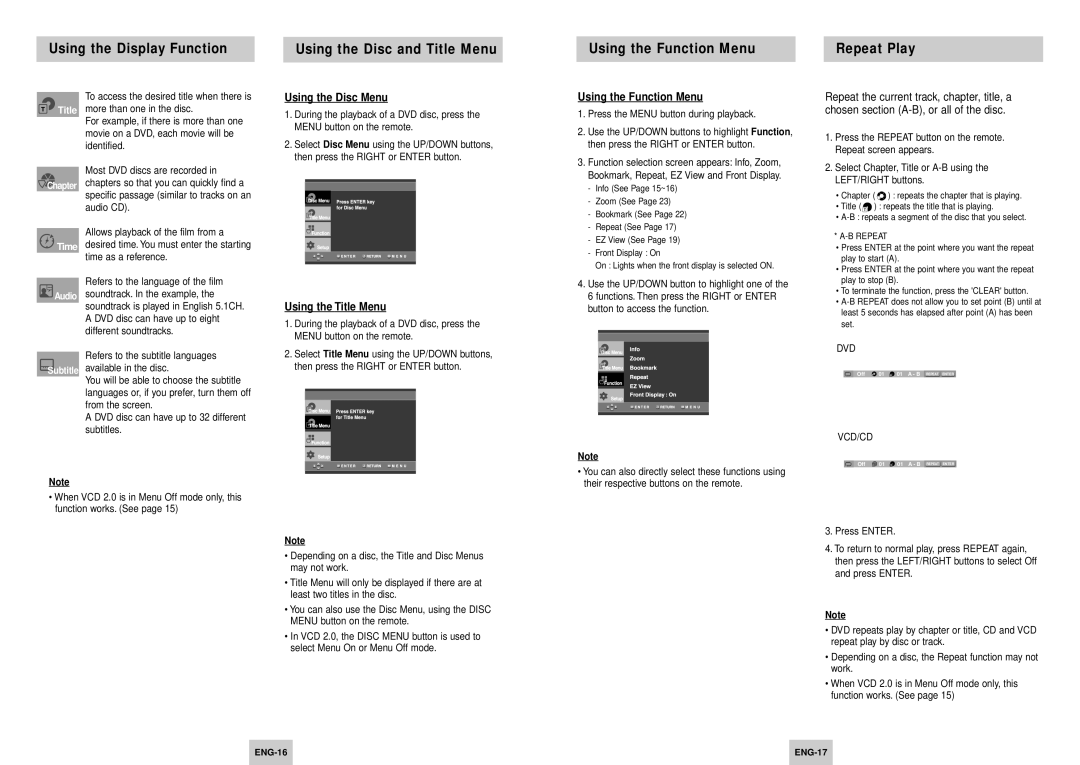Using the Display Function |
| Using the Disc and Title Menu |
|
|
|
Using the Function Menu |
| Repeat Play |
|
|
|
To access the desired title when there is Title more than one in the disc.
For example, if there is more than one movie on a DVD, each movie will be identified.
Most DVD discs are recorded in
![]() Chapter chapters so that you can quickly find a specific passage (similar to tracks on an
Chapter chapters so that you can quickly find a specific passage (similar to tracks on an
audio CD).
Allows playback of the film from a
![]()
![]()
![]() Time desired time. You must enter the starting time as a reference.
Time desired time. You must enter the starting time as a reference.
Refers to the language of the film ![]() Audio soundtrack. In the example, the
Audio soundtrack. In the example, the
soundtrack is played in English 5.1CH. A DVD disc can have up to eight different soundtracks.
Refers to the subtitle languages
Subtitle available in the disc.
You will be able to choose the subtitle languages or, if you prefer, turn them off from the screen.
A DVD disc can have up to 32 different subtitles.
Note
•When VCD 2.0 is in Menu Off mode only, this function works. (See page 15)
Using the Disc Menu
1.During the playback of a DVD disc, press the MENU button on the remote.
2.Select Disc Menu using the UP/DOWN buttons, then press the RIGHT or ENTER button.
Using the Title Menu
1.During the playback of a DVD disc, press the MENU button on the remote.
2.Select Title Menu using the UP/DOWN buttons, then press the RIGHT or ENTER button.
Note
•Depending on a disc, the Title and Disc Menus may not work.
•Title Menu will only be displayed if there are at least two titles in the disc.
•You can also use the Disc Menu, using the DISC MENU button on the remote.
•In VCD 2.0, the DISC MENU button is used to select Menu On or Menu Off mode.
Using the Function Menu
1.Press the MENU button during playback.
2.Use the UP/DOWN buttons to highlight Function, then press the RIGHT or ENTER button.
3.Function selection screen appears: Info, Zoom, Bookmark, Repeat, EZ View and Front Display.
-Info (See Page 15~16)
-Zoom (See Page 23)
-Bookmark (See Page 22)
-Repeat (See Page 17)
-EZ View (See Page 19)
-Front Display : On
On : Lights when the front display is selected ON.
4.Use the UP/DOWN button to highlight one of the 6 functions. Then press the RIGHT or ENTER button to access the function.
Note
•You can also directly select these functions using their respective buttons on the remote.
Repeat the current track, chapter, title, a chosen section
1.Press the REPEAT button on the remote. Repeat screen appears.
2.Select Chapter, Title or
• | Chapter ( | ) : repeats the chapter that is playing. |
• | Title ( T ) : repeats the title that is playing. | |
•
*A-B REPEAT
•Press ENTER at the point where you want the repeat play to start (A).
•Press ENTER at the point where you want the repeat play to stop (B).
•To terminate the function, press the 'CLEAR' button.
•
DVD
| Off | 01 T 01 A - B | REPEAT ENTER |
VCD/CD
Off T 01 D 01 A - B REPEAT ENTER
3.Press ENTER.
4.To return to normal play, press REPEAT again, then press the LEFT/RIGHT buttons to select Off and press ENTER.
Note
•DVD repeats play by chapter or title, CD and VCD repeat play by disc or track.
•Depending on a disc, the Repeat function may not work.
•When VCD 2.0 is in Menu Off mode only, this function works. (See page 15)
| ||
|
|
|