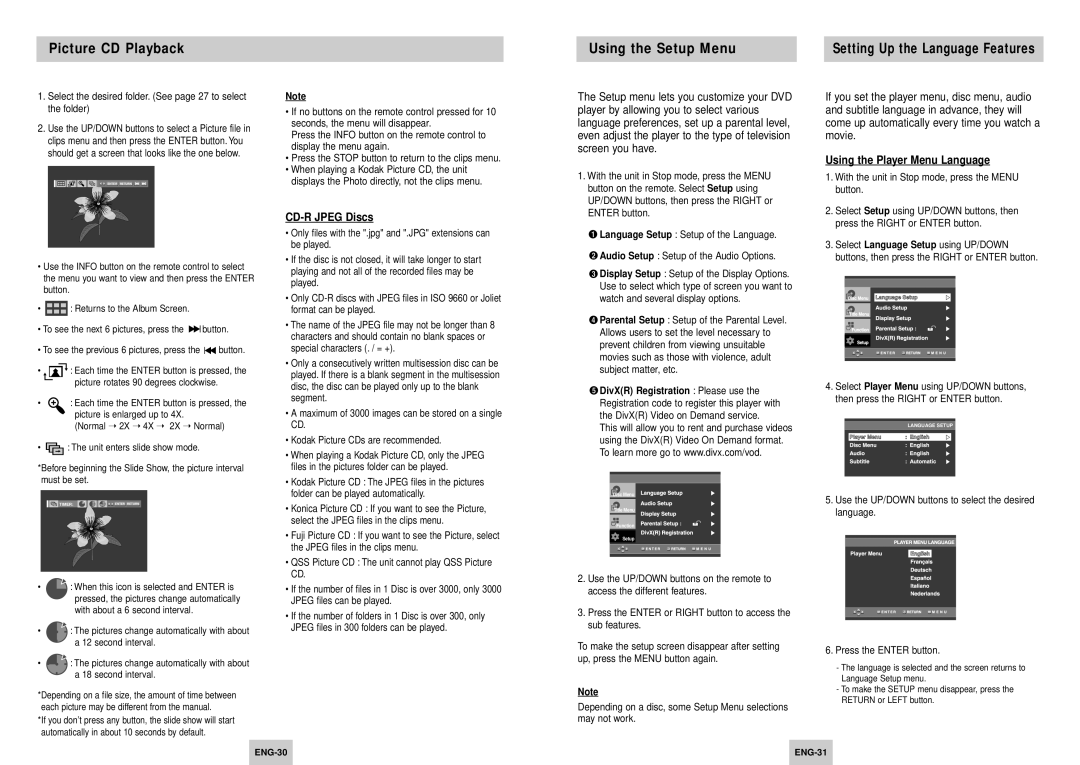Picture CD Playback
Using the Setup Menu |
| Setting Up the Language Features |
|
|
|
1.Select the desired folder. (See page 27 to select the folder)
2.Use the UP/DOWN buttons to select a Picture file in clips menu and then press the ENTER button. You should get a screen that looks like the one below.
ENTER RETURN |
•Use the INFO button on the remote control to select the menu you want to view and then press the ENTER button.
•![]() : Returns to the Album Screen.
: Returns to the Album Screen.
•To see the next 6 pictures, press the ![]()
![]() button.
button.
•To see the previous 6 pictures, press the ![]()
![]() button.
button.
•![]()
![]() : Each time the ENTER button is pressed, the picture rotates 90 degrees clockwise.
: Each time the ENTER button is pressed, the picture rotates 90 degrees clockwise.
• ![]() : Each time the ENTER button is pressed, the picture is enlarged up to 4X.
: Each time the ENTER button is pressed, the picture is enlarged up to 4X.
(Normal ➝ 2X ➝ 4X ➝ 2X ➝ Normal)
• ![]() : The unit enters slide show mode.
: The unit enters slide show mode.
*Before beginning the Slide Show, the picture interval must be set.
TIMER: | ENTER RETURN |
•![]() : When this icon is selected and ENTER is pressed, the pictures change automatically with about a 6 second interval.
: When this icon is selected and ENTER is pressed, the pictures change automatically with about a 6 second interval.
•![]()
![]()
![]() : The pictures change automatically with about a 12 second interval.
: The pictures change automatically with about a 12 second interval.
•![]()
![]()
![]() : The pictures change automatically with about a 18 second interval.
: The pictures change automatically with about a 18 second interval.
*Depending on a file size, the amount of time between each picture may be different from the manual.
*If you don’t press any button, the slide show will start automatically in about 10 seconds by default.
Note
•If no buttons on the remote control pressed for 10 seconds, the menu will disappear.
Press the INFO button on the remote control to display the menu again.
•Press the STOP button to return to the clips menu.
•When playing a Kodak Picture CD, the unit displays the Photo directly, not the clips menu.
CD-R JPEG Discs
•Only files with the ".jpg" and ".JPG" extensions can be played.
•If the disc is not closed, it will take longer to start playing and not all of the recorded files may be played.
•Only
•The name of the JPEG file may not be longer than 8 characters and should contain no blank spaces or special characters (. / = +).
•Only a consecutively written multisession disc can be played. If there is a blank segment in the multisession disc, the disc can be played only up to the blank segment.
•A maximum of 3000 images can be stored on a single CD.
•Kodak Picture CDs are recommended.
•When playing a Kodak Picture CD, only the JPEG files in the pictures folder can be played.
•Kodak Picture CD : The JPEG files in the pictures folder can be played automatically.
•Konica Picture CD : If you want to see the Picture, select the JPEG files in the clips menu.
•Fuji Picture CD : If you want to see the Picture, select the JPEG files in the clips menu.
•QSS Picture CD : The unit cannot play QSS Picture CD.
•If the number of files in 1 Disc is over 3000, only 3000 JPEG files can be played.
•If the number of folders in 1 Disc is over 300, only JPEG files in 300 folders can be played.
The Setup menu lets you customize your DVD player by allowing you to select various language preferences, set up a parental level, even adjust the player to the type of television screen you have.
1.With the unit in Stop mode, press the MENU button on the remote. Select Setup using UP/DOWN buttons, then press the RIGHT or ENTER button.
![]() Language Setup : Setup of the Language.
Language Setup : Setup of the Language.
![]() Audio Setup : Setup of the Audio Options.
Audio Setup : Setup of the Audio Options.
![]() Display Setup : Setup of the Display Options. Use to select which type of screen you want to watch and several display options.
Display Setup : Setup of the Display Options. Use to select which type of screen you want to watch and several display options.
![]() Parental Setup : Setup of the Parental Level. Allows users to set the level necessary to prevent children from viewing unsuitable movies such as those with violence, adult subject matter, etc.
Parental Setup : Setup of the Parental Level. Allows users to set the level necessary to prevent children from viewing unsuitable movies such as those with violence, adult subject matter, etc.
![]() DivX(R) Registration : Please use the Registration code to register this player with the DivX(R) Video on Demand service.
DivX(R) Registration : Please use the Registration code to register this player with the DivX(R) Video on Demand service.
This will allow you to rent and purchase videos using the DivX(R) Video On Demand format. To learn more go to www.divx.com/vod.
Disc Menu
Title Menu
![]() Function
Function
Setup
2.Use the UP/DOWN buttons on the remote to access the different features.
3.Press the ENTER or RIGHT button to access the sub features.
To make the setup screen disappear after setting up, press the MENU button again.
Note
Depending on a disc, some Setup Menu selections may not work.
If you set the player menu, disc menu, audio and subtitle language in advance, they will come up automatically every time you watch a movie.
Using the Player Menu Language
1.With the unit in Stop mode, press the MENU button.
2.Select Setup using UP/DOWN buttons, then press the RIGHT or ENTER button.
3.Select Language Setup using UP/DOWN buttons, then press the RIGHT or ENTER button.
4.Select Player Menu using UP/DOWN buttons, then press the RIGHT or ENTER button.
LANGUAGE SETUP
5.Use the UP/DOWN buttons to select the desired language.
6.Press the ENTER button.
-The language is selected and the screen returns to Language Setup menu.
-To make the SETUP menu disappear, press the RETURN or LEFT button.
|
|
|
|
|
|