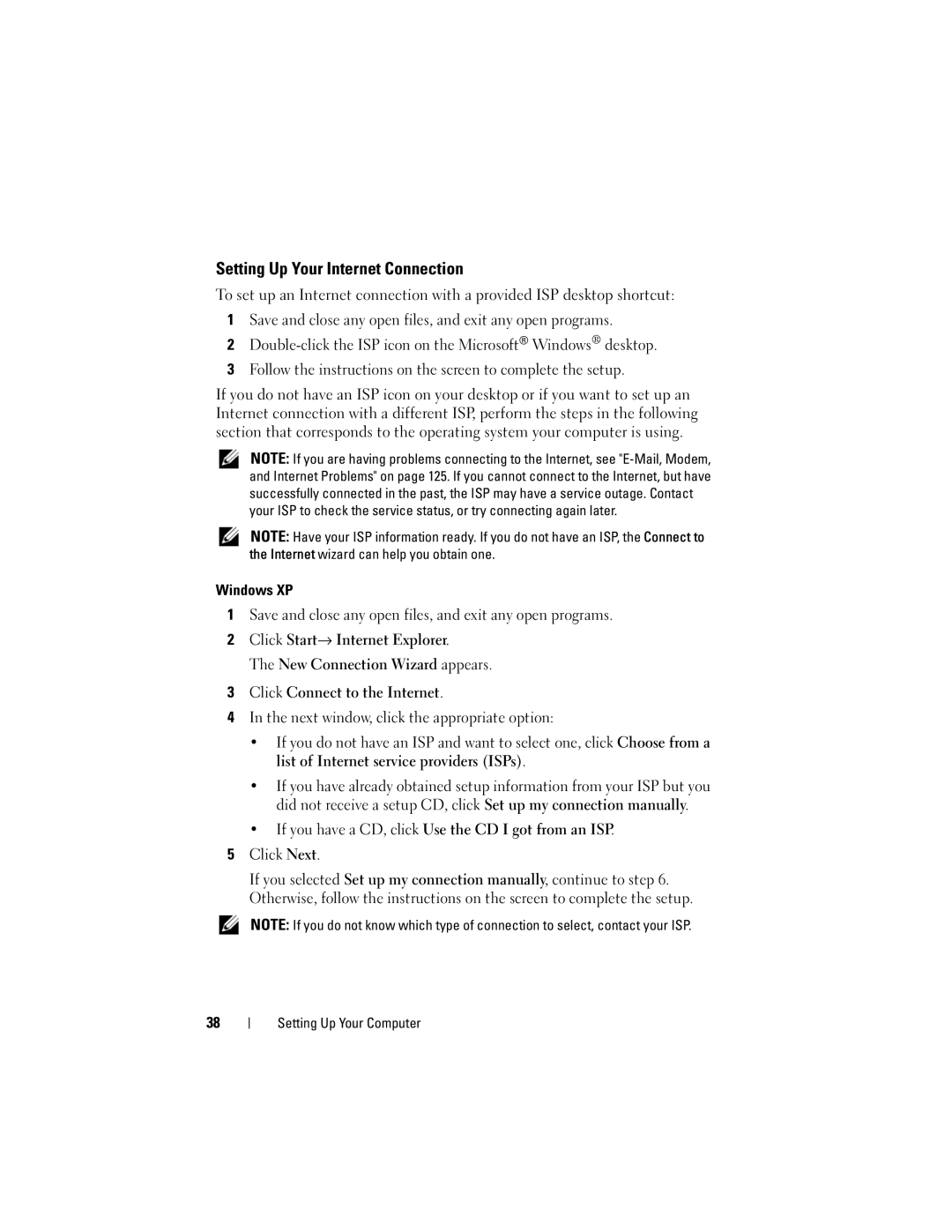Setting Up Your Internet Connection
To set up an Internet connection with a provided ISP desktop shortcut:
1Save and close any open files, and exit any open programs.
2
3Follow the instructions on the screen to complete the setup.
If you do not have an ISP icon on your desktop or if you want to set up an Internet connection with a different ISP, perform the steps in the following section that corresponds to the operating system your computer is using.
NOTE: If you are having problems connecting to the Internet, see
NOTE: Have your ISP information ready. If you do not have an ISP, the Connect to the Internet wizard can help you obtain one.
Windows XP
1Save and close any open files, and exit any open programs.
2Click Start→ Internet Explorer.
The New Connection Wizard appears.
3Click Connect to the Internet.
4In the next window, click the appropriate option:
•If you do not have an ISP and want to select one, click Choose from a list of Internet service providers (ISPs).
•If you have already obtained setup information from your ISP but you did not receive a setup CD, click Set up my connection manually.
•If you have a CD, click Use the CD I got from an ISP.
5Click Next.
If you selected Set up my connection manually, continue to step 6. Otherwise, follow the instructions on the screen to complete the setup.
NOTE: If you do not know which type of connection to select, contact your ISP.
38
Setting Up Your Computer