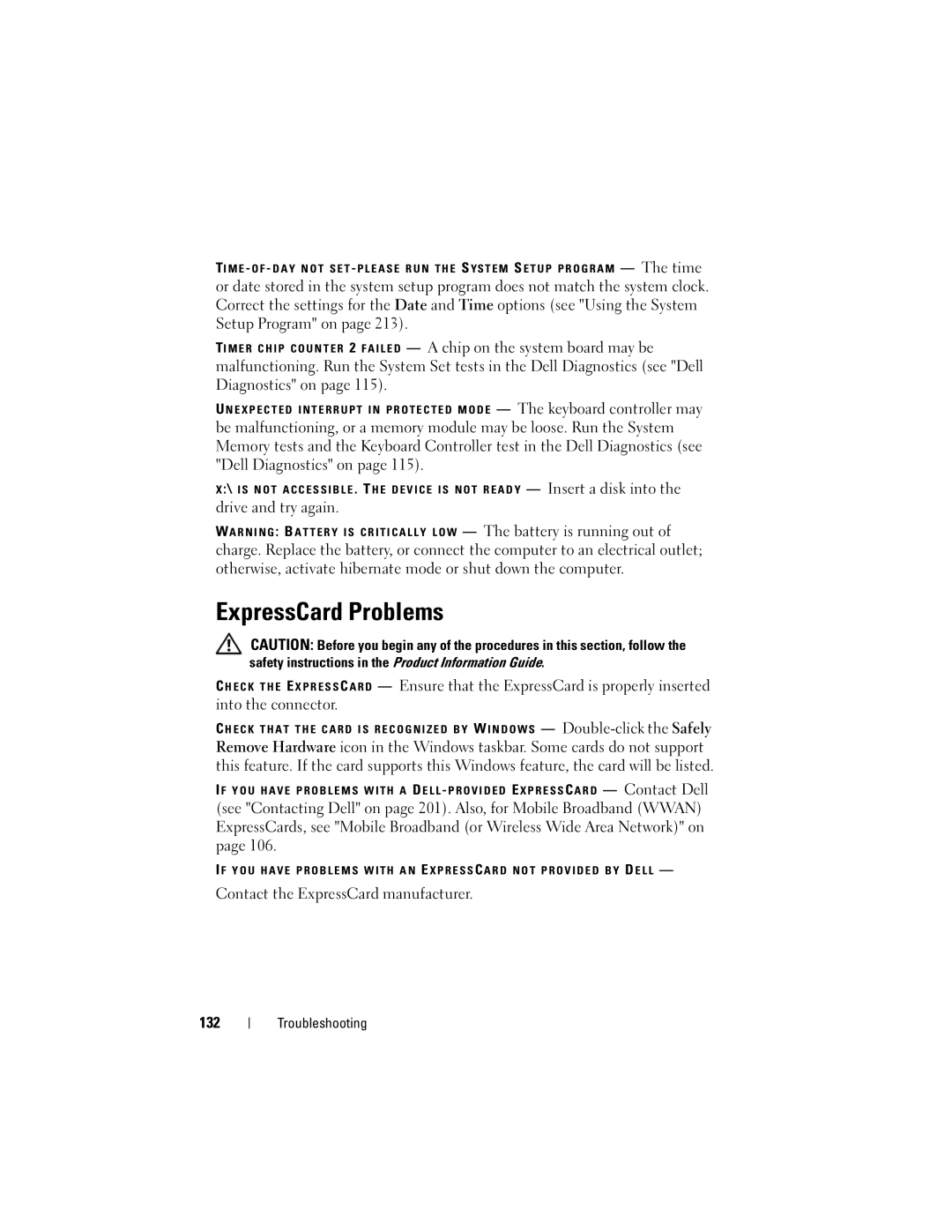TI M E - O F - D A Y N O T S E T - P L E A S E R U N T H E S YS T E M S E T U P P R O G R A M — The time
or date stored in the system setup program does not match the system clock. Correct the settings for the Date and Time options (see "Using the System Setup Program" on page 213).
TI M E R C H I P C O U N T E R 2 F A I L E D — A chip on the system board may be malfunctioning. Run the System Set tests in the Dell Diagnostics (see "Dell Diagnostics" on page 115).
U N E X P E C T E D I N T E R R U P T I N P R O T E C T E D M O D E — The keyboard controller may
be malfunctioning, or a memory module may be loose. Run the System Memory tests and the Keyboard Controller test in the Dell Diagnostics (see "Dell Diagnostics" on page 115).
X :\ I S N O T A C C E S S I B L E . TH E D E V I C E I S N O T R E A D Y — Insert a disk into the
drive and try again.
WA R N I N G : B A T T E R Y I S C R I T I C A L L Y L O W — The battery is running out of
charge. Replace the battery, or connect the computer to an electrical outlet; otherwise, activate hibernate mode or shut down the computer.
ExpressCard Problems
CAUTION: Before you begin any of the procedures in this section, follow the safety instructions in the Product Information Guide.
C H E C K T H E E X P R E S S C A R D — Ensure that the ExpressCard is properly inserted into the connector.
C H E C K T H A T T H E C A R D I S R E C O G N I Z E D B Y W I N D O W S —
Remove Hardware icon in the Windows taskbar. Some cards do not support this feature. If the card supports this Windows feature, the card will be listed.
I F Y O U H A V E P R O B L E M S W I T H A D E L L - P R O V I D E D E X P R E S S C A R D — Contact Dell
(see "Contacting Dell" on page 201). Also, for Mobile Broadband (WWAN) ExpressCards, see "Mobile Broadband (or Wireless Wide Area Network)" on page 106.
I F Y O U H A V E P R O B L E M S W I T H A N E X P R E S S C A R D N O T P R O V I D E D B Y D E L L —
Contact the ExpressCard manufacturer.
132
Troubleshooting